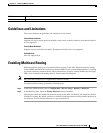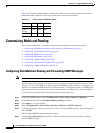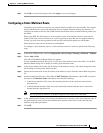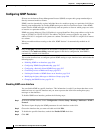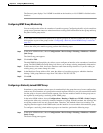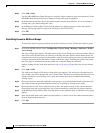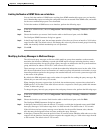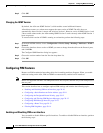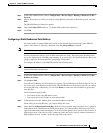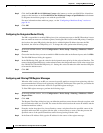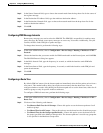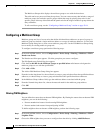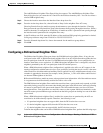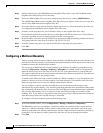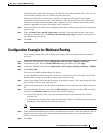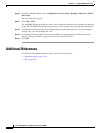29-11
Cisco ASA 5500 Series Configuration Guide using ASDM
Chapter 29 Configuring Multicast Routing
Customizing Multicast Routing
Step 1 In the main ASDM window, choose Configuration > Device Setup > Routing > Multicast > PIM >
Protocol.
Step 2 Choose the interface on which you want to enable PIM from the table on the Protocol pane, and click
Edit.
The Edit PIM Protocol dialog box appears.
Step 3 Check the Enable PIM check box. To disable PIM, uncheck this check box.
Step 4 Click OK.
Configuring a Static Rendezvous Point Address
All routers within a common PIM sparse mode or bidir domain require knowledge of the PIM RP
address. The address is statically configured using the pim rp-address command.
Note The ASA does not support Auto-RP or PIM BSR
You can configure the ASA to serve as RP to more than one group. The group range specified in the
access list determines the PIM RP group mapping. If an access list is not specified, then the RP for the
group is applied to the entire multicast group range (224.0.0.0/4).
To configure the address of the PIM PR, perform the following steps:
Note The ASA always advertises the bidirectional capability in the PIM hello messages, regardless of the
actual bidirectional configuration.
Step 1 In the main ASDM window, choose Configuration > Device Setup > Routing > Multicast > PIM >
Rendezvous Points.
Step 2 Click Add or Edit.
The Add or Edit Rendezvous Point dialog box appears. The Add Rendezvous Point dialog box lets you
add a new entry to the Rendezvous Point table. The Edit Rendezvous Point dialog box lets you change
an existing RP entry. Additionally, you can click Delete to remove the selected multicast group entry
from the table.
These restrictions apply to RPs:
• You cannot use the same RP address twice.
• You cannot specify All Groups for more than one RP.
Step 3 In the Rendezvous Point Address field, enter the IP address for the RP.
When editing an existing RP entry, you cannot change this value.
Step 4 Check the Use bi-directional forwarding check box if the specified multicast groups are to operate in
bidirectional mode. The Rendezvous Point pane displays Yes if the specified multicast groups are to
operate in bidirectional mode and displays No if the specified groups are to operate in sparse mode. In
bidirectional mode, if the ASA receives a multicast packet and has no directly connected members or
PIM neighbors present, it sends a prune message back to the source.