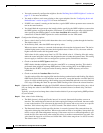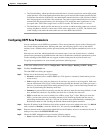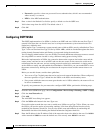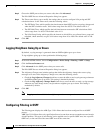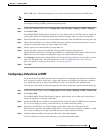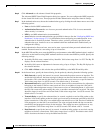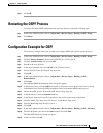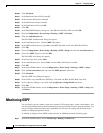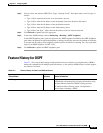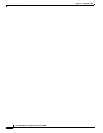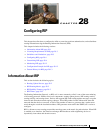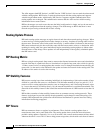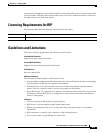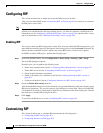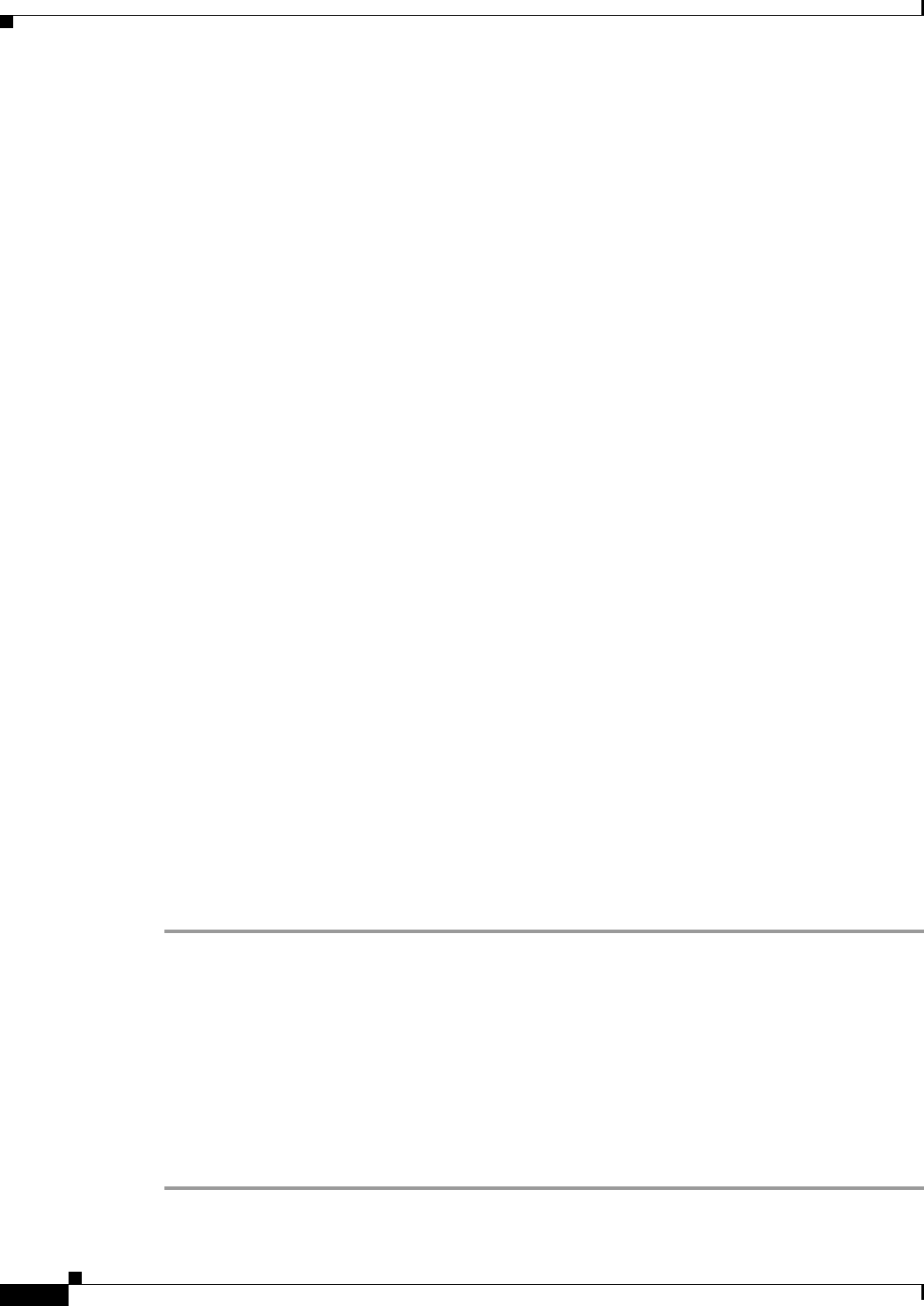
27-18
Cisco ASA 5500 Series Configuration Guide using ASDM
Chapter 27 Configuring OSPF
Monitoring OSPF
Step 20 Click Advanced.
Step 21 In the Retransmit Interval field, enter 15.
Step 22 In the Transmit Delay field, enter 20.
Step 23 In the Hello Interval field, enter 10.
Step 24 In the Dead Interval field, enter 40.
Step 25 Click OK.
Step 26 In the Edit OSPF Properties dialog box, enter 20 in the Priorities field, and click OK.
Step 27 Choose Configuration > Device Setup > Routing > OSPF > Interface.
Step 28 Click the Authentication tab.
The Edit OSPF Authentication dialog box appears.
Step 29 In the Authentication area, click the MD5 radio button.
Step 30 In the MD5 and Key ID area, type cisco in the MD5 Key field, and 1 in the MD5 Key ID field.
Step 31 Click OK.
Step 32 Choose Configuration > Device Setup > Routing > OSPF > Setup, and click the Area/Networks tab.
Step 33 Choose the OSPF 2 process and click Edit.
The Edit OSPF Area dialog box appears.
Step 34 In the Area Type area, choose Stub.
Step 35 In the Authentication area, choose None, and enter 20 in the Default Cost field.
Step 36 Click OK.
Step 37 In the main ASDM window, choose Configuration > Device Setup > Routing > OSPF > Setup.
Step 38 Click the Process Instances tab and check the OSPF process 2 check box.
Step 39 Click Advanced.
The Edit OSPF Area dialog box appears.
Step 40 In the Timers area, enter 10 in the SPF Delay Time field and 20 in the SPF Hold Time field.
Step 41 In the Adjacency Changes area, check the Log Adjacency Change Details check box.
Step 42 Click OK.
Step 43 In the main ASDM window, choose Configuration > Device Setup > Routing > OSPF > Setup, then
click Reset.
Monitoring OSPF
You can display specific statistics such as the contents of IP routing tables, caches, and databases. You
can also use the information provided to determine resource utilization and solve network problems. You
can also display information about node reachability and discover the routing path that your device
packets are taking through the network.
To monitor or display various OSPF routing statistics in ASDM, perform the following steps:
Step 1 In the main ASDM window, choose Monitoring > Routing > OSPF LSAs.