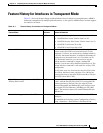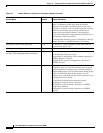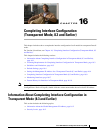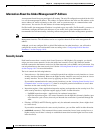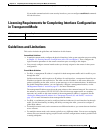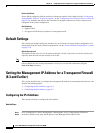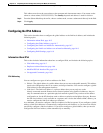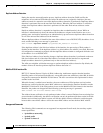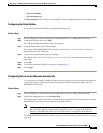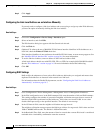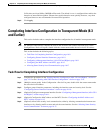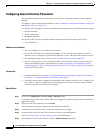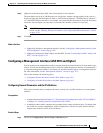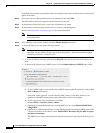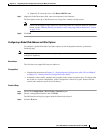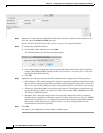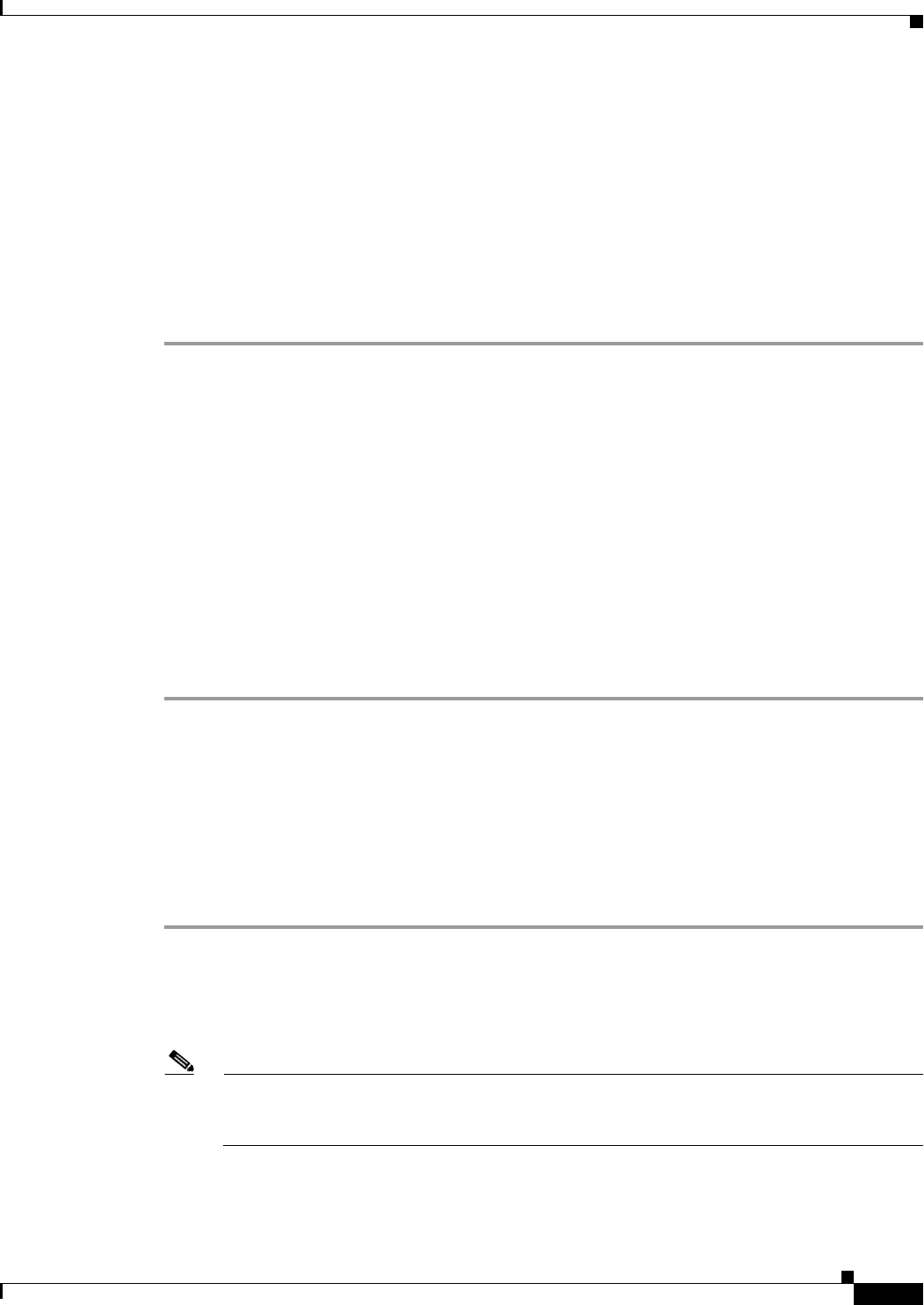
16-7
Cisco ASA 5500 Series Configuration Guide using ASDM
Chapter 16 Completing Interface Configuration (Transparent Mode, 8.3 and Earlier)
Setting the Management IP Address for a Transparent Firewall (8.3 and Earlier)
• ipv6 nd ra-lifetime
• ipv6 nd suppress-ra
The ipv6 local pool VPN command is not supported, because transparent mode does not support VPN.
Configuring the Global Address
To set the management IPv6 address, perform the following steps.
Detailed Steps
Step 1 Go to Configuration > Device Management > Management Access > Management IP Address.
Step 2 In the IPv6 Addresses area, click Add.
The Add IPv6 Management Address dialog box appears.
Step 3 In the IP Address field, enter an IPv6 address.
For example, 2001:0DB8::BA98:0:3210. See the “IPv6 Addresses” section on page A-5 for more
information about IPv6 addressing.
Step 4 In the Prefix Length field, enter the prefix length.
For example, 48. See the “IPv6 Addresses” section on page A-5 for more information about IPv6
addressing.
Step 5 Click OK.
Step 6 To configure additional addresses, repeat Step 2 through Step 5.
Step 7 Click Apply.
Configuring the Link-Local Addresses Automatically
If you only need to configure a link-local address and are not going to assign any other IPv6 addresses,
you have the option of generating the link-local addresses based on the interface MAC addresses
(Modified EUI-64 format).
Detailed Steps
Step 1 Go to Configuration > Device Management > Management Access > Management IP Address.
Step 2 In the IPv6 configuration area, check Enable IPv6.
This option enables IPv6 on all interfaces and automatically generates the link-local addresses using the
Modified EUI-64 interface ID based on the interface MAC address.
Note You do not need to check this option if you configure any IPv6 addresses (either global or
link-local); IPv6 support is automatically enabled as soon as you assign an IPv6 address.
Similarly, unchecking this option does not disable IPv6 if you configured IPv6 addresses.
To configure IPv6 DAD parameters, shown in this area, see the “Configuring DAD Settings” section on
page 16-8.