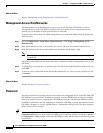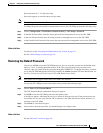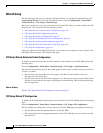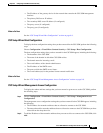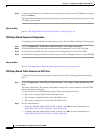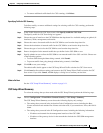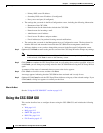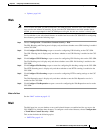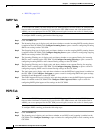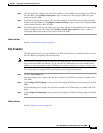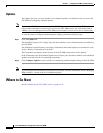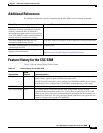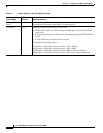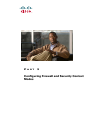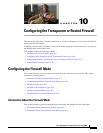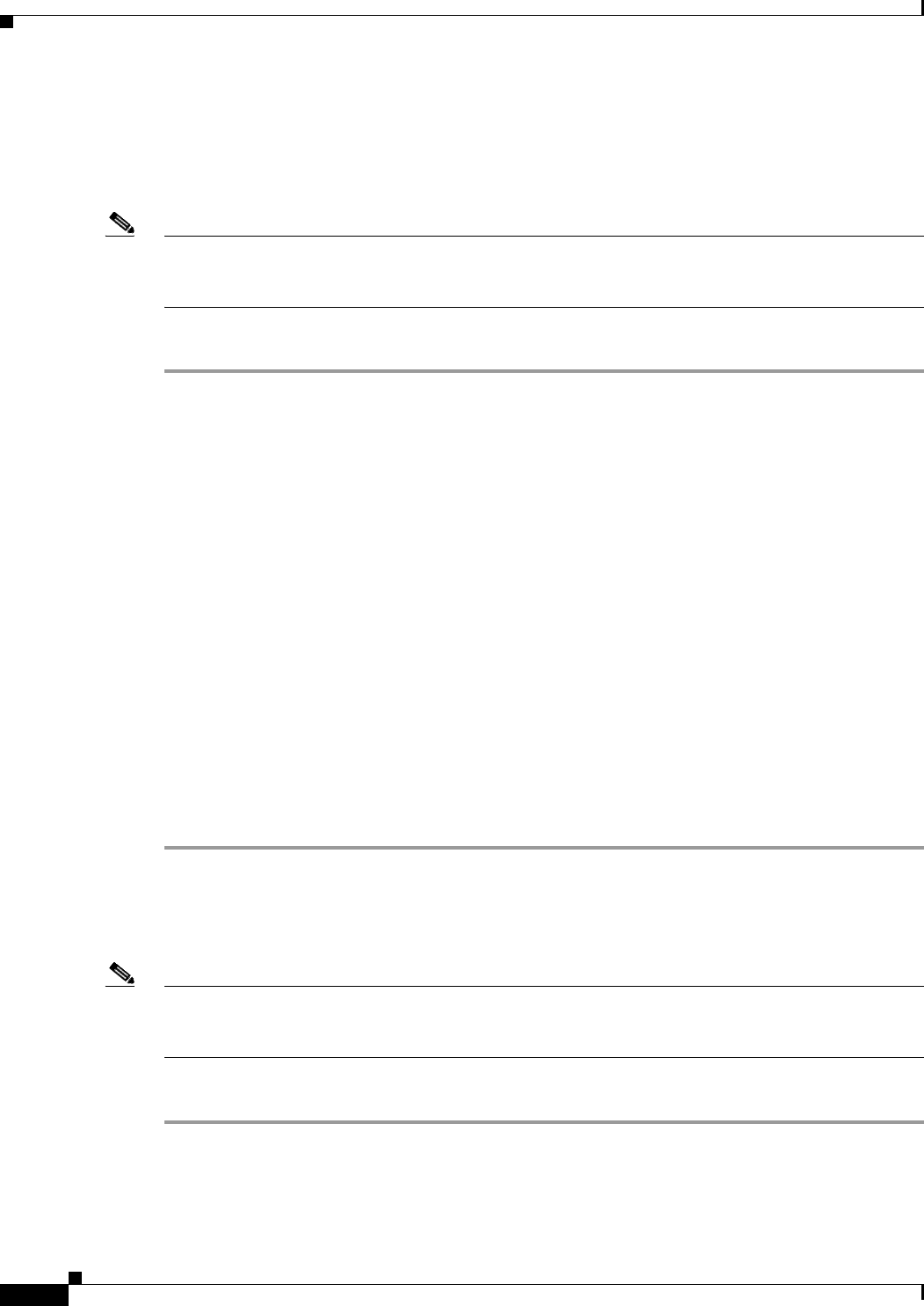
9-14
Cisco ASA 5500 Series Configuration Guide using ASDM
Chapter 9 Configuring Trend Micro Content Security
Using the CSC SSM GUI
• POP3 Tab, page 9-14
SMTP Tab
Note To access the CSC SSM, you must reenter the CSC SSM password. Sessions in the CSC SSM browser
time out after ten minutes of inactivity. If you close the CSC SSM browser and click another link in
ASDM, you are not prompted for the CSC SSM password again, because one session is already open.
To configure SMTP scanning, perform the following steps:
Step 1 Click the SMTP Tab.
Step 2 The Incoming Scan area is display-only and shows whether or not the incoming SMTP scanning feature
is enabled on the CSC SSM. Click Configure Incoming Scan to open a screen for configuring incoming
SMTP scan settings on the CSC SSM.
Step 3 The Outgoing Scan area is display-only and shows whether or not the outgoing SMTP scanning feature
is enabled on the CSC SSM. Click Configure Outgoing Scan to open a screen for configuring outgoing
SMTP scan settings on the CSC SSM.
Step 4 The Incoming Filtering area is display-only and shows whether or not content filtering for incoming
SMTP e-mail is enabled on the CSC SSM. Click Configure Incoming Filtering to open a screen for
configuring incoming SMTP e-mail content filtering settings on the CSC SSM.
Step 5 The Outgoing Filtering area is display-only and shows whether or not content filtering for outgoing
SMTP e-mail is enabled on the CSC SSM. Click Configure Outgoing Filtering to open a screen for
configuring outgoing SMTP e-mail content filtering settings on the CSC SSM.
Step 6 The Anti-spam area is display-only and shows whether or not the SMTP anti-spam feature is enabled on
the CSC SSM. Click Configure Anti-spam to open a screen for configuring SMTP anti-spam settings,
including E-mail Reputation, on the CSC SSM.
Step 7 The Global Approved List area is display-only and shows whether or not the SMTP global approved list
feature is enabled on the CSC SSM. Click Configure Global Approved List to open a screen for
configuring SMTP global approved list settings on the CSC SSM.
POP3 Tab
Note To access the CSC SSM, you must reenter the CSC SSM password. Sessions in the CSC SSM browser
time out after ten minutes of inactivity. If you close the CSC SSM browser and click another link in
ASDM, you are not prompted for the CSC SSM password again, because one session is already open.
To configure POP3 scanning, perform the following steps:
Step 1 Click the POP3 Tab.
Step 2 The Scanning area is display-only and shows whether or not POP3 e-mail scanning is enabled on the
CSC SSM. Click Configure Scanning to open a window for configuring POP3 e-mail scanning on the
CSC SSM.