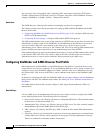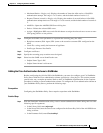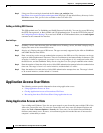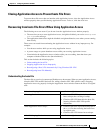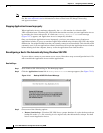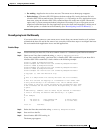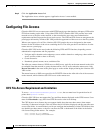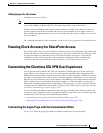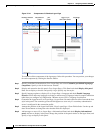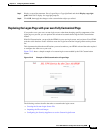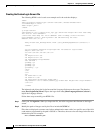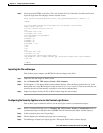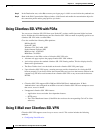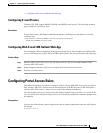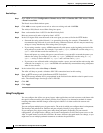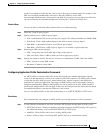72-68
Cisco ASA 5500 Series Configuration Guide using ASDM
Chapter 72 Configuring Clientless SSL VPN
Customizing the Clientless SSL VPN User Experience
Figure 72-14 Components of Clientless Logon Page
To customize all the components of the logon page, follow this procedure. You can preview your changes
for each component by clicking the Preview button:
Step 1 Specify pre-defined customization. Go to Logon Page and select Customize pre-defined logon page
components. Specify a title for the browser window.
Step 2 Display and customize the title panel. Go to Logon Page > Title Panel and check Display title panel.
Enter text to display as the title and specify a logo. Specify any font styles.
Step 3 Specify language options to display. Go to Logon Page > Language and check Enable Language
Selector. Add or delete any languages to display to remote users. Languages in the list require translation
tables that you configure in Configuration > Remote Access VPN > Language Localization.
Step 4 Customize the logon form. Go to Logon Page > Logon Form. Customize the text of the form and the font
style in the panel. The secondary password field appears to users only if a secondary authentication
server is configured in the connection profile.
Step 5 Arrange the position of the logon form fields. Go to Logon Page > Form Fields Order. Use the up and
down arrow buttons to change the order that the fields are displayed.
Step 6 Add messages to users. Go to Logon Page > Informational Panel and check Display informational
panel. Add text to display in the panel, change the position of the panel relative to the logon form, and
specify a logo to display in this panel.
247844
Browser Window
Title
Informational
Panel
Title
Panel
LanguageLogon Form
and Fields Order