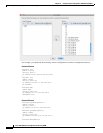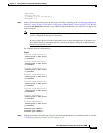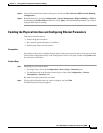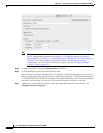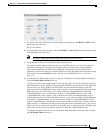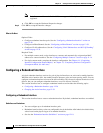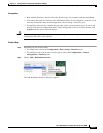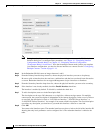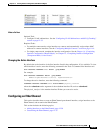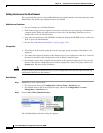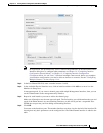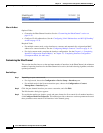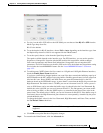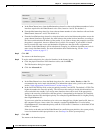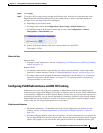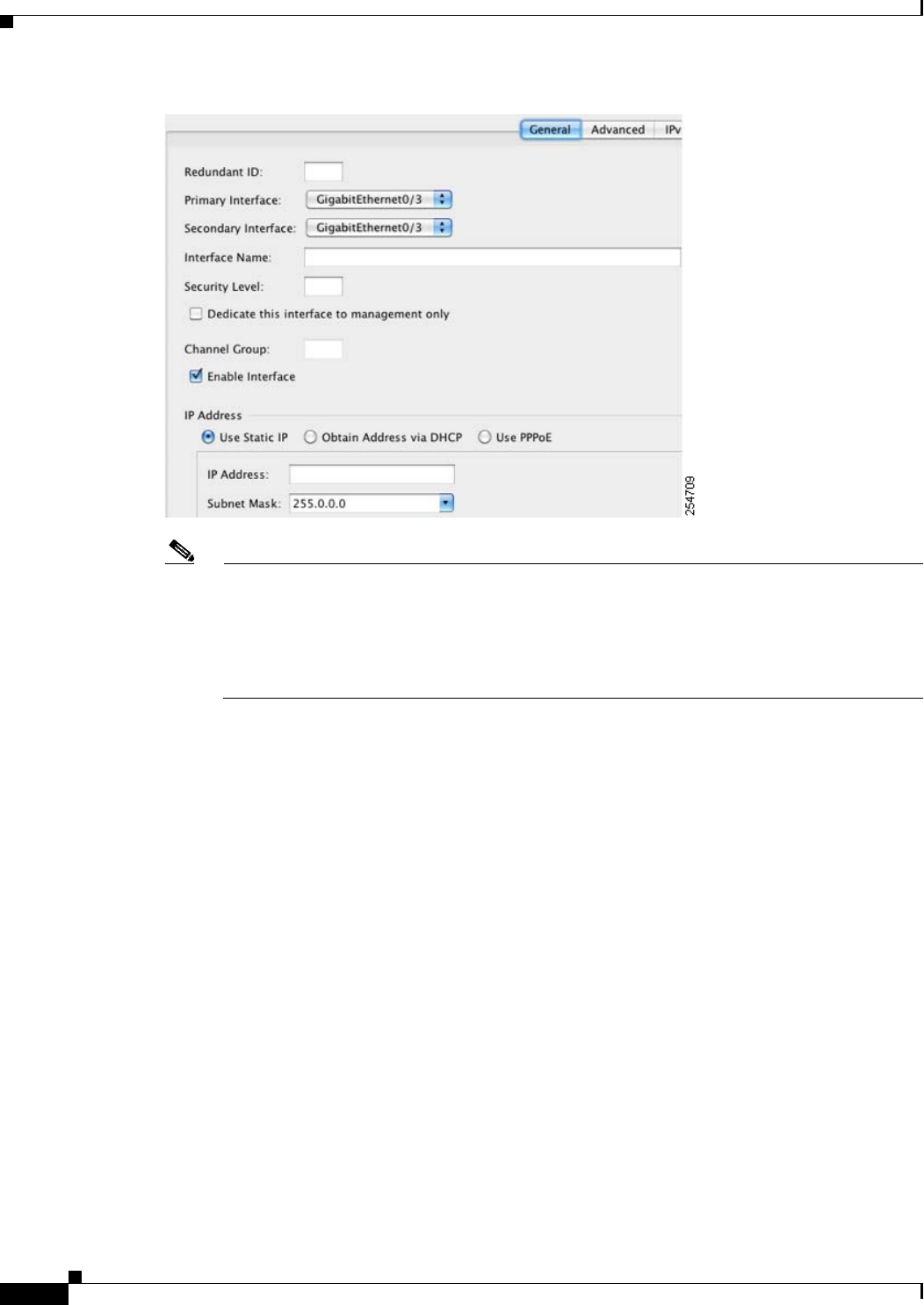
12-28
Cisco ASA 5500 Series Configuration Guide using ASDM
Chapter 12 Starting Interface Configuration (ASA 5510 and Higher)
Starting Interface Configuration (ASA 5510 and Higher)
Note In single mode, this procedure only covers a subset of the parameters on the Edit Redundant
Interface dialog box; to configure other parameters, see Chapter 14, “Completing Interface
Configuration (Routed Mode),” or Chapter 15, “Completing Interface Configuration
(Transparent Mode, 8.4 and Later).” Note that in multiple context mode, before you complete
your interface configuration, you need to allocate interfaces to contexts. See the “Configuring
Multiple Contexts” section on page 11-14.
Step 3 In the Redundant ID field, enter an integer between 1 and 8.
Step 4 From the Primary Interface drop-down list, choose the physical interface you want to be primary.
Be sure to pick an interface that does not have a subinterface and that has not already been allocated to
a context. Redundant interfaces do not support Management slot/port interfaces as members.
Step 5 From the Secondary Interface drop-down list, choose the physical interface you want to be secondary.
Step 6 If the interface is not already enabled, check the Enable Interface check box.
The interface is enabled by default. To disable it, uncheck the check box.
Step 7 To add a description, enter text in the Description field.
The description can be up to 240 characters on a single line, without carriage returns. For multiple
context mode, the system description is independent of the context description. In the case of a failover
or state link, the description is fixed as “LAN Failover Interface,” “STATE Failover Interface,” or
“LAN/STATE Failover Interface,” for example. You cannot edit this description. The fixed description
overwrites any description you enter here if you make this interface a failover or state link.
Step 8 Click OK.
You return to the Interfaces pane. The member interfaces now show a lock to the left of the interface ID
showing that only basic parameters can be configured for it. The redundant interface is added to the
table.