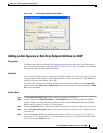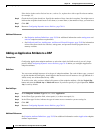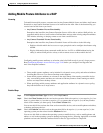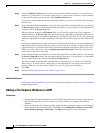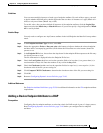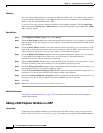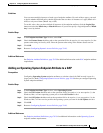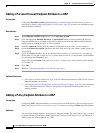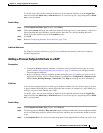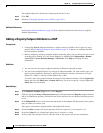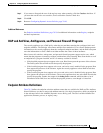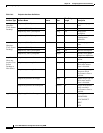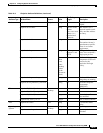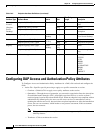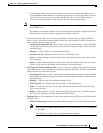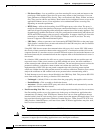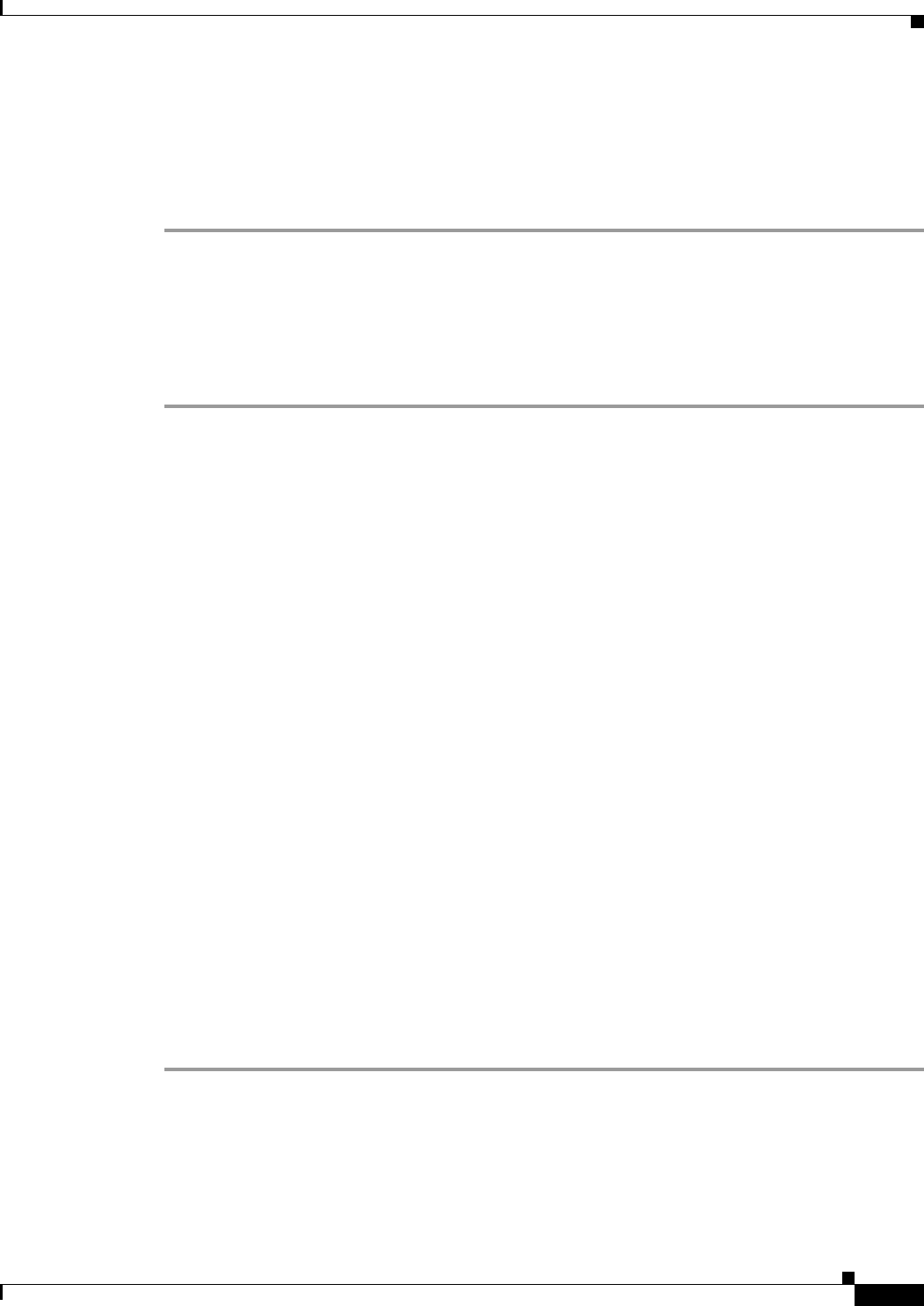
70-27
Cisco ASA 5500 Series Configuration Guide using ASDM
Chapter 70 Configuring Dynamic Access Policies
Configuring Endpoint Attributes Used in DAPs
To set this value, after you have defined all instances of the endpoint attribute, click the Logical Op.
button and select the Match Any or Match All button. If you do not specify a Logical Operation, Match
Any is used by default.
Detailed Steps
Step 1 In the Endpoint Attribute Type list box, select Policy.
Step 2 Check the Location checkbox and set the operation field to be equal to (=) or not equal to (!=) the Cisco
Secure Desktop Microsoft Windows location profile. Enter the Cisco Secure Desktop Microsoft
Windows location profile string in the Location text box.
Step 3 Click OK.
Step 4 Return to Configuring Dynamic Access Policies, page 70-10.
Additional References
See Endpoint Attribute Definitions, page 70-29 for additional information on the Policy endpoint
attribute requirements.
Adding a Process Endpoint Attribute to a DAP
Prerequisites
• Configuring Process endpoint attributes as selection criteria for DAP records is part of a larger
process. Read Configuring Dynamic Access Policies, page 70-10 before you configure Personal
Firewall endpoint attributes.
• Before configuring a Process endpoint attribute, define the process for which you want to scan in
the Host Scan window for Cisco Secure Desktop. In ASDM select Configuration > Remote Access
VPN > Secure Desktop Manager > Host Scan. Click Help on that page for more information.
Guidelines
You can create multiple instances of each type of endpoint attribute. For each of these types, you need
to decide whether the DAP policy should require that the user have all instances of a type (Match all =
AND) or only one of them (Match Any = OR).
To set this value, after you have defined all instances of the endpoint attribute, click the Logical Op.
button and select the Match Any or Match All button. If you do not specify a Logical Operation, Match
All is used by default.
Detailed Steps
Step 1 In the Endpoint Attribute Type list box, select Process.
Step 2 Click the appropriate Exists or Does not exist button to indicate whether the selected endpoint attribute
and its accompanying qualifiers (fields below the Exists and Does not exist buttons) should be present
or not.
Step 3 In the Endpoint ID list box, choose from the drop-down list the endpoint ID for which you want to scan.