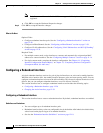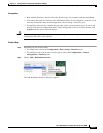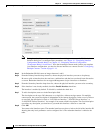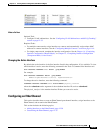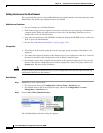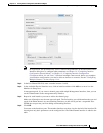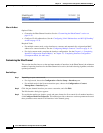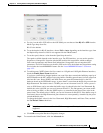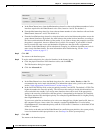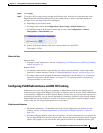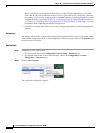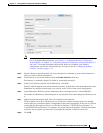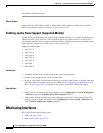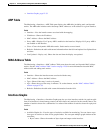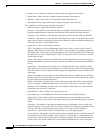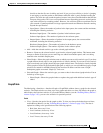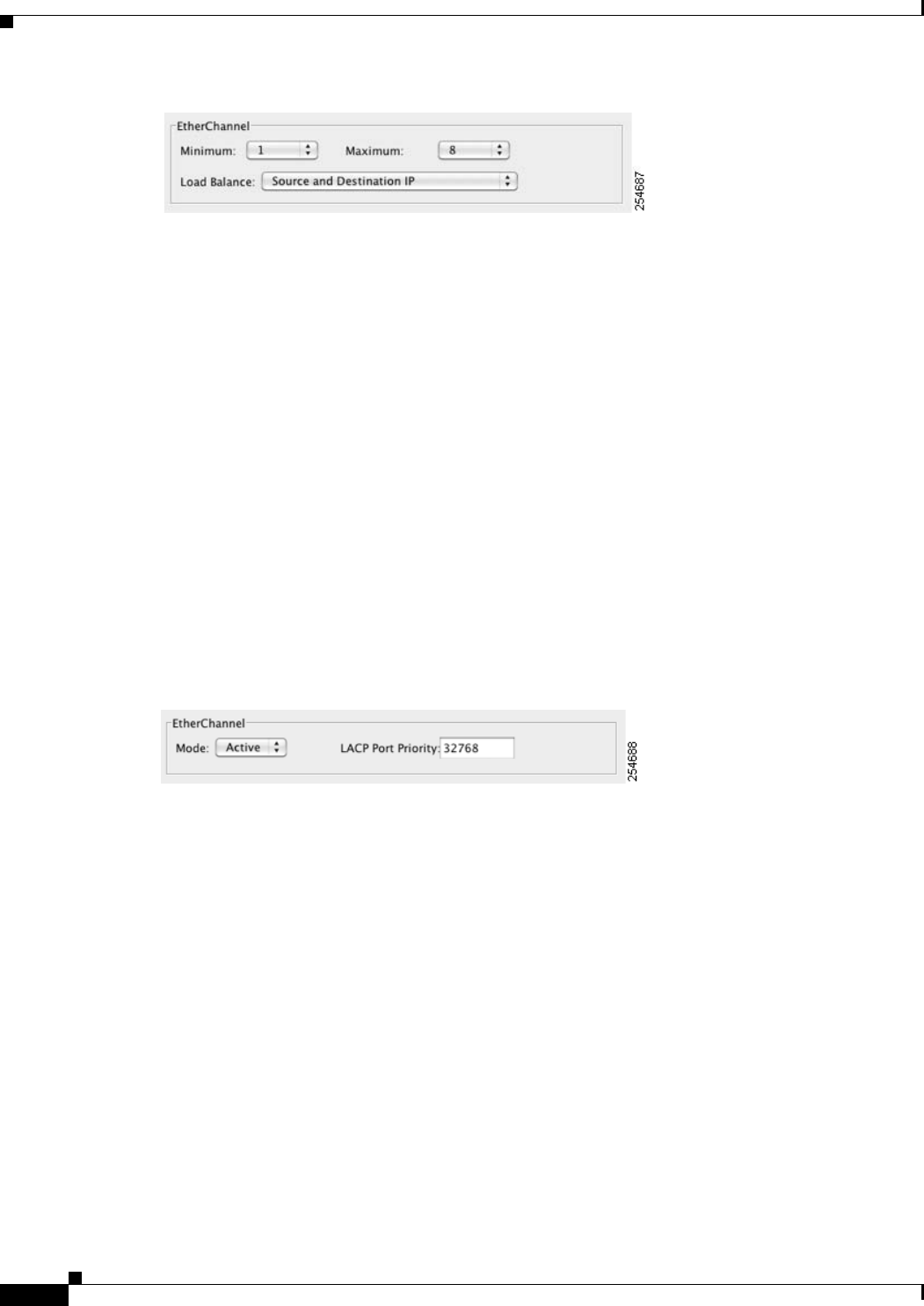
12-34
Cisco ASA 5500 Series Configuration Guide using ASDM
Chapter 12 Starting Interface Configuration (ASA 5510 and Higher)
Starting Interface Configuration (ASA 5510 and Higher)
a. In the EtherChannel area, from the Minimum drop-down list, choose the minimum number of active
interfaces required for the EtherChannel to be active, between 1 and 8. The default is 1.
b. From the Maximum drop-down list, choose the maximum number of active interfaces allowed in the
EtherChannel, between 1 and 8. The default is 8.
c. From the Load Balance drop-down list, select the criteria used to load balance the packets across the
group channel interfaces. By default, the ASA balances the packet load on interfaces according to
the source and destination IP address of the packet. If you want to change the properties on which
the packet is categorized, choose a different set of criteria. For example, if your traffic is biased
heavily towards the same source and destination IP addresses, then the traffic assignment to
interfaces in the EtherChannel will be unbalanced. Changing to a different algorithm can result in
more evenly distributed traffic. For more information about load balancing, see the “Load
Balancing” section on page 12-7.
Step 5 Click OK.
You return to the Interfaces pane.
Step 6 To set the mode and priority for a physical interface in the channel group:
a. Click the physical interface in the Interfaces table, and click Edit.
The Edit Interface dialog box appears.
b. Click the Advanced tab.
c. In the EtherChannel area, from the Mode drop down list, choose Active, Passive, or On. We
recommend using Active mode (the default). For information about active, passive, and on modes,
see the “Link Aggregation Control Protocol” section on page 12-6.
d. In the LACP Port Priority field, set the port priority between 1 and 65535. The default is 32768. The
higher the number, the lower the priority. The ASA uses this setting to decide which interfaces are
active and which are standby if you assign more interfaces than can be used. If the port priority
setting is the same for all interfaces, then the priority is determined by the interface ID (slot/port).
The lowest interface ID is the highest priority. For example, GigabitEthernet 0/0 is a higher priority
than GigabitEthernet 0/1.
If you want to prioritize an interface to be active even though it has a higher interface ID, then set
this command to have a lower value. For example, to make GigabitEthernet 1/3 active before
GigabitEthernet 0/7, then make the priority value be 12345 on the 1/3 interface vs. the default 32768
on the 0/7 interface.
If the device at the other end of the EtherChannel has conflicting port priorities, the system priority
is used to determine which port priorities to use. See Step 9 to set the system priority.
Step 7 Click OK.
You return to the Interfaces pane.