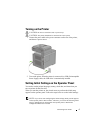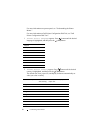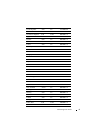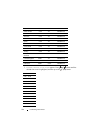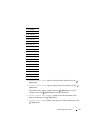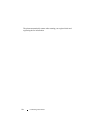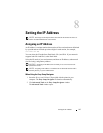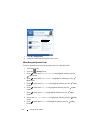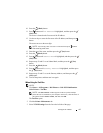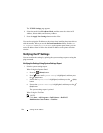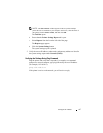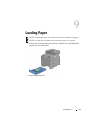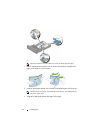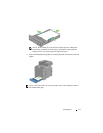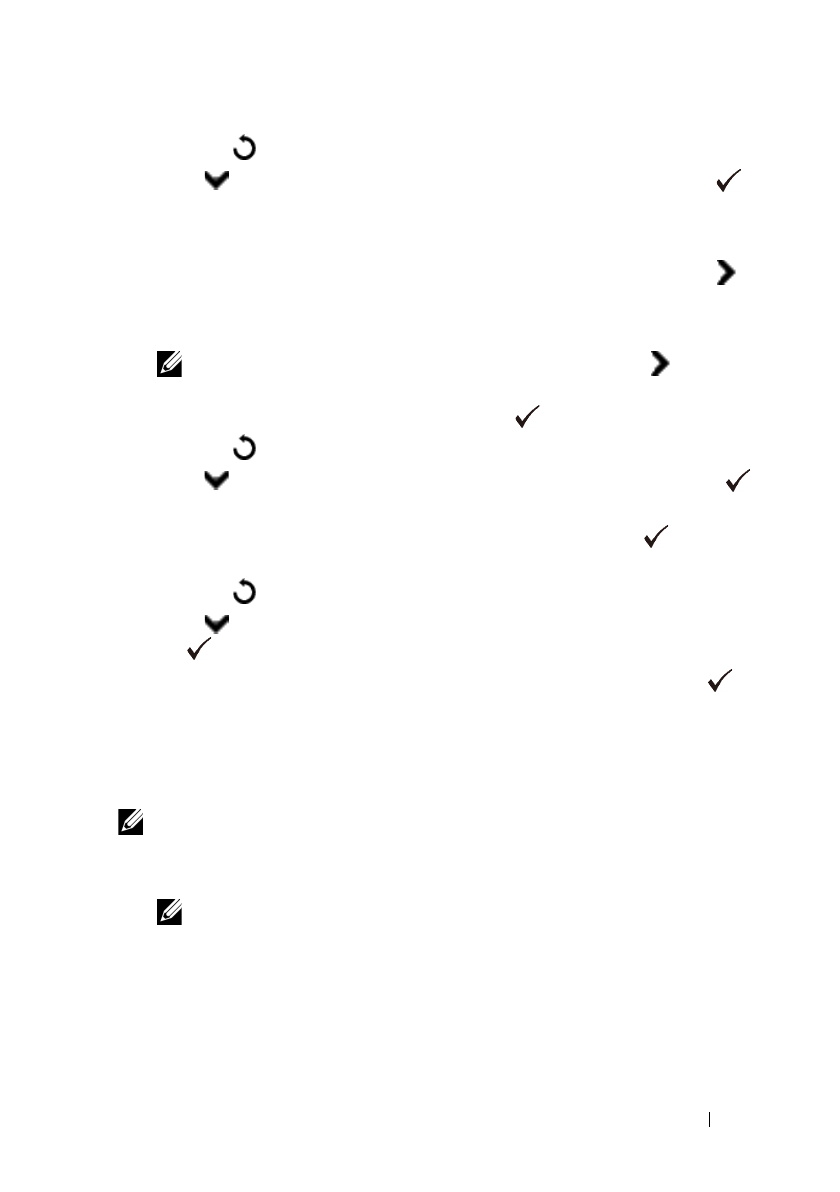
Setting the IP Address 105
FILE LOCATION: C:\Users\fxstdpc-
admin\Desktop\0630_UG??\Mioga_AIO_UG_FM\Mioga_AIO_UG_FM\section08.fm
DELL CONFIDENTIAL – PRELIMINARY 9/13/10 - FOR PROOF ONLY
10
Press the
(Back)
button.
11
Press button until
IP Address
is highlighted, and then press the
(Set)
button.
The cursor is located at the first octet of the IP address.
12
Use the ten keys to enter the first octet of the IP address, and then press
button.
The cursor moves to the next digit.
NOTE: You can only enter one octet at a time and must press
button
after entering each octet.
13
Enter the rest of the octets, and then press the
(Set)
button.
14
Press the
(Back)
button.
15
Press button until
Subnet Mask
is highlighted, and then press the
(Set)
button.
16
Repeat steps 12 and 13 to set Subnet Mask, and then press the
(Set)
button.
17
Press the
(Back)
button.
18
Press button until
Gateway Address
is highlighted, and then press
the
(Set)
button.
19
Repeat steps 12 and 13 to set the Gateway Address, and then press the
(Set)
button.
20
Turn off the printer, and then turn it on again.
When Using the Tool Box
NOTE:
1
Click
Start
All Programs
Dell Printers
Dell 2155 Multifunction
Color Printer
Tool Box
.
NOTE: The Select Printer window appears in this step when multiple
printer drivers are installed on your computer. In this case, click the name of
this printer listed in Printer Names, and then click OK.
The
Tool Box
opens.
2
Click the
Printer Maintenance
tab.
3
Select
TCP/IP Settings
from the list at the left side of the page.