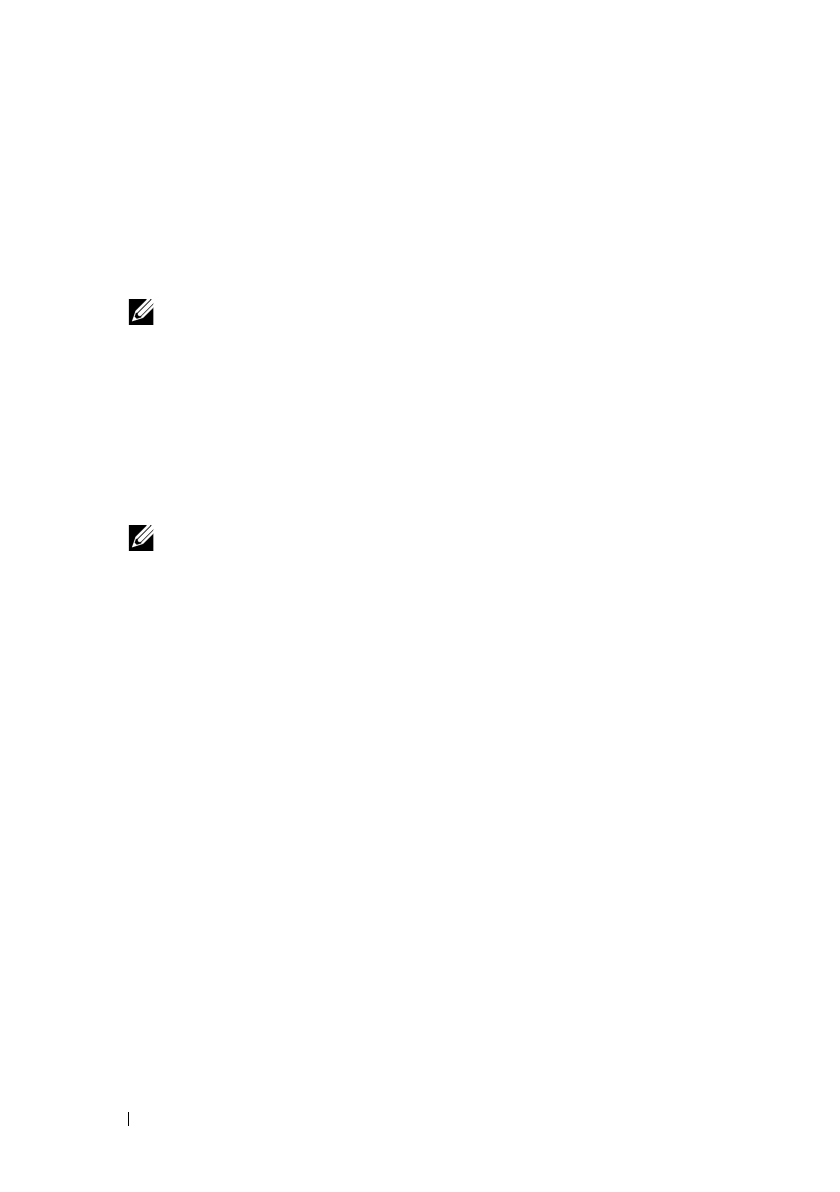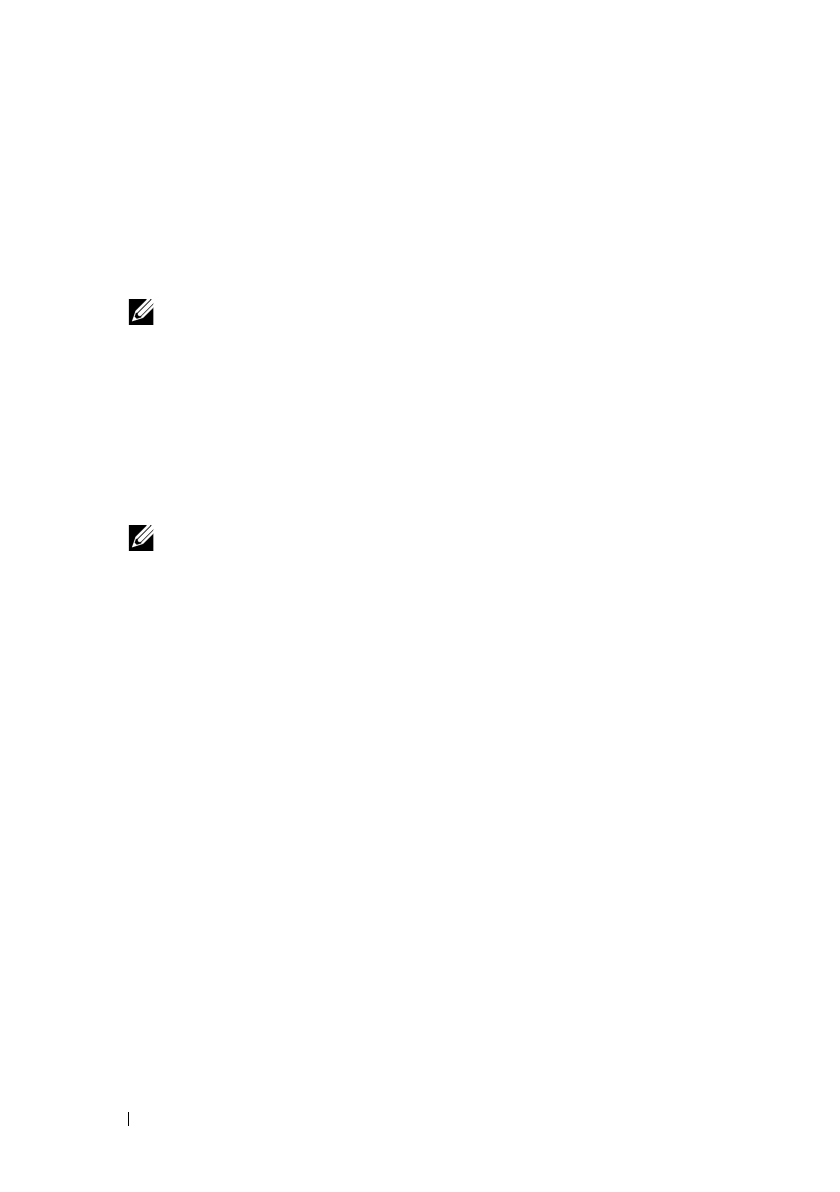
130 Installing Printer Drivers on the Windows Computers
FILE LOCATION: C:\Users\fxstdpc-
admin\Desktop\0630_UG??\Mioga_AIO_UG_FM\Mioga_AIO_UG_FM\section10.fm
DELL CONFIDENTIAL – PRELIMINARY 9/13/10 - FOR PROOF ONLY
2
Select
Network Installation
, and then click
Next
.
3
Select the model name of your printer, and then click
Next
.
4
Select
Remote Installation
, and then click
Next
.
a
Enter the computer name, user ID, and password, and then click
Add
.
b
Click
Next
.
NOTE:
Windows Security Alert
may appear on Windows Vista,
Windows Vista 64-bit Edition, Windows Server 2008, Windows Server 2008
64-bit Edition, Windows Server 2008 R2, Windows 7, or Windows 7 64-bit
Edition. In this case, select
Unblock
(Allow access
for Windows Server
2008 R2 and Windows 7), and then continue the procedure.
5
Select a printer from the printer list, and then click
Next
. If the target printer
is not displayed on the list, click
Refresh
to refresh the list or click
Add
Printer
to add a printer to the list manually. You may specify the IP address
and port name at this point.
NOTE: When using AutoIP, 0.0.0.0 is displayed in the installer. Before
you continue, you must enter a valid IP address.
6
Specify the printer settings, and then click
Next
.
a
Enter the printer name.
b
If you want other users on the network to access this printer, select the
Share this printer with other computers on the network
, and then
enter a share name that users can identify.
c
If you want to set the printer as default, select the
Set this printer as
default
check box.
d
If you want to restrict color printing, select the appropriate
Dell
ColorTrack
option. Enter the password when
Color-Password
Enabled
is selected for
Dell ColorTrack
.
e
If you want to install the Fax Driver, select the
Fax Driver
check box.
7
Select the software and documentation you want to install, and then click
Install
.
If you want to change the installation destination, click
Input
and specify
new location.
8
Click
Finish
to exit the wizard when the
Congratulations!
screen appears.