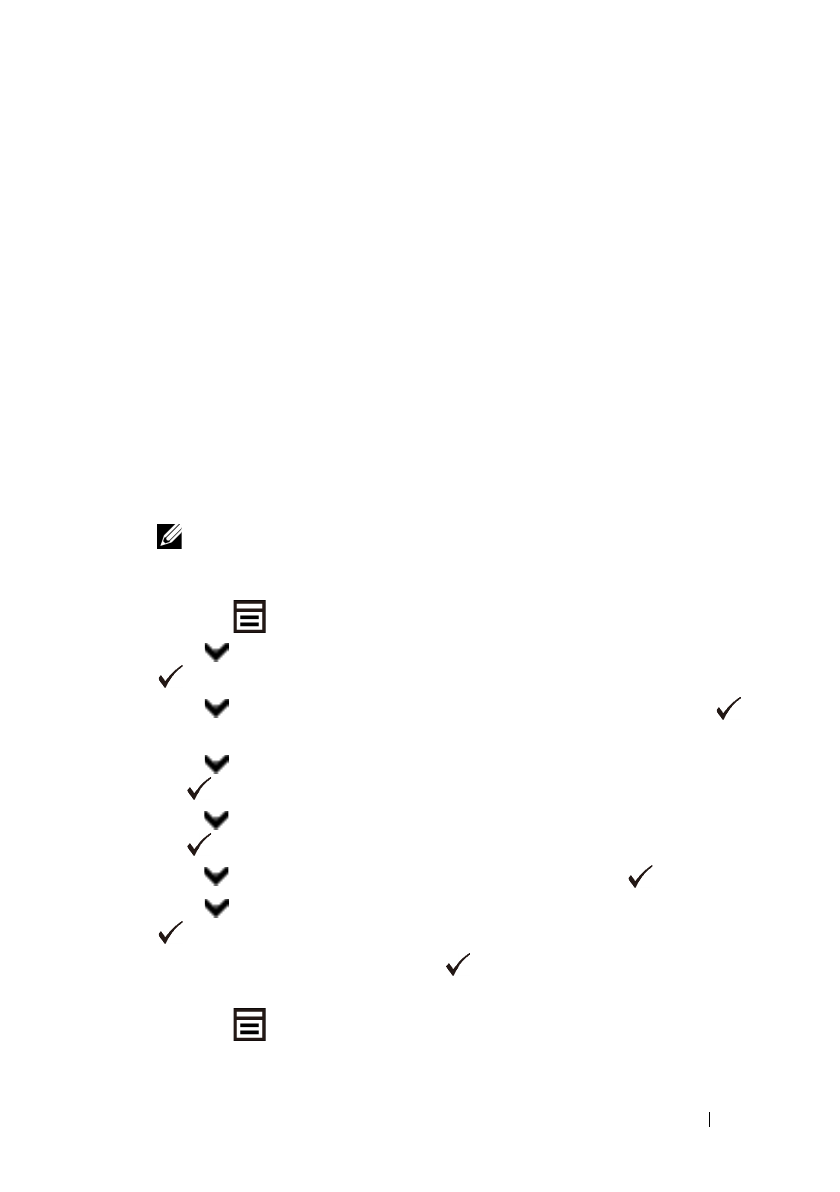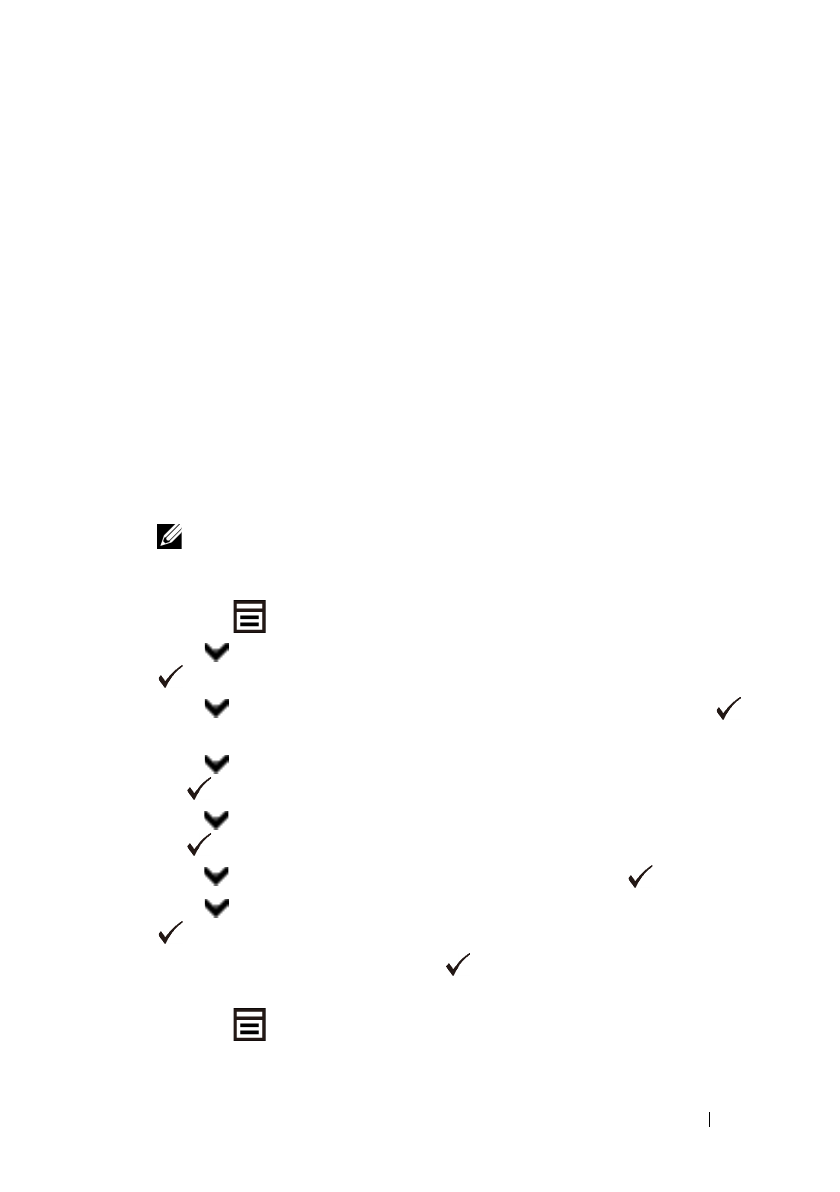
Faxing 403
FILE LOCATION: C:\Users\fxstdpc-
admin\Desktop\0630_UG??\Mioga_AIO_UG_FM\Mioga_AIO_UG_FM\section20.fm
DELL CONFIDENTIAL – PRELIMINARY 9/13/10 - FOR PROOF ONLY
6
Enter the destination for the recipient. The following procedure is for
entering the destination. For details on how to enter the destination, please
refer to the Help file for the driver.
a
Enter the name and fax number directly.
b
Select a fax number from a phone book.
•
Look Up Phone Book
:
Displays a list of fax numbers that are saved
in the file specified for
My Phone Book file
.
•
Look Up Device Data
: Displays a list of fax numbers that are saved
in the Phone Book on the 2155cn/2155cdn Multifunction Color
Printer.
•
Import and add file
(Windows only): Allows you to select a source
file such as a CSV file, WAB file, MAPI, or a LDAP server. (For
details on LDAP server, see "LDAP Server" and "Server Phone
Book.")
NOTE: Enter the password in the Password field in the Authorization area
before sending a fax if the fax service is locked with a password.
To lock the fax service with a password:
1
Press the
(Menu)
button.
2
Press button until
System Setup
is highlighted, and then press the
(Set)
button.
3
Press button until
Admin Menu
is highlighted, and then press the
(Set)
button.
4
Press button until
Secure Settings
is highlighted, and then press
the
(Set)
button.
5
Press button until
Function Enabled
is highlighted, and then press
the
(Set)
button.
6
Press button until
Fax
is highlighted, and then press the
(Set)
button.
7
Press button until
On(Password)
is highlighted, and then press the
(Set)
button.
8
Enter a password, and then press the
(Set)
button.
To check whether the fax has been sent:
1
Press the
(Menu)
button.