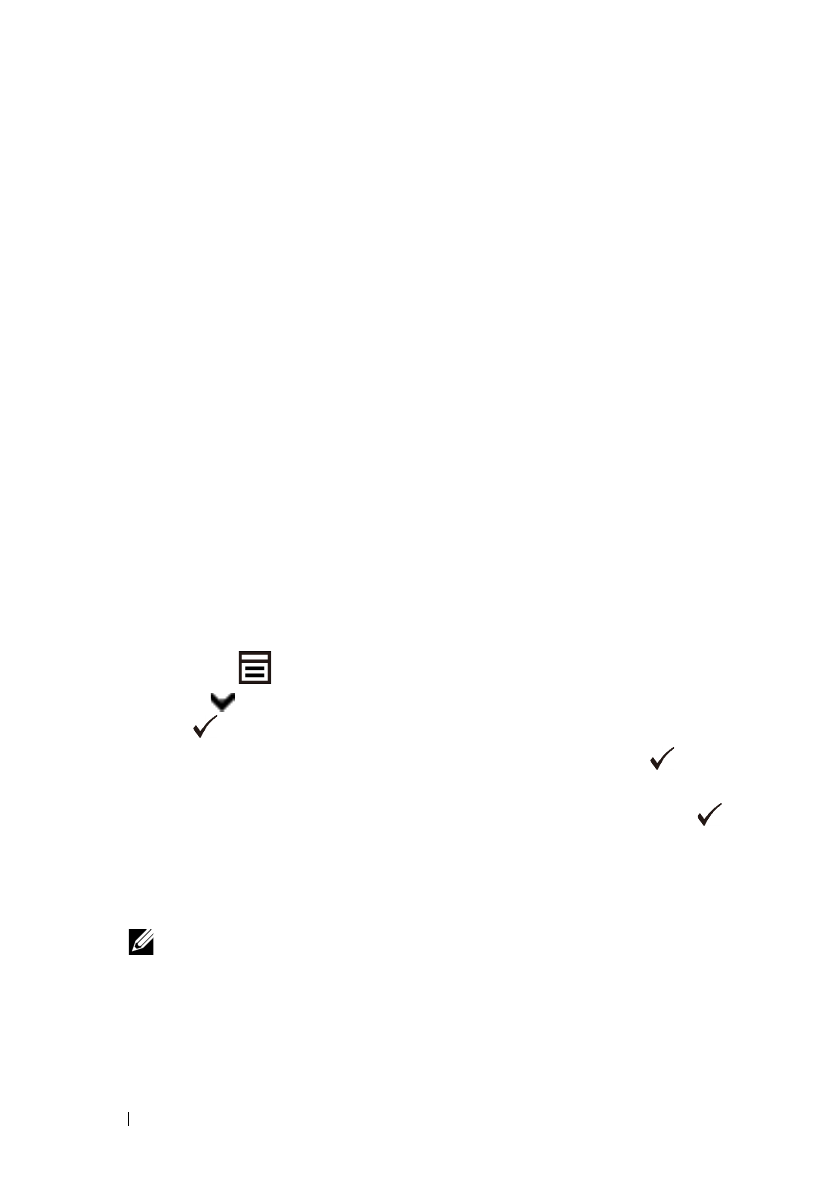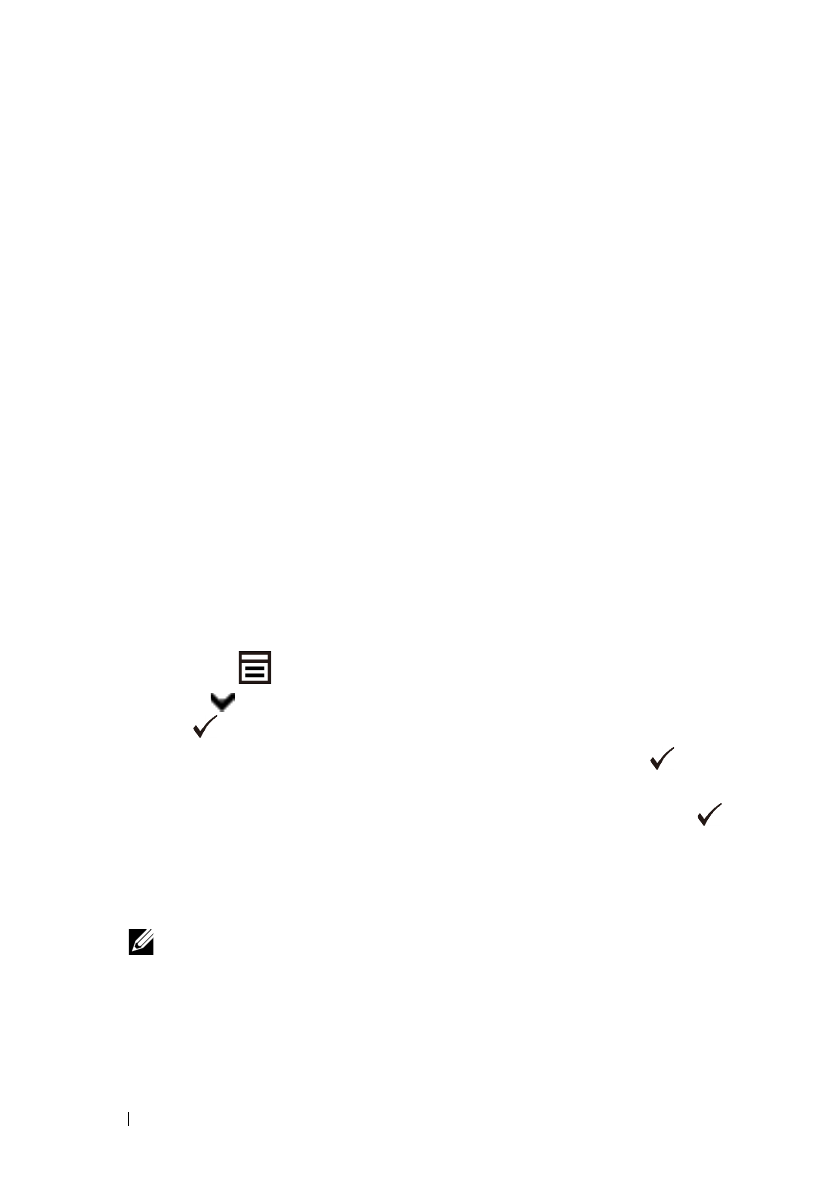
106 Setting the IP Address
FILE LOCATION: C:\Users\fxstdpc-
admin\Desktop\0630_UG??\Mioga_AIO_UG_FM\Mioga_AIO_UG_FM\section08.fm
DELL CONFIDENTIAL – PRELIMINARY 9/13/10 - FOR PROOF ONLY
The
TCP/IP Settings
page appears.
4
Select the mode from
IP Address Mode
, and then enter the values in IP
Address, Subnet Mask, and Gateway Address.
5
Press the
Apply New Settings
button to take effect.
You can also assign the IP address to the printer when installing the printer drivers
with the installer. When you use the
Network Installation
feature, and the
Get
IP Address
is set to
AutoIP or DHCP
on the operator panel menu, you can
set the IP address from 0.0.0.0 to the desired IP address on the printer selection
window.
Verifying the IP Settings
You can confirm the settings by printing the system settings report or using the
ping command.
Verifying the Settings Using System Settings Report
1
Print the system settings report.
When Using the Operator Panel
a
Press the
(Menu)
button.
b
Press button until
System Setup
is highlighted, and then press
the
(Set)
button.
c
Ensure that
Report/List
is highlighted, and then press the
(Set)
button.
d
Ensure that
System Settings
is highlighted, and then press the
(Set)
button.
The system settings report is printed.
When Using the Tool Box
NOTE:
a
Click
Start
All Programs
Dell Printers
Dell 2155
Multifunction Color Printer
Tool Box
.