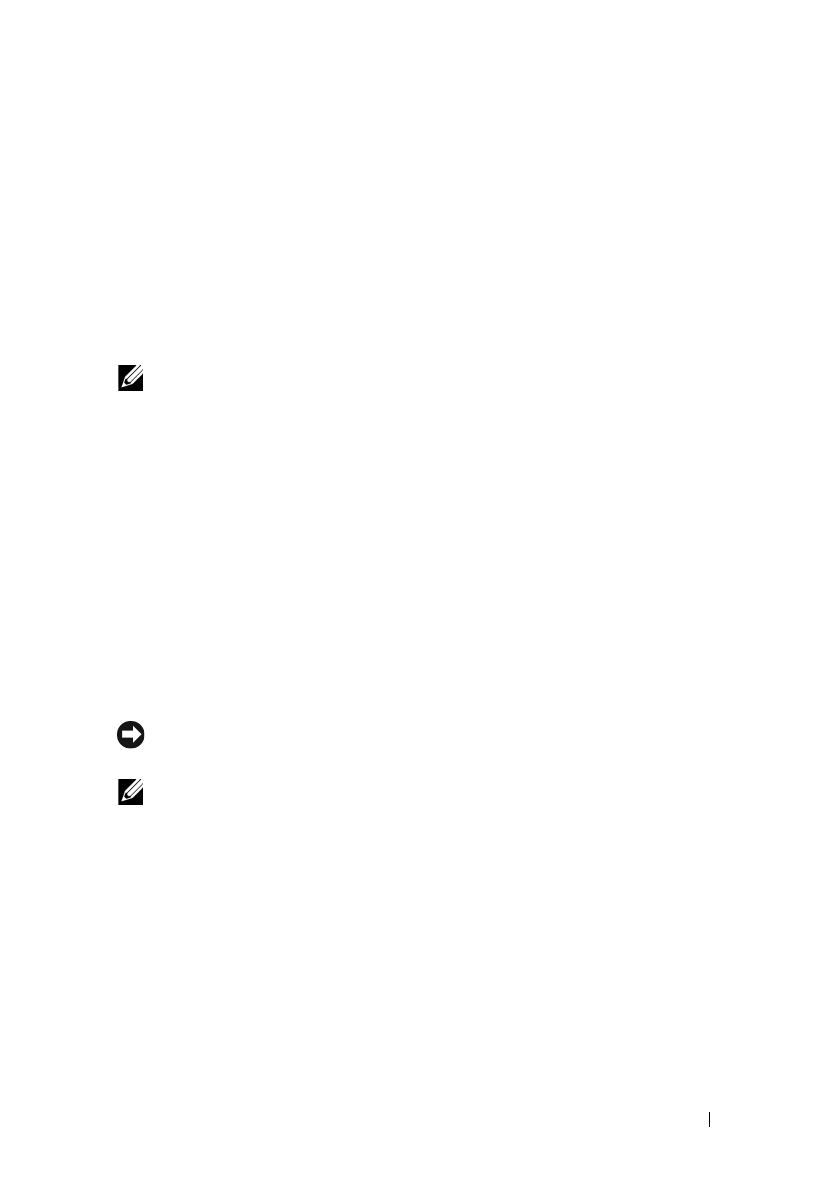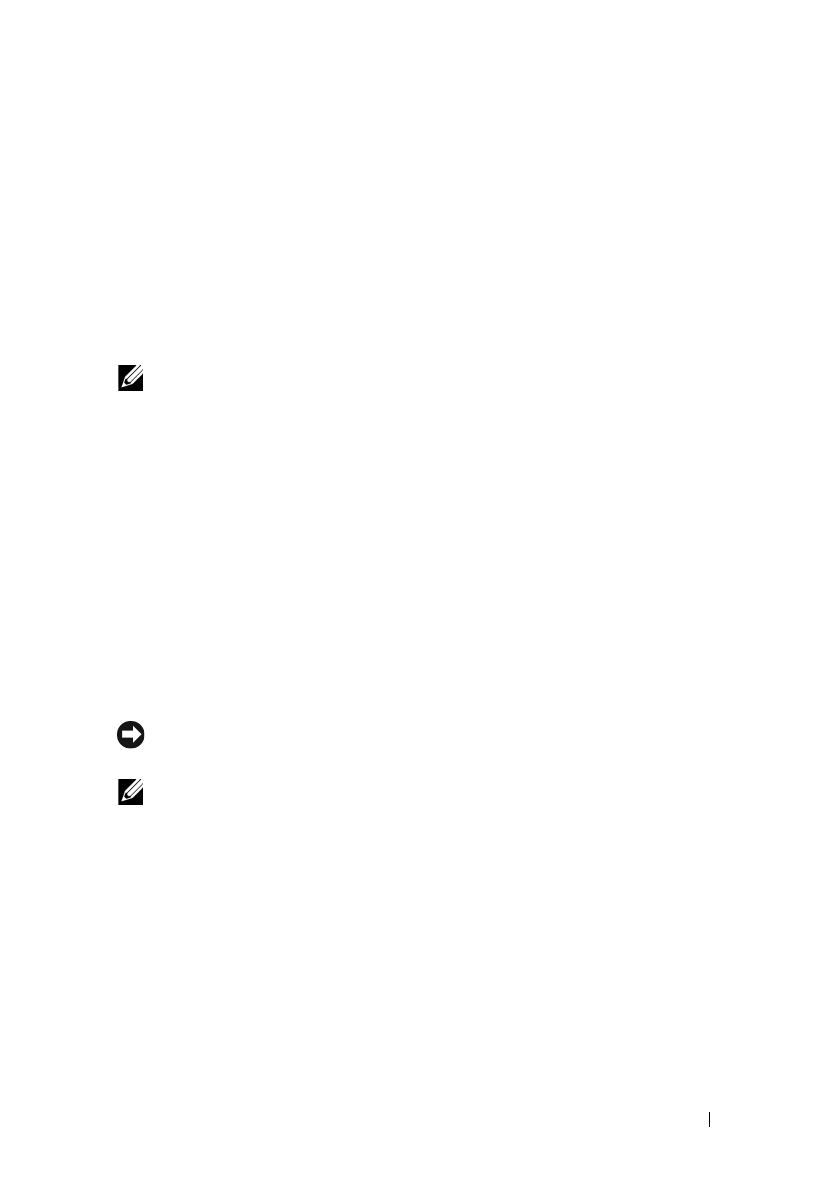
Installing Printer Drivers on the Windows Computers 127
FILE LOCATION: C:\Users\fxstdpc-
admin\Desktop\0630_UG??\Mioga_AIO_UG_FM\Mioga_AIO_UG_FM\section10.fm
DELL CONFIDENTIAL – PRELIMINARY 9/13/10 - FOR PROOF ONLY
5
If the check boxes under
Allowed programs and features
: are dimmed,
click
Change settings
.
6
Check the
File and Printer Sharing
check box.
Home/Work (Private)
or
Public
check box is automatically selected according to your settings.
If the
File and Printer Sharing Properties
dialog box appears, click
OK
.
7
Click
OK
.
Start Remote Registry
NOTE: This procedure is required for Windows Vista, Windows Vista 64-bit
Edition, Windows 7, and Windows 7 64-bit Edition.
1
Click
Start
Control Panel
.
2
Select
System and Maintenance
(System and Security for Windows 7).
3
Click
Administrative Tools
.
4
Double-click
Services
.
5
Click
Continue
(for Windows Vista only).
6
Right-click
Remote Registry
and select
Start
.
7
Right-click
Remote Registry
and select
Properties
.
8
Change
Startup typ
e to
Automatic
, and then click
OK
.
Disable User Account Control
NOTICE: Disabling the User Account Control might leave the system vulnerable
to virus attacks.
NOTE: This procedure is required for Windows Vista, Windows Vista 64-bit
Edition, Windows Server 2008, Windows Server 2008 64-bit Edition, Windows
Server 2008 R2, Windows 7, and Windows 7 64-bit Edition.
For Windows Vista:
1
Click
Start
Control Panel
.
2
Select
User Accounts and Family Safety
.
3
Click
User Accounts
.
4
Click
Turn User Account Control on
or
off
.
5
Click
Continue
.