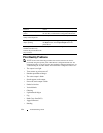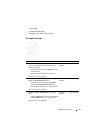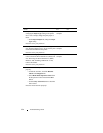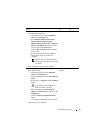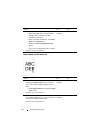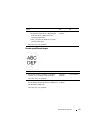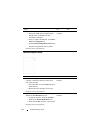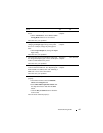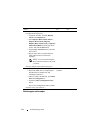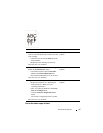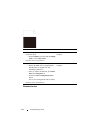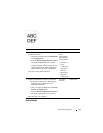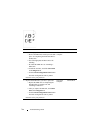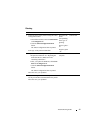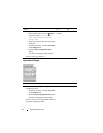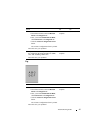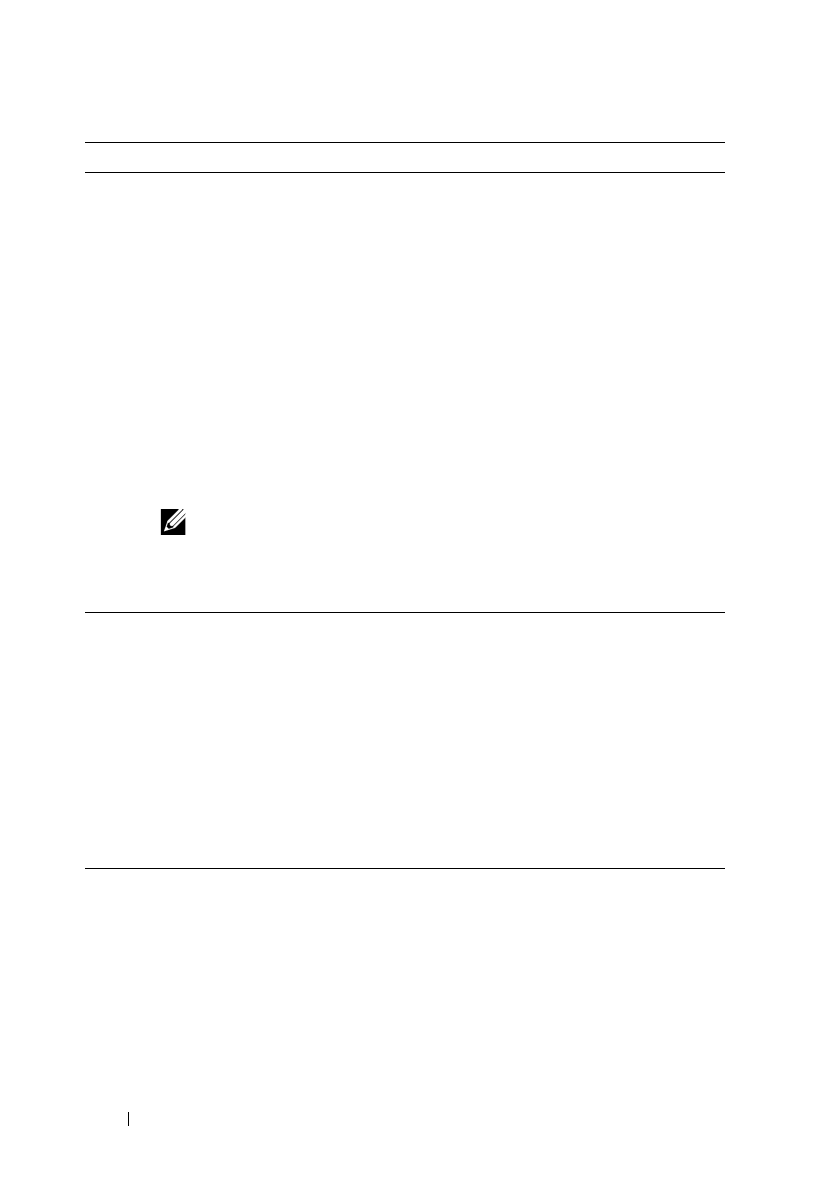
696 Troubleshooting Guide
FILE LOCATION: C:\Users\fxstdpc-
admin\Desktop\0630_UG??\Mioga_AIO_UG_FM\Mioga_AIO_UG_FM\section31.fm
DELL CONFIDENTIAL – PRELIMINARY 9/13/10 - FOR PROOF ONLY
Streaks appear on the output
8 Ensure that the dispense motor for each toner
cartridge functions properly.
a
Launch the Tool Box, and click
Machine
Check
on the
Diagnosis
tab.
b
Select
Dispense Motor Check (Yellow)
,
Dispense Motor Check (Magenta)
,
Dispense Motor Check (Cyan)
, or
Dispense
Motor Check (Black)
from the drop-down
list box, and click the
Start
button.
c
Click the
Play of Sound
button to check the
motor sound.
d
Repeat steps b and c to perform Dispense
Motor Check for the rest of the toner
cartridges.
NOTE: You can perform Dispense
Motor Check for CMYK in any order
you desire.
Does the dispense motor function properly?
Go to action 9. Contact Dell.
9 Replace the PHD unit if you have a spare unit.
a
Replace the PHD unit. See "Replacing the
Print Head Device (PHD) Unit" and
"Installing a PHD Unit."
b
After you replace the PHD unit, click
Chart
Print
on the
Diagnosis
tab.
c
Click the
4 Colors Configuration Chart
button.
The 4 Colors Configuration Chart is printed.
Does this solve your problem?
The task is
complete.
Contact Dell.
Action Yes No