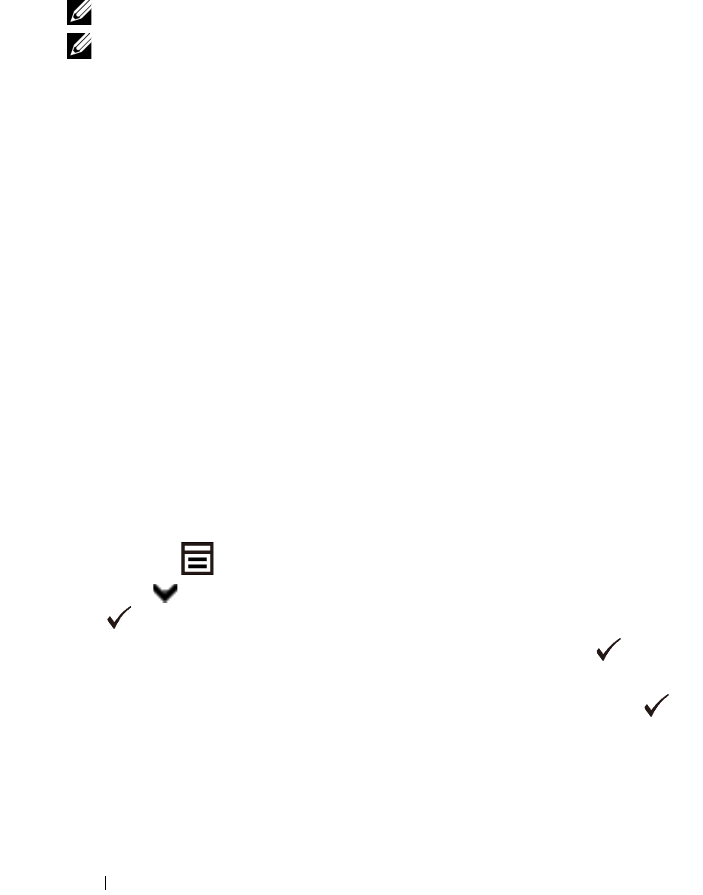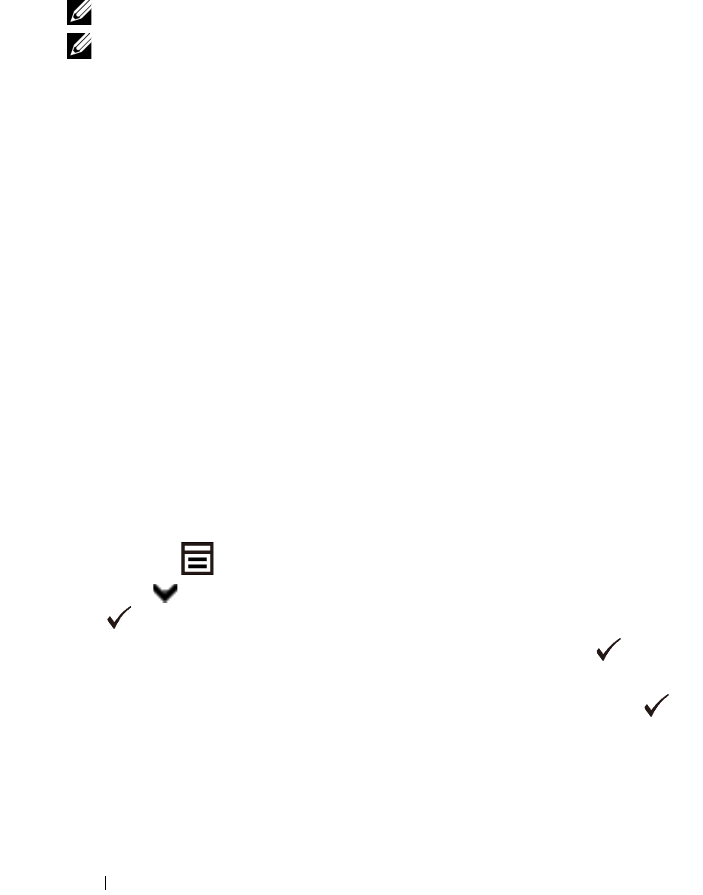
302 Printing
•Output Size
•Layout
• Output Color
NOTE: You should change the settings before the job starts.
NOTE: You can directly print PDF files scanned and stored using the Scan to USB
Memory feature. Files saved without using the feature such as files created by user
may not be printed properly.
Printing a Report Page
By using the
Reports
menu, you can print a variety of settings for your printer
including system settings, panel setting, and font list. The following sections
describe two examples of printing from the
Reports
menu.
• Printing System Settings Report
• Printing Font Sample List
Printing System Settings Report
To verify detailed printer settings, print a system settings report. A printed
system settings report also allows you to verify whether or not options have
been installed properly.
See
"
Understanding the Printer Menus
"
to identify the display and operator
panel buttons if you need help.
When Using the Operator Panel
1
Press the
(Menu)
button.
2
Press button until
System Setup
is highlighted, and then press the
(Set)
button.
3
Ensure that
Report/List
is highlighted, and then press the
(Set)
button.
4
Ensure that
System Settings
is highlighted, and then press the
(Set)
button.
The system settings report is printed.