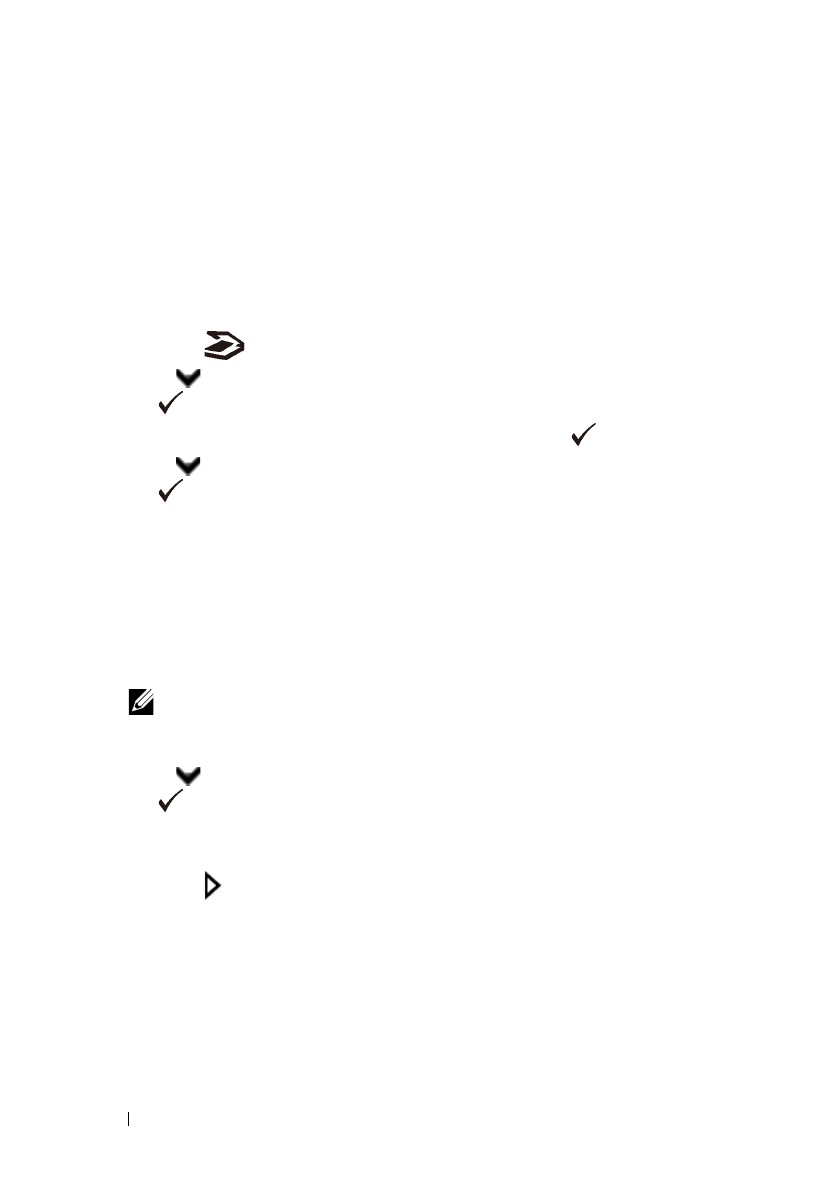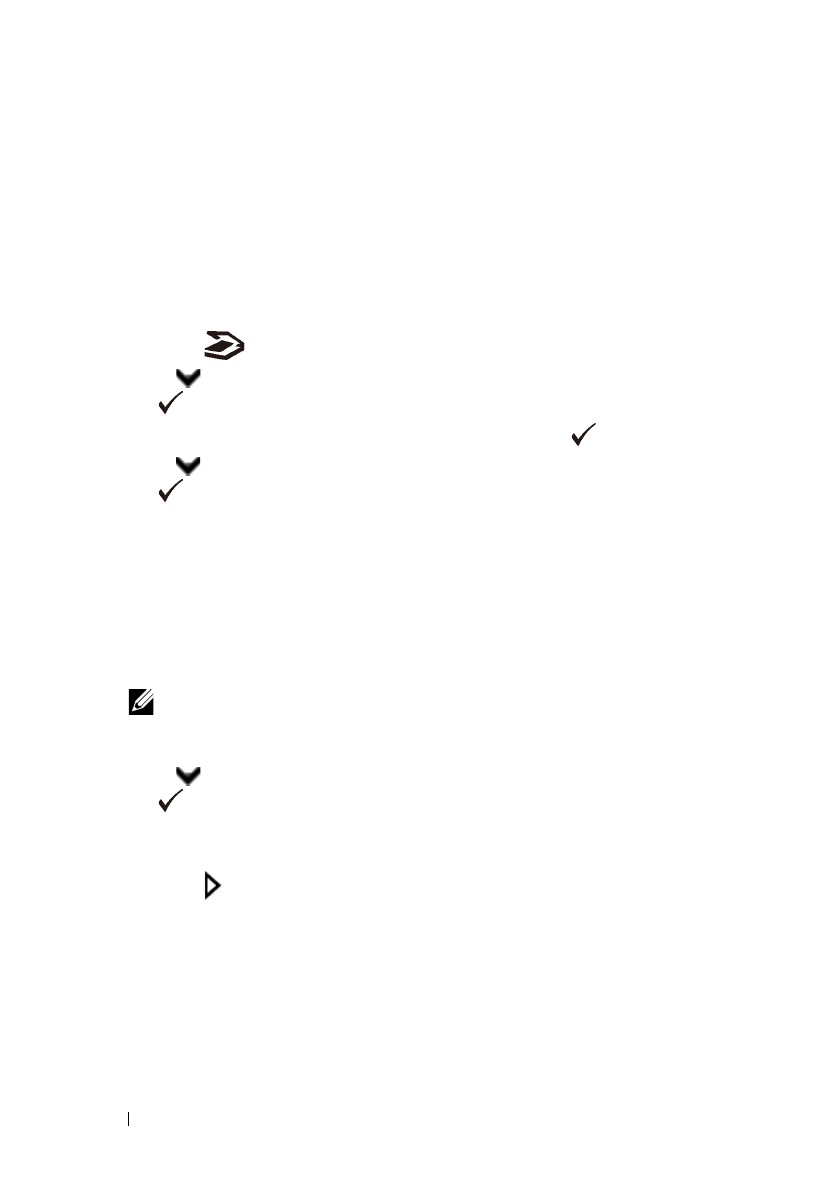
368 Scanning
FILE LOCATION: C:\Users\fxstdpc-
admin\Desktop\0630_UG??\Mioga_AIO_UG_FM\Mioga_AIO_UG_FM\section19.fm
DELL CONFIDENTIAL – PRELIMINARY 9/13/10 - FOR PROOF ONLY
Sending the Scanned File on the Network
1
Load the document(s) facing up with top edge in first into the ADF.
OR
Place a single document facing down on the document glass, and close the
document cover.
For details about loading a document, see "Loading an Original Document."
2
Press the
(Scan)
button.
3
Press button until
Scan to Network
is highlighted, and then press
the
(Set)
button.
4
Ensure that
Scan to
is highlighted, and then press the
(Set)
button.
5
Press button until the desired address book is highlighted, and then press
the
(Set)
button.
Network(Computer)
: Stores the scanned image on the computer by
using the SMB protocol.
Network(Server)
: Stores the scanned image on the server by using the
FTP protocol.
Search Address Book
: Searches a network address from the Address
Book.
NOTE: The network addresses need to be registered before you can select
Network(Computer) or Network(Server)on the operator
panel.
6
Press button until the desired destination is highlighted, and then press
the
(Set)
button.
7
Specify the scan options such as file format, color mode, resolution, and
document size. For details, see "File Format."
8
Press the
(Start)
button to begin sending the scanned files.
Scanning to a USB Memory
The Scan to USB Memory feature allows you to store scanned image directly to
a USB memory attached to the printer without using software.