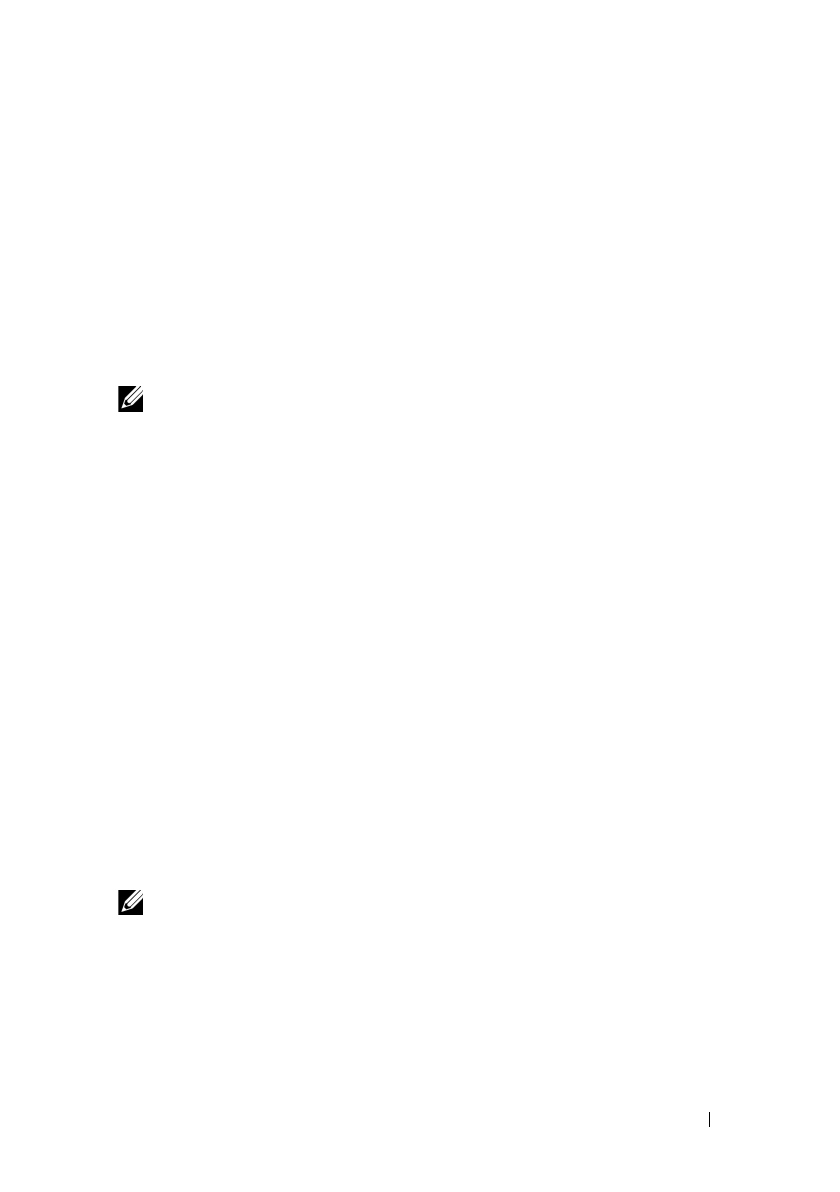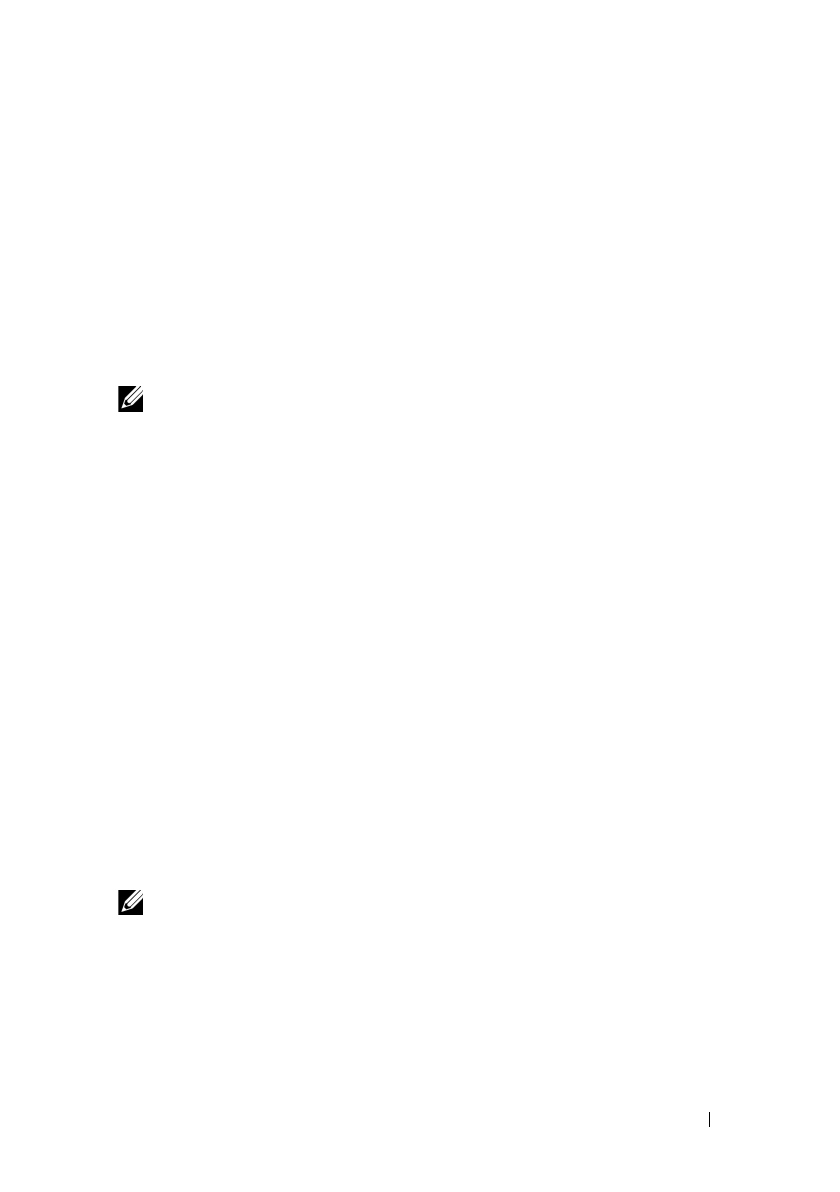
Installing Printer Drivers on the Windows Computers 129
FILE LOCATION: C:\Users\fxstdpc-
admin\Desktop\0630_UG??\Mioga_AIO_UG_FM\Mioga_AIO_UG_FM\section10.fm
DELL CONFIDENTIAL – PRELIMINARY 9/13/10 - FOR PROOF ONLY
1
Click
Start
Network
(
Start
your user name
Network
for Windows
7).
2
Click
Network discovery and file sharing are turned off
. Network
computers and devices are not visible. Click to change.
3
Click
Turn on network discovery and file sharing
.
4
Click
Yes, turn on network discovery and file sharing for all public
networks
.
Disable Simple File Sharing
NOTE: This procedure is required for Windows XP, and Windows XP 64-bit
Edition.
1
Click
start
Control Panel
.
2
Select
Appearance and Themes
.
3
Select
Folder Options
.
4
On the
View
tab, clear the
Use simple file sharing
(Recommended)
check
box, and then click
OK
.
5
Click
Start
Control Panel
.
6
Select
Performance and Maintenance
.
7
Select
Administrative Tools
.
8
Click
Local Security Policy
.
9
Click
Local Policies
Security Options
.
10
Right-click
Network
access: Sharing and security model for local
accounts
and select
Properties
.
11
Ensure
Classic - local users authenticate as themselves
is selected.
Installing the Printer Driver
NOTE: Installation is not supported on Windows XP Home Edition, Windows
Vista Home Basic, Windows Vista Home Premium, Windows Vista Home Basic
64-bit Edition, Windows Vista Home Premium 64-bit Edition, Windows 7 Starter,
Windows 7 Home Basic, Windows 7 Home Premium, Windows 7 Home Basic 64-
bit Edition, and Windows 7 Home Premium 64-bit Edition.
1
In the
Easy Setup Navigator
window, click
Software Installation
to launch
the installation software.