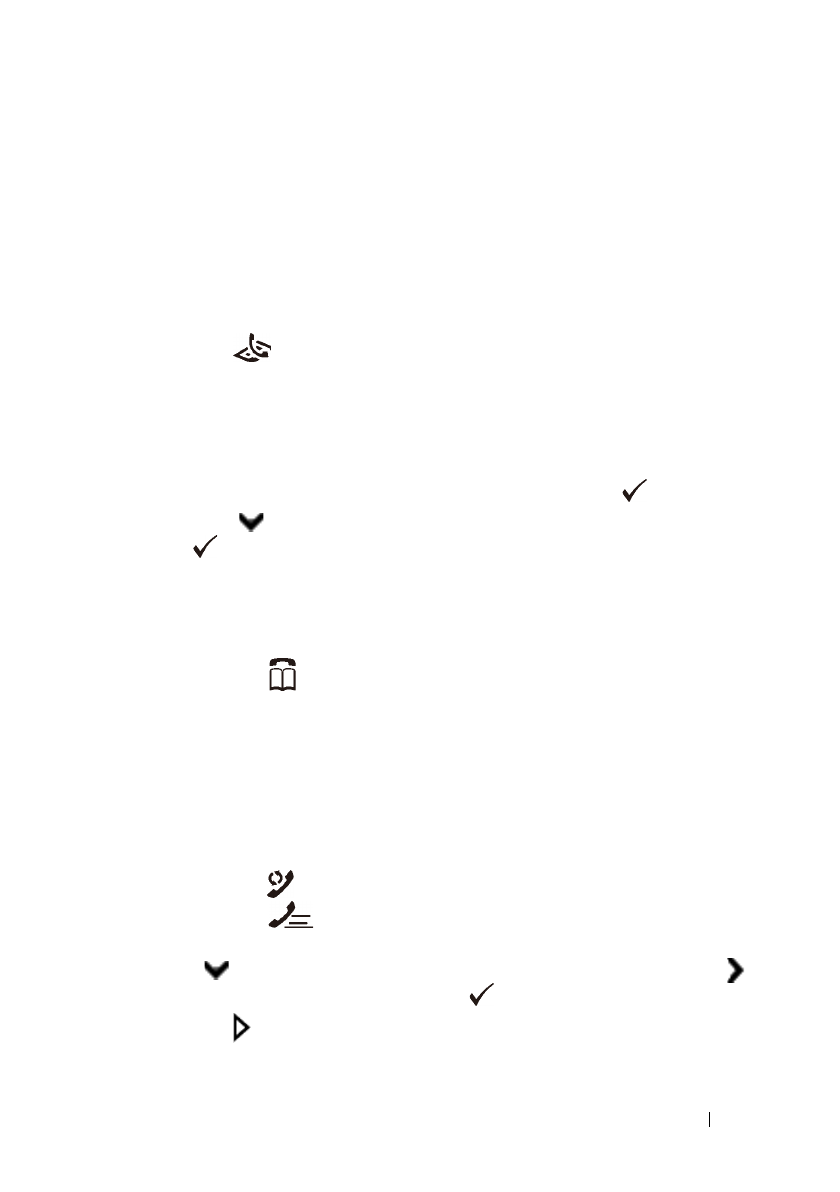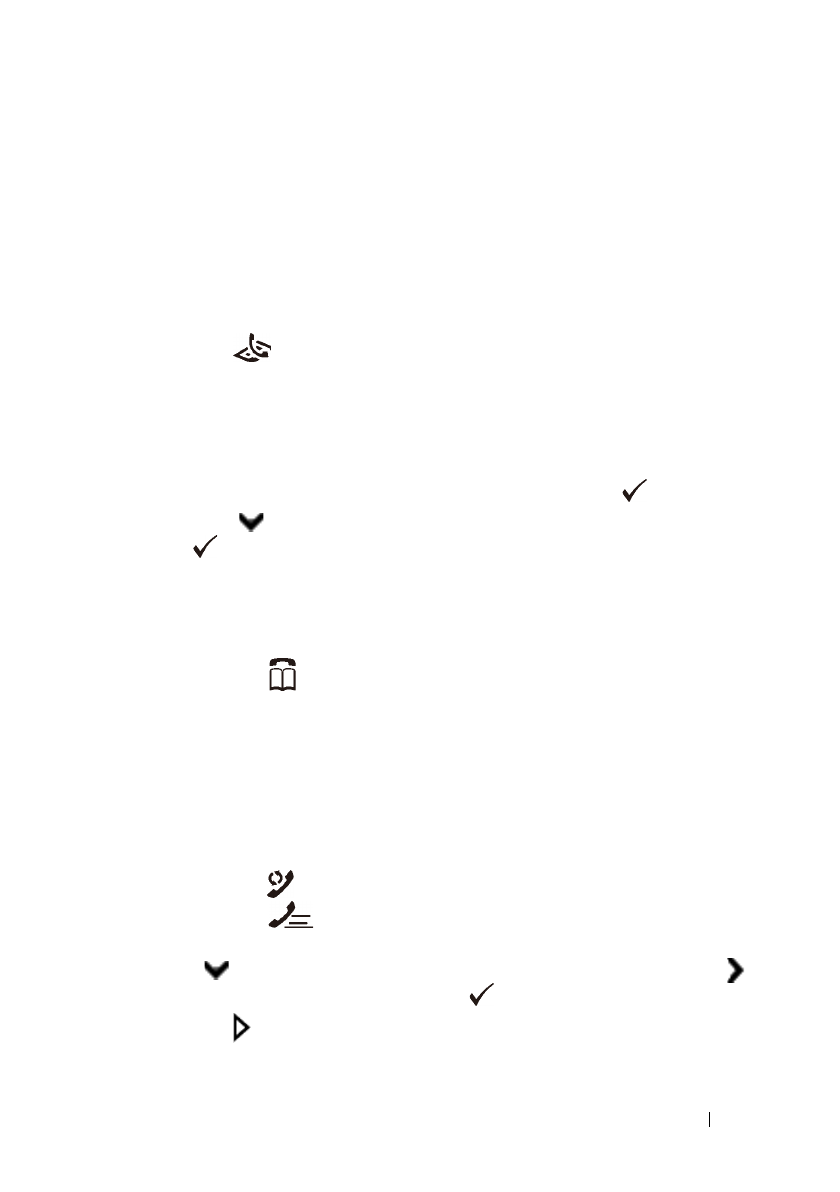
Faxing 393
FILE LOCATION: C:\Users\fxstdpc-
admin\Desktop\0630_UG??\Mioga_AIO_UG_FM\Mioga_AIO_UG_FM\section20.fm
DELL CONFIDENTIAL – PRELIMINARY 9/13/10 - FOR PROOF ONLY
Sending a Fax Automatically
1
Load the document(s) facing up with top edge in first into the ADF.
OR
Place a single document facing down on the document glass, and close the
document cover.
For details about loading a document, see "Loading an Original Document."
2
Press the
(Fax)
button.
3
Adjust the document resolution to suit your fax needs. (For details, see
"Adjusting the Document Resolution." For adjusting the contrast, see
"Adjusting the Document Contrast.")
4
To select a fax number, do one of the followings:
• Ensure that
Fax to
is highlighted, and then press the
(Set)
button.
Press button until
Phone Book
is highlighted, and then press the
(Set)
button.
• Press the One Touch Dial button, and go to step 6.
You need to register a speed dial number before you can use the One
Touch Dial button. (For details, see "Setting Speed Dial.")
• Press the
(Contacts)
button, and select one of the followings:
•
All Entries
- Displays a list of registered fax numbers.
•
Group Dial
- Displays a list of registered group dial numbers.
•
Search Local
- Searches a fax number from the local Phone
Book.
•
Search Server
- Searches a fax number from the LDAP server.
This item is displayed when
Server Phone Book
is
On
.
• Press the
(Redial/Pause)
button to redial, and go to step 6.
• Press the
(Speed Dial)
button. (For details, see "Sending a Fax
Using Speed Dial.")
5
Press button until the desired recipient is highlighted, and then press
button to select the recipients. Press the
(Set)
button to confirm.
6
Press the
(Start)
button.