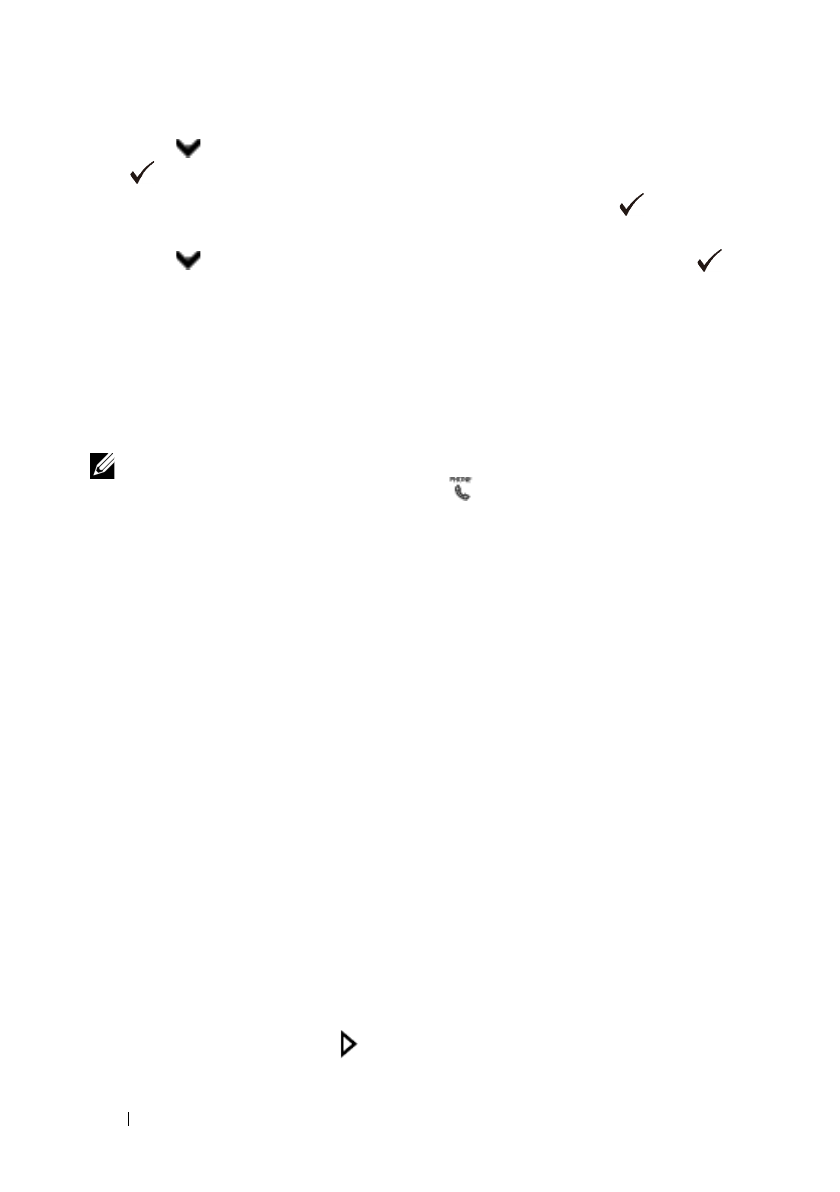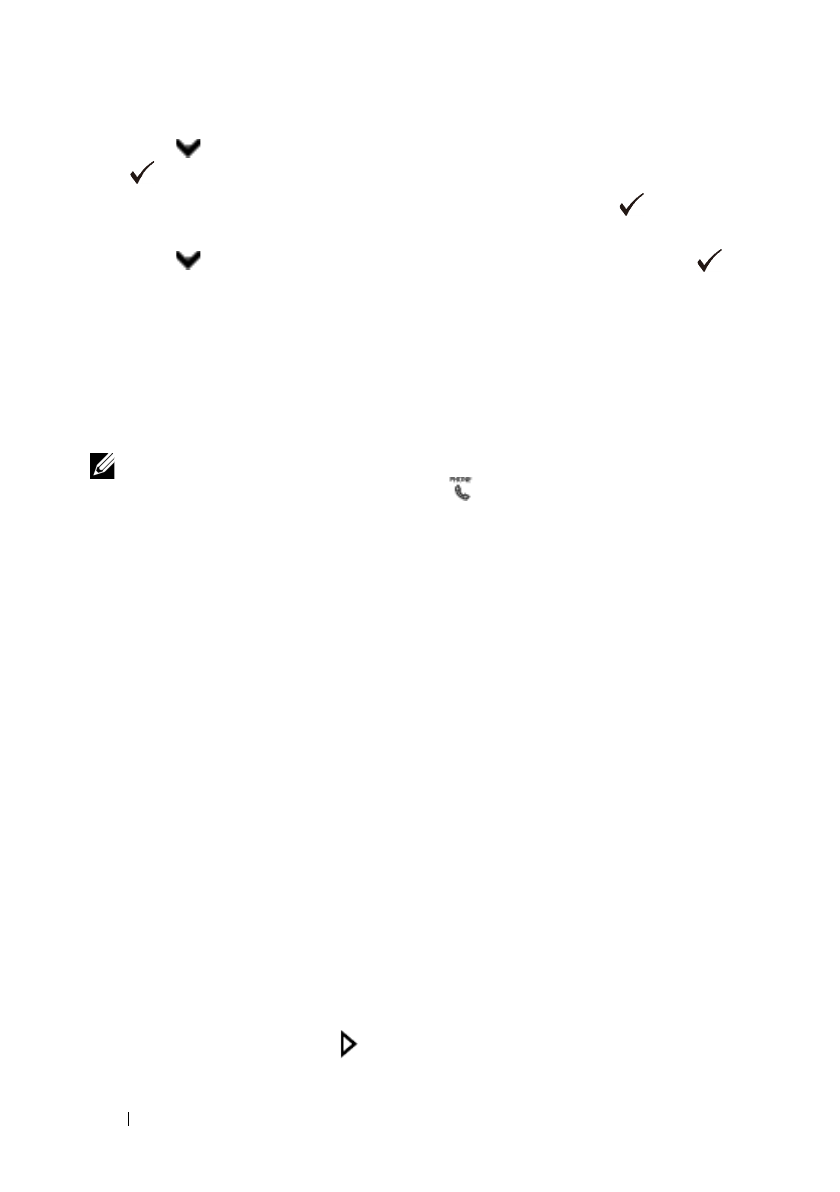
404 Faxing
FILE LOCATION: C:\Users\fxstdpc-
admin\Desktop\0630_UG??\Mioga_AIO_UG_FM\Mioga_AIO_UG_FM\section20.fm
DELL CONFIDENTIAL – PRELIMINARY 9/13/10 - FOR PROOF ONLY
2
Press button until
System Setup
is highlighted, and then press the
(Set)
button.
3
Ensure that
Report/List
is highlighted, and then press the
(Set)
button.
4
Press button until
Job History
is highlighted, and then press the
(Set)
button.
The job history report is printed.
Receiving a Fax
About Receiving Modes
NOTE: To use the Telephone/Fax or Ans Machine/Fax, connect an
answering machine to the phone connector
()
on the back of your printer.
When the memory is full, the fax is received in the Telephone mode.
Loading Paper for Receiving Faxes
The instructions for loading paper in the paper tray are the same whether you are
printing, faxing, or copying, except that faxes can only be printed on Letter-
sized, A4-sized, or Legal-sized paper. For details about loading paper, see
"Loading Print Media." For details about setting the paper type and size in the
tray, see "Print Media Guidelines."
Receiving a Fax Automatically in the Fax Mode
Your printer is preset to the fax mode at the factory.
If you receive a fax, the printer automatically goes into the fax mode after a
specified period of time and receives the fax.
To change the interval at which the printer goes into the fax mode after receiving
an incoming call, see "Available Fax Settings Options."
Receiving a Fax Manually in the Telephone Mode
You can receive a fax by picking up the handset of the external telephone and
then pressing the remote receive code (see "Available Fax Settings Options"), or
by setting OnHook to On (you can hear voice or fax tones from the remote
machine) and then pressing the (Start) button.