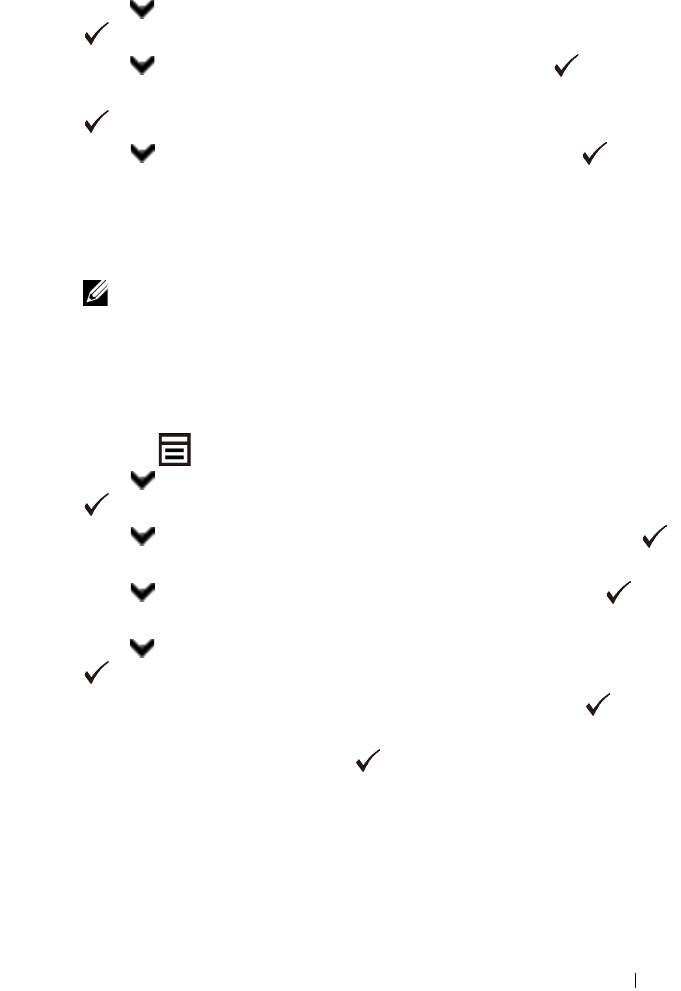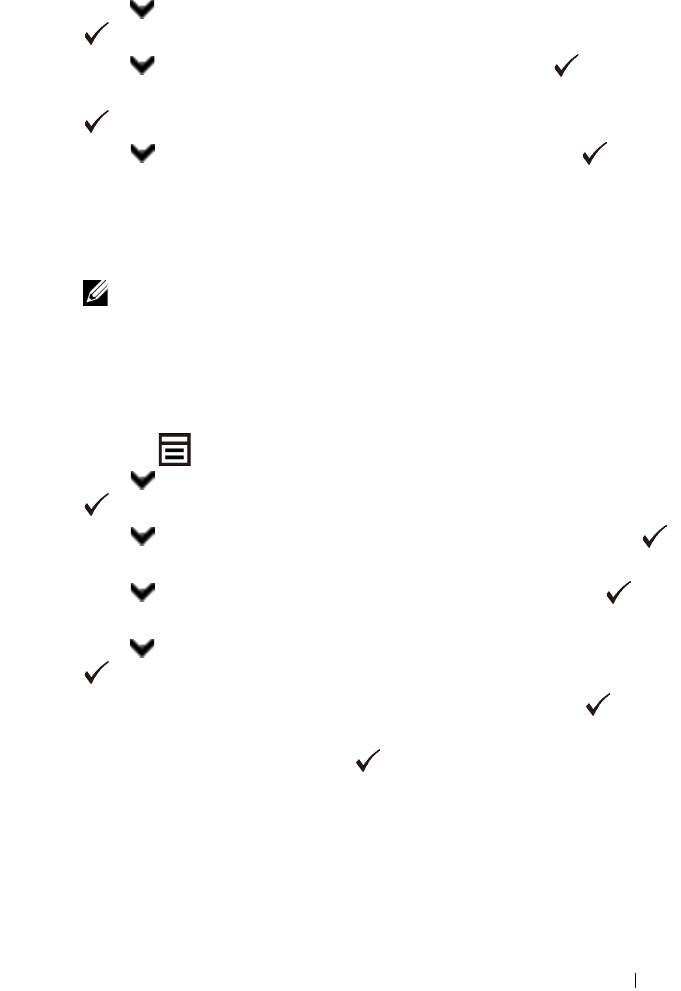
Installing Optional Accessories 77
5
Press button until
Wireless Setup
is highlighted, and then press the
(Set)
button.
6
Press button until
WPS
is highlighted, and then press the
(Set)
button.
7
Ensure that
Push Button Control
is highlighted, and then press the
(Set)
button.
8
Press button until
Start
is highlighted, and then press the
(Set)
button.
9
Ensure that the message
Please wait Wireless Setting
is
displayed, and start the WPS-PBC on the wireless LAN access point
(Registrar), within two minutes of the step 7 operation.
NOTE: For WPS operation on the wireless LAN access point, refer to the
manual supplied with the wireless LAN access point.
10
When the WPS operation is successful and the printer is rebooted, wireless
LAN connection setting is completed.
Operator Panel
1
Press the
(Menu)
button.
2
Press button until
System Setup
is highlighted, and then press the
(Set)
button.
3
Press button until
Admin Menu
is highlighted, and then press the
(Set)
button.
4
Press button until
Network
is highlighted, and then press the
(Set)
button.
5
Press button until
Wireless Setup
is highlighted, and then press the
(Set)
button.
6
Ensure that
Manual Setup
is highlighted, and then press the
(Set)
button.
7
Enter the SSID, and then press the
(Set)
button.
8
Select the network mode from
Infrastructure
and
Ad-hoc
depending on your environment.
When you select
Infrastructure
, proceed to step 9.
When you select
Ad-hoc
, proceed to step 10.
9
Select the encryption type from
No Security
,
WEP (64Bit)
, and
WEP
(128Bit)
.