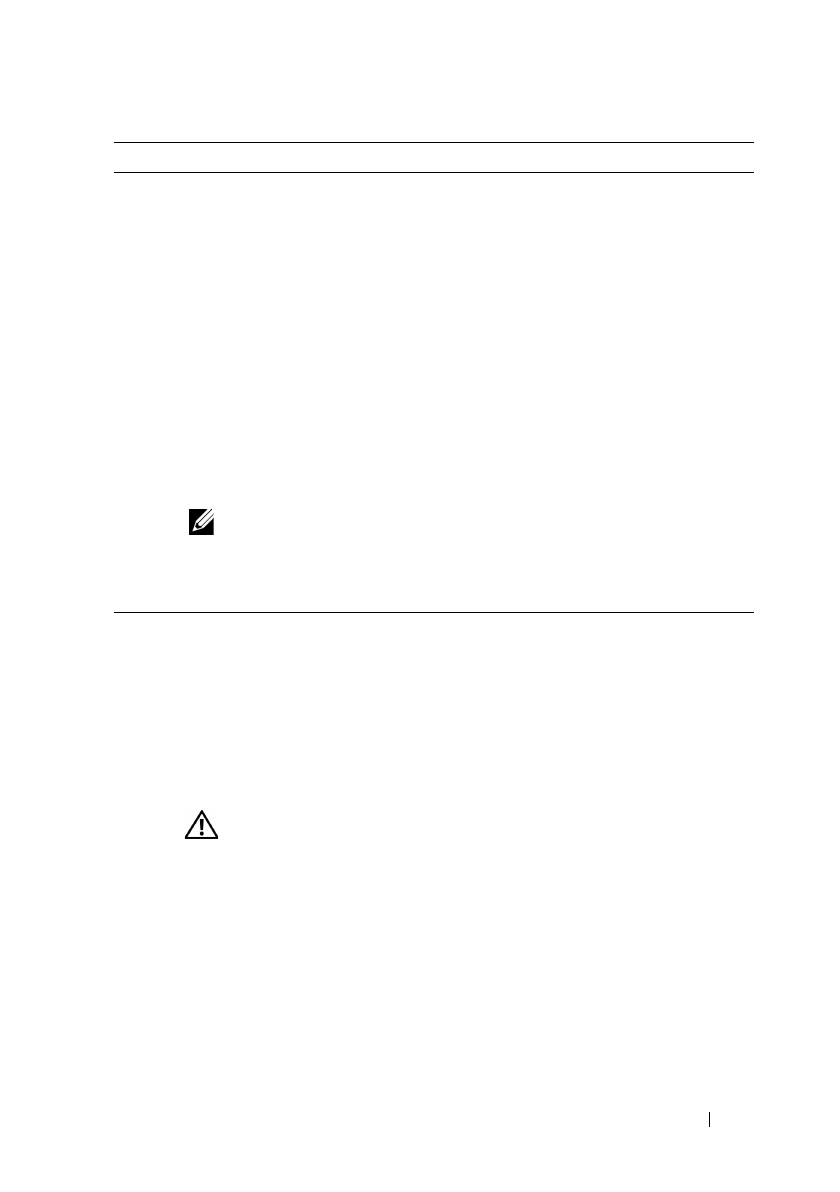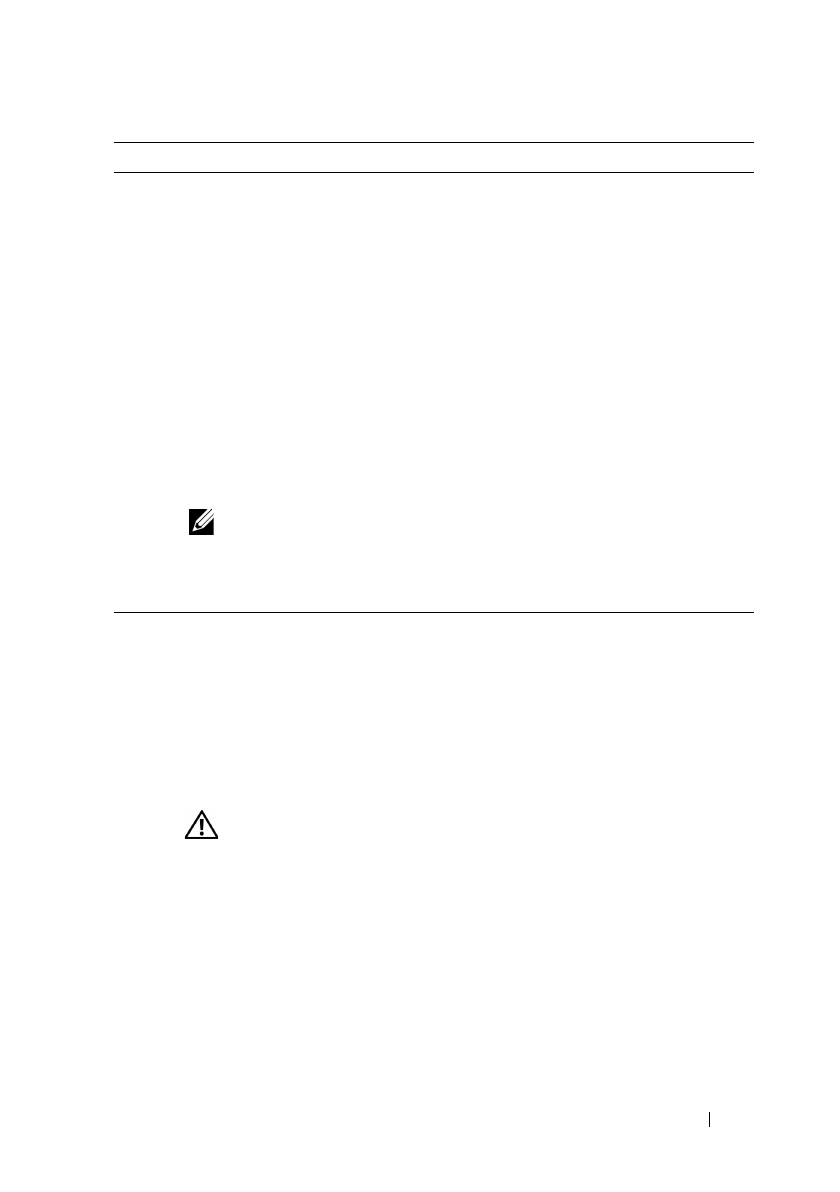
Troubleshooting Guide 691
FILE LOCATION: C:\Users\fxstdpc-
admin\Desktop\0630_UG??\Mioga_AIO_UG_FM\Mioga_AIO_UG_FM\section31.fm
DELL CONFIDENTIAL – PRELIMINARY 9/13/10 - FOR PROOF ONLY
8 Ensure that the dispense motor for each toner
cartridge functions properly.
a
Launch the Tool Box, and click
Machine
Check
on the
Diagnosis
tab.
b
Select
Dispense Motor Check (Yellow)
,
Dispense Motor Check (Magenta)
,
Dispense Motor Check (Cyan)
, or
Dispense
Motor Check (Black)
from the drop-down
list box, and click the
Start
button.
c
Click the
Play of Sound
button to check the
motor sound.
d
Repeat steps b and c to perform Dispense
Motor Check for the rest of the toner
cartridges.
NOTE: You can perform Dispense
Motor Check for CMYK in any order
you desire.
Does the dispense motor function properly?
Go to action 9. Contact Dell.
9 If printing many low density images, execute the
Toner Refresh Mode.
a
Launch the Tool Box, and click
Refresh
Mode
on the
Diagnosis
tab.
b
Click the
Yellow
button under
Toner Refresh
Mode
.
c
Repeat step b for
Magenta
,
Cyan
, and
Black
buttons.
CAUTION: Using the Refresh
Mode consumes extra toner.
d
After you complete the
Toner Refresh
Mode
, select
Chart Print
from the list on the
Diagnosis
tab.
e
Click the
4 Colors Configuration Chart
button.
The 4 Colors Configuration Chart is printed.
Does this solve your problem?
The task is
complete.
Go to action 10.
Action Yes No