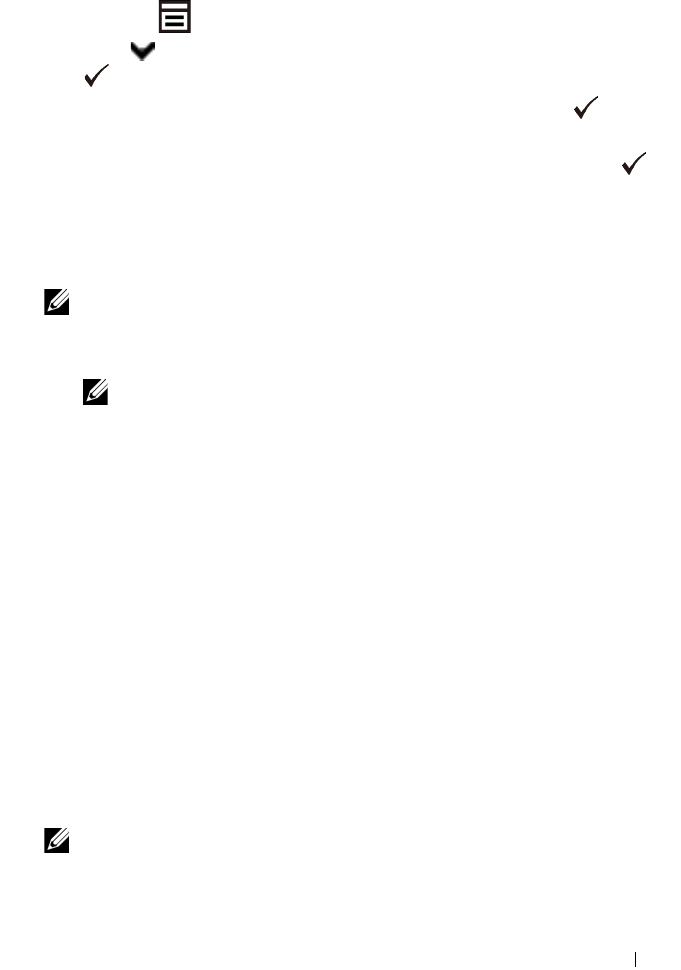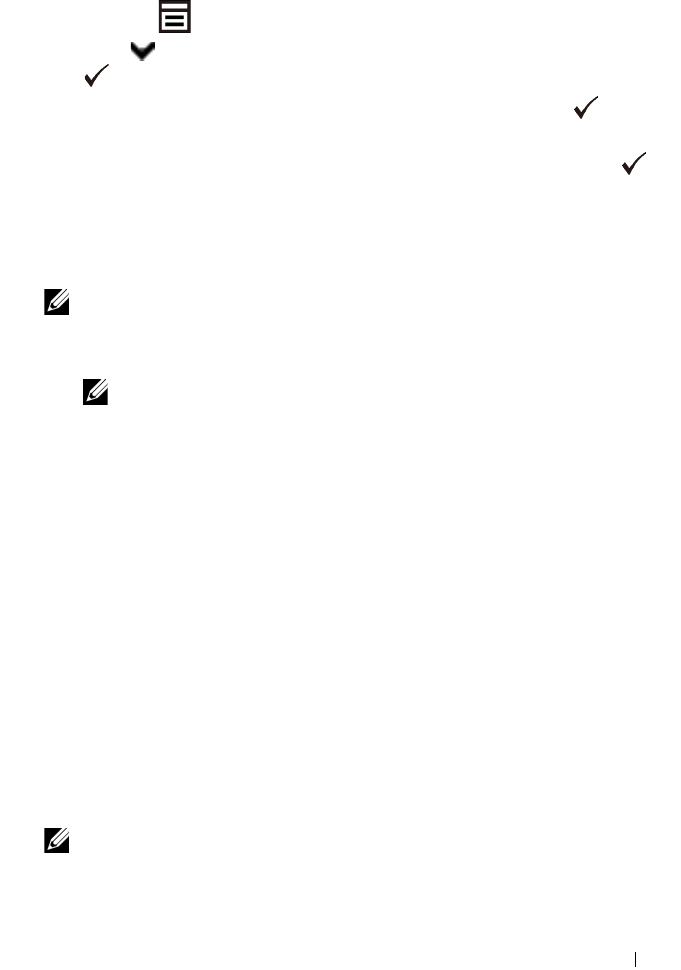
Printing 305
When Using the Operator Panel
1
Press the
(Menu)
button.
2
Press button until
System Setup
is highlighted, and then press the
(Set)
button.
3
Ensure that
Report/List
is highlighted, and then press the
(Set)
button.
4
Ensure that
System Settings
is highlighted, and then press the
(Set)
button.
The system settings report is printed.
When Using the Tool Box
NOTE:
1
Click
Start
All Programs
Dell Printers
Dell 2155 Multifunction
Color Printer
Tool Box
.
NOTE: The Select Printer window appears in this step when multiple
printer drivers are installed on your computer. In this case, click the name of
this printer listed in Printer Names, and then click OK.
The
Tool Box
opens.
2
Ensure that the
Printer Settings Report
tab is open.
3
Select
Reports
from the list at the left side of the page.
The
Reports
page appears.
4
Click the
System Settings
button.
The system settings report is printed
Using the Operator Panel to Change the Printer Settings
You can select menu items and corresponding values from the operator panel.
When you first browse through the menus from the operator panel, you see
some menu items are highlighted.
These highlighted items are the factory default and original system settings.
NOTE: Factory defaults may vary for different countries.
When you select a new setting from the operator panel, the item selected is
highlighted to identify it as the current user default menu setting.