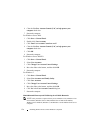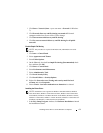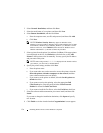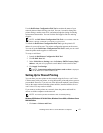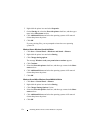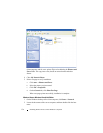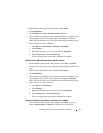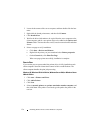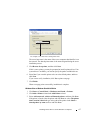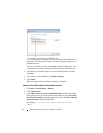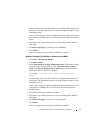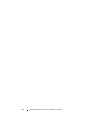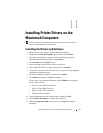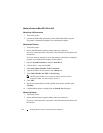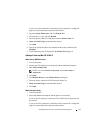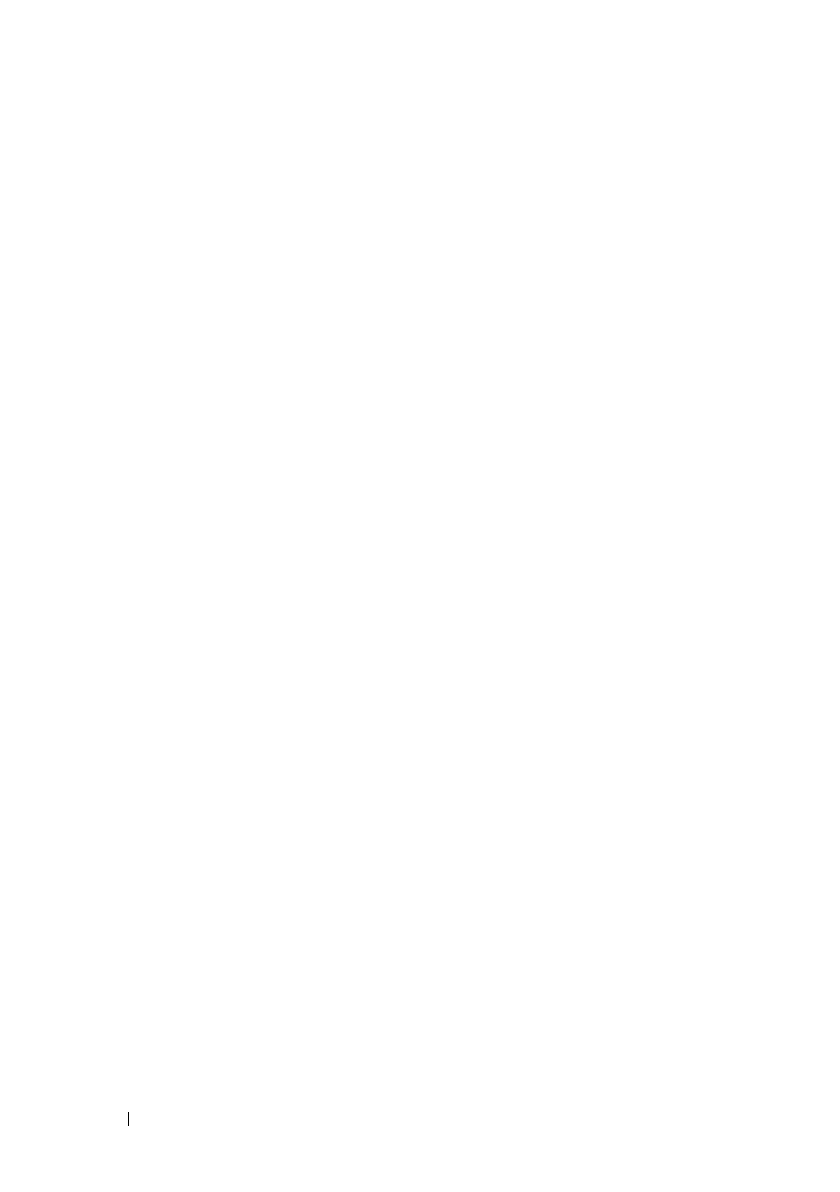
136 Installing Printer Drivers on the Windows Computers
FILE LOCATION: C:\Users\fxstdpc-
admin\Desktop\0630_UG??\Mioga_AIO_UG_FM\Mioga_AIO_UG_FM\section10.fm
DELL CONFIDENTIAL – PRELIMINARY 9/13/10 - FOR PROOF ONLY
2
Locate the host name of the server computer, and then double-click the host
name.
3
Right-click the shared printer name, and then click
Connect
.
4
Click
Install driver
.
5
Wait for the driver information to be copied from the server computer to the
client computer, and for a new printer object to be added to the
Devices and
Printers
folder. The time this takes varies, based on network traffic and other
factors.
6
Print a test page to verify installation.
a
Click
Start
Devices and Printers
.
b
Right-click the printer you just created and select
Printer properties
.
c
On the
General
tab, click
Print Test Page
.
When a test page prints successfully, installation is complete.
Peer-to-Peer
If you use the peer-to-peer method, the printer driver is fully installed on each
client computer. Network clients retain control of driver modifications. The
client computer handles the print job processing.
Windows XP, Windows XP 64-bit Edition, Windows Server 2003, or Windows Server
2003 x64 Edition
1
Click
start
Printers and Faxes
.
2
Click
Add a Printer
.
3
Click
Next
.
4
Select
A network printer, or a printer attached to another computer
, and
then click
Next
. If the printer is not listed, type the path to the printer in the
text box.