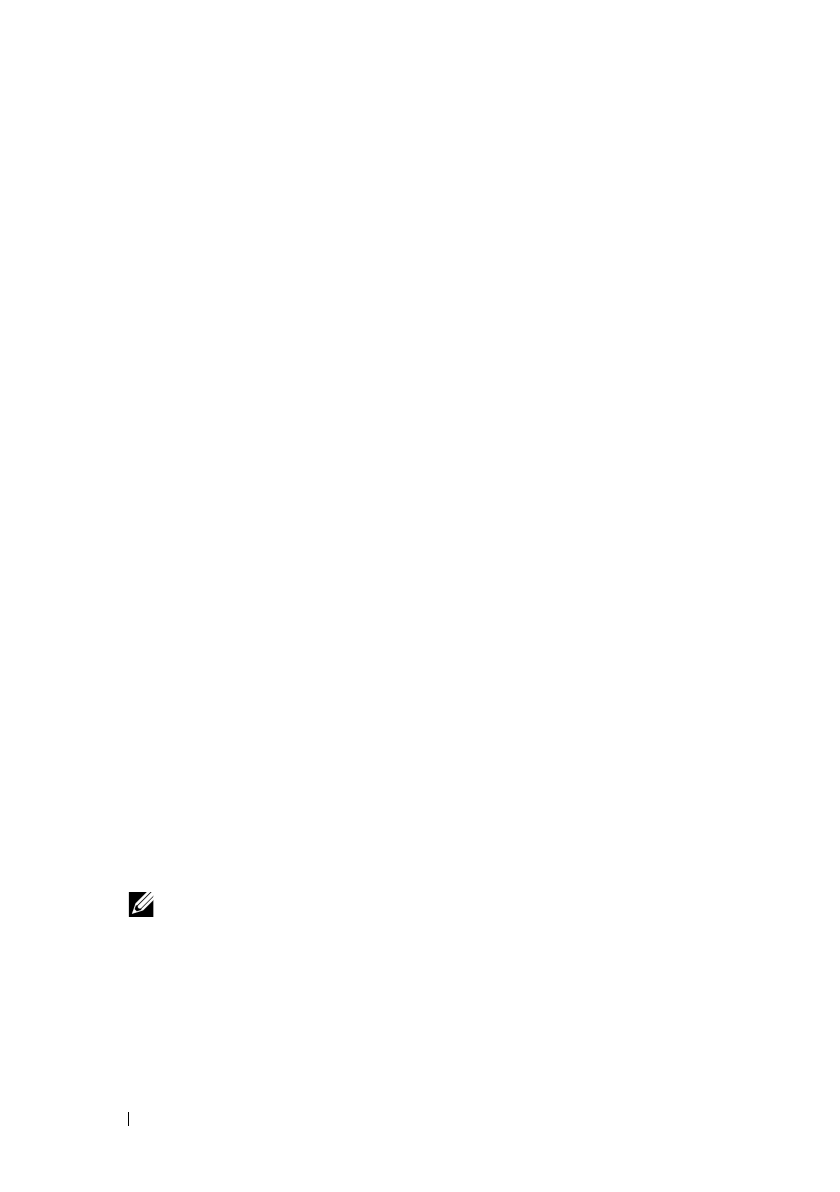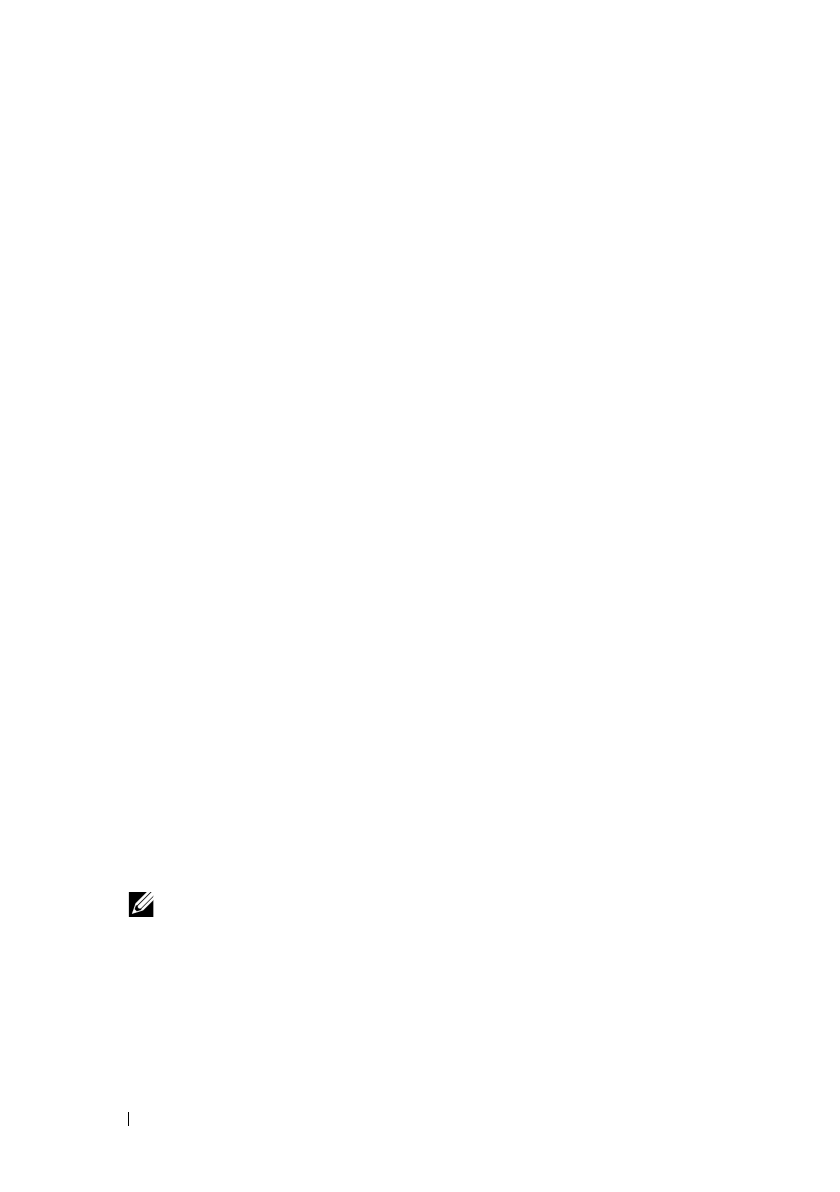
352 Scanning
FILE LOCATION: C:\Users\fxstdpc-
admin\Desktop\0630_UG??\Mioga_AIO_UG_FM\Mioga_AIO_UG_FM\section19.fm
DELL CONFIDENTIAL – PRELIMINARY 9/13/10 - FOR PROOF ONLY
2
Select
User Accounts
.
3
Click
User Accounts
.
4
Click
Create a password for your account
and add in a password for your
user login account.
For Mac OS X 10.3.9:
1
Click
System Preferences
Accounts
.
2
Enter a password for your user login account in
Password
.
3
Re-enter the password in
Verify
.
For Mac OS X 10.4.11/10.5/10.6:
1
Click
System Preferences
Accounts
.
2
Select
Change Password
.
3
Enter a password for your user login account in
New password
.
4
Re-enter the password in
Verify
.
Creating a Shared Folder (SMB Only)
Create a shared folder to store the scanned document from your printer.
For Microsoft Windows XP Home Edition:
1
Create a folder in the desired directory on your computer (Example of folder
name,
MyShare
).
2
Right-click on the folder, and then select
Properties
.
The
Properties
dialog box appears.
3
Click on the
Sharing
tab, and then select
Share this folder on the network
.
4
Enter a shared name in the
Share name
box.
NOTE: Write down this shared name because you will use this name in the
next setting procedure.