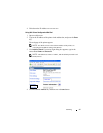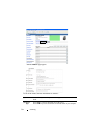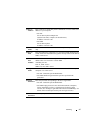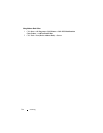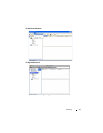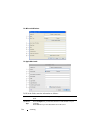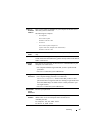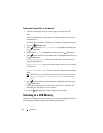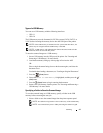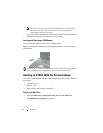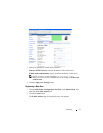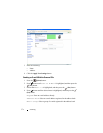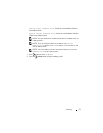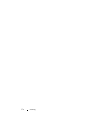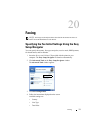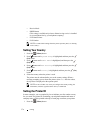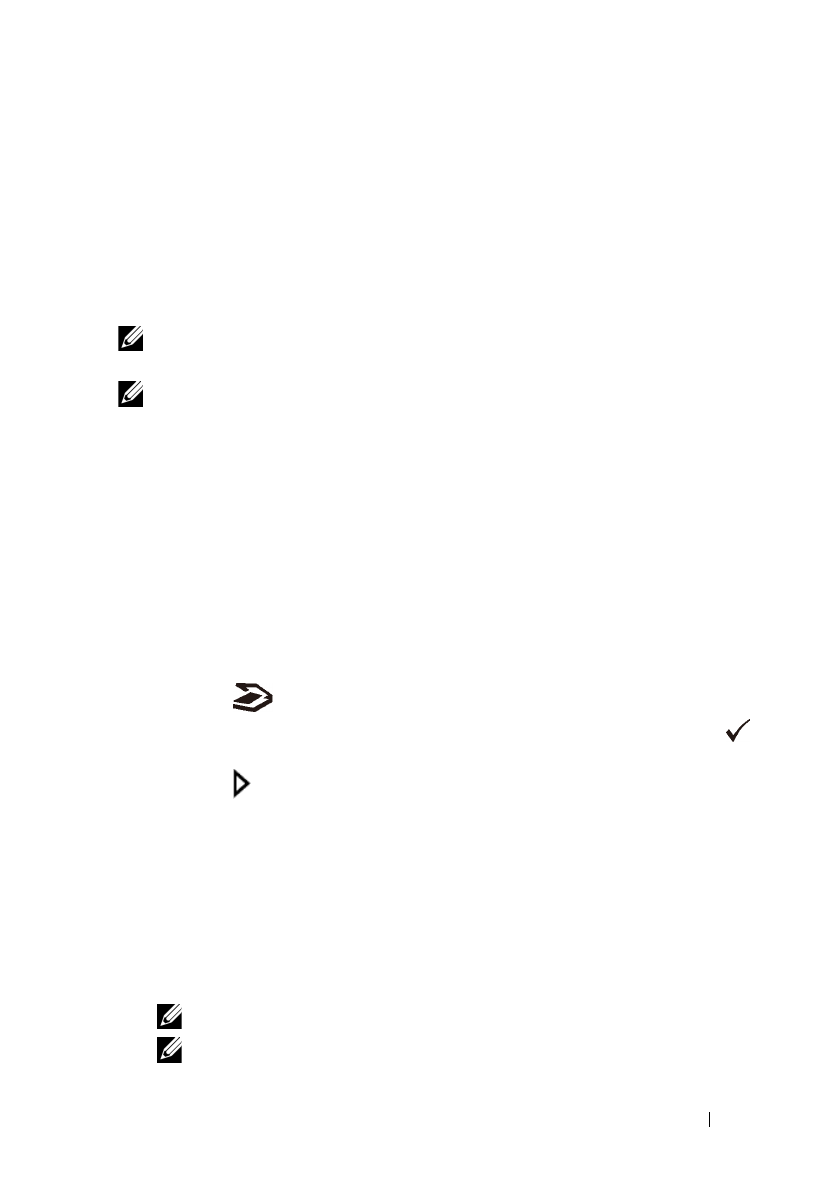
Scanning 369
FILE LOCATION: C:\Users\fxstdpc-
admin\Desktop\0630_UG??\Mioga_AIO_UG_FM\Mioga_AIO_UG_FM\section19.fm
DELL CONFIDENTIAL – PRELIMINARY 9/13/10 - FOR PROOF ONLY
Types of a USB Memory
You can use a USB memory with the following interfaces:
•USB 1.1
•USB 2.0
The USB memory must be formatted in FAT file systems (FAT16, FAT32, or
VFAT) before inserting the memory device into the USB port of the printer.
NOTE: If the USB memory is formatted in a file system other than above, the
printer may not recognize that the USB memory is attached.
NOTE: A USB memory with authentication feature and some brands of USB
memories cannot be used with this printer.
To store the scanned images to a USB memory:
1
Insert a USB memory into the USB port of the printer. See "Inserting and
Removing a USB Memory" for more details.
2
Load the document(s) facing up with top edge in first into the ADF.
OR
Place a single document facing down on the document glass, and close the
document cover.
For details about loading a document, see "Loading an Original Document."
3
Press the
(Scan)
button.
4
Ensure that
Scan to USB Memory
is highlighted, and then press the
(Set)
button.
5
Press the
(Start)
button to begin scanning the document.
6
Remove the USB memory from the printer. See "Inserting and Removing a
USB Memory" for more details.
Specifying a Folder to Save the Scanned Image
To save the scanned image to a USB memory, specify a folder in the USB
memory before executing the scan job.
1
Select a folder to save the scanned image from the printer operator panel.
NOTE: The default saving location is the root directory of the USB memory.
NOTE: You cannot directly enter a folder path using the numeric keypad.