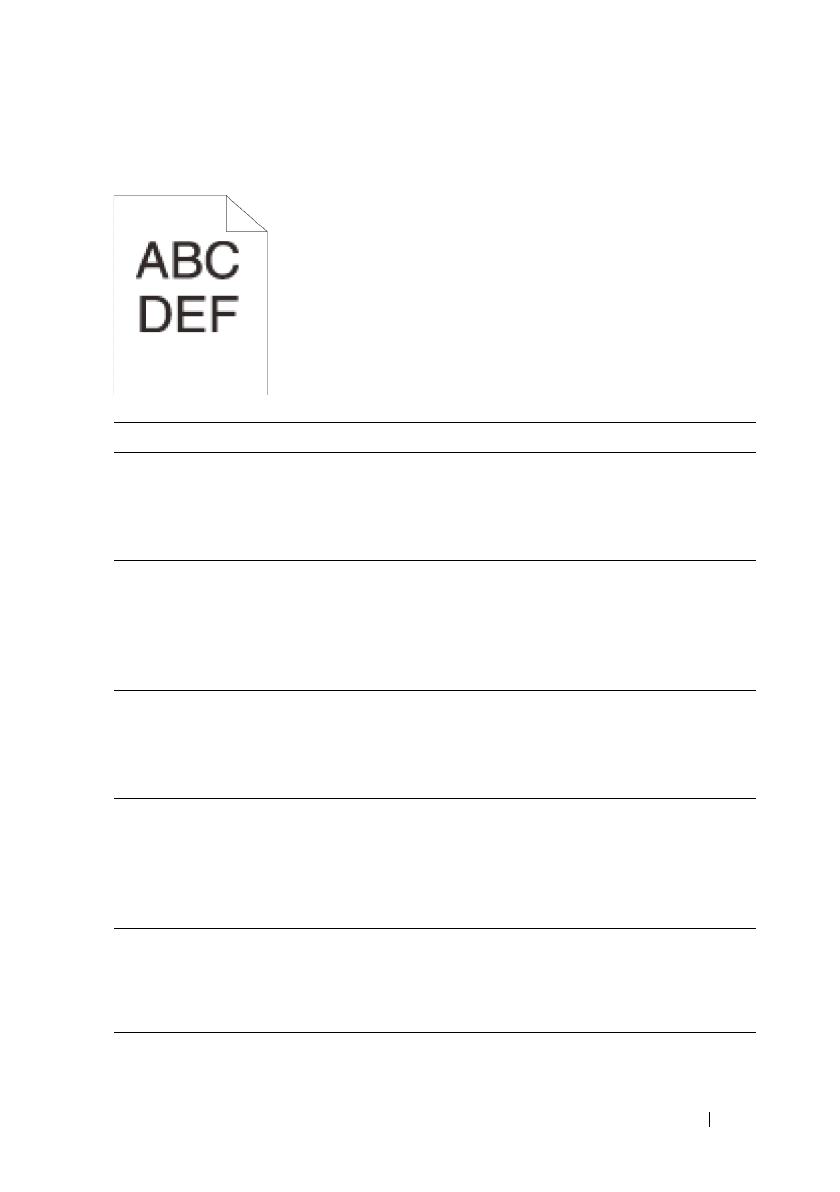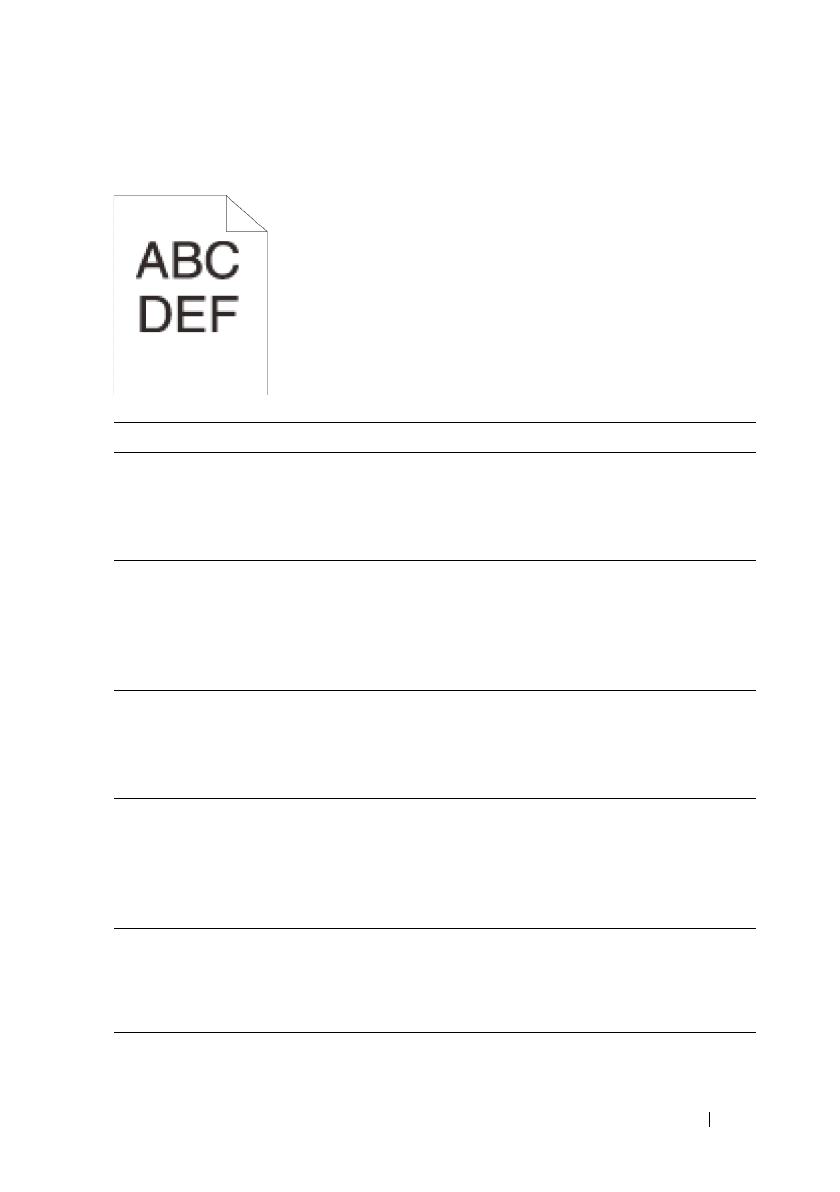
Troubleshooting Guide 705
FILE LOCATION: C:\Users\fxstdpc-
admin\Desktop\0630_UG??\Mioga_AIO_UG_FM\Mioga_AIO_UG_FM\section31.fm
DELL CONFIDENTIAL – PRELIMINARY 9/13/10 - FOR PROOF ONLY
Jagged characters
Action Yes No
1Set Screen to Fineness in the printer driver.
a
On the
Advanced
tab, set
Screen
under
Items:
to
Fineness
.
Does this solve your problem?
The task is
complete.
Go to action 2.
2Set Print Mode to High Quality in the printer
driver.
a
On the
Graphics
tab, select
High Quality
from
Print Mode
.
Does this solve your problem?
The task is
complete.
Go to action 3.
3 Enable Bitmap Smoothing in the printer driver.
a
On the
Advanced
tab, set
Bitmap
Smoothing
under
Items:
to
On
.
Does this solve your problem?
The task is
complete.
Go to action 4.
4 Enable Bitmap Text Smoothing in the printer
driver.
a
On the
Advanced
tab, set
Bitmap Text
Smoothing
under
Items:
to
On
.
Does this solve your problem?
The task is
complete.
Go to action 5.
5 If using a downloaded font, ensure that the font is
recommended for the printer, operating system,
and the application being used.
Does this solve your problem?
The task is
complete.
Contact Dell.