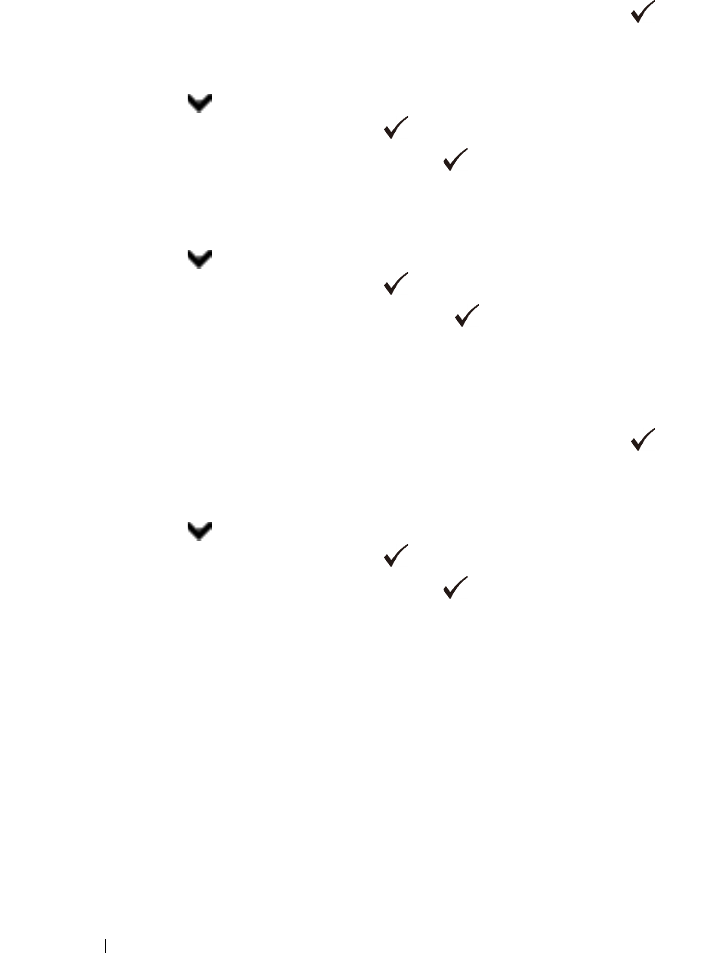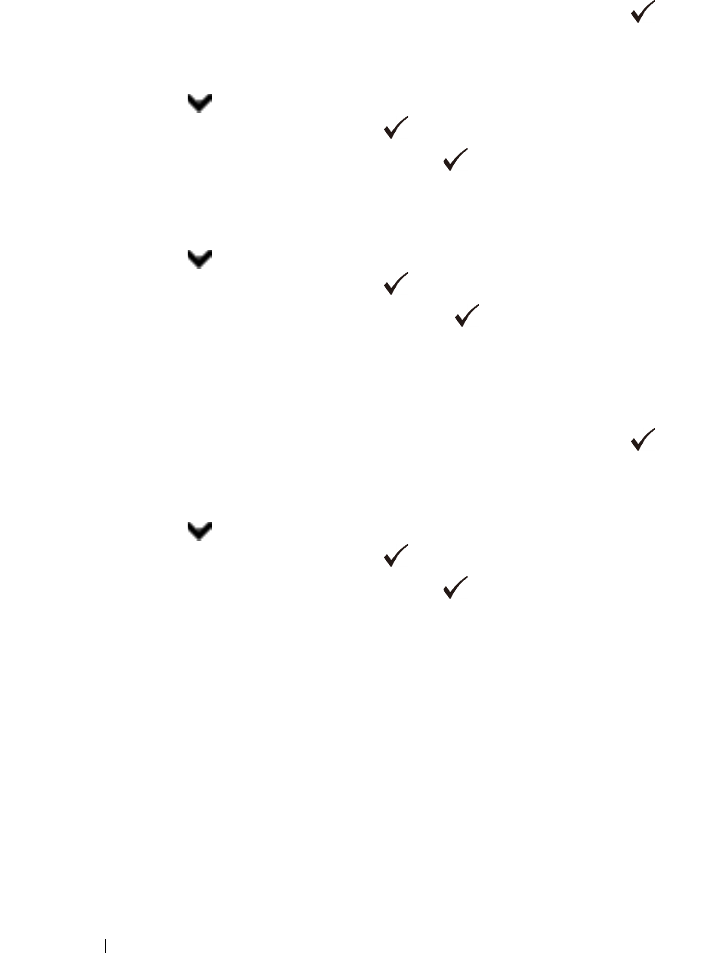
78 Installing Optional Accessories
When you do not set security for your wireless network:
a
Ensure that
No Security
is highlighted, and then press the
(Set)
button.
To use 64 bit or 128 bit WEP encryption:
a
Press button until
WEP (64Bit)
or
WEP (128Bit)
is
highlighted, and then press the
(Set)
button.
b
Enter the WEP key, and then press the
(Set)
button.
c
Select the transmit key from
WEP Key 1
to
WEP Key 4
.
To use WPA-PSK-TKIP or WPA-PSK-AES encryption:
a
Press button until
WPA-PSK-TKIP
or
WPA-PSK-AES
is
highlighted, and then press the
(Set)
button.
b
Enter the passphrase, and then press the
(Set)
button.
10
Select the encryption type from
No Security
,
WEP (64Bit)
, and
WEP
(128Bit)
.
When you do not set security for your wireless network:
a
Ensure that
No Security
is highlighted, and then press the
(Set)
button.
To use 64 bit or 128 bit WEP encryption:
a
Press button until
WEP (64Bit)
or
WEP (128Bit)
is
highlighted, and then press the
(Set)
button.
b
Enter the WEP key, and then press the
(Set)
button.
c
Select the transmit key from
WEP Key 1
to
WEP Key 4
.
11
When the operation is successful and the printer is rebooted, wireless LAN
connection setting is completed.
Dell Printer Configuration Web Tool
1
Launch the
Dell Printer Configuration Web Tool
by entering the IP address
of the printer in your web browser.
2
Click
Print Server Settings
.
3
Click
Print Server Settings
tab.
4
Click
Wireless LAN
, and then enter the SSID.