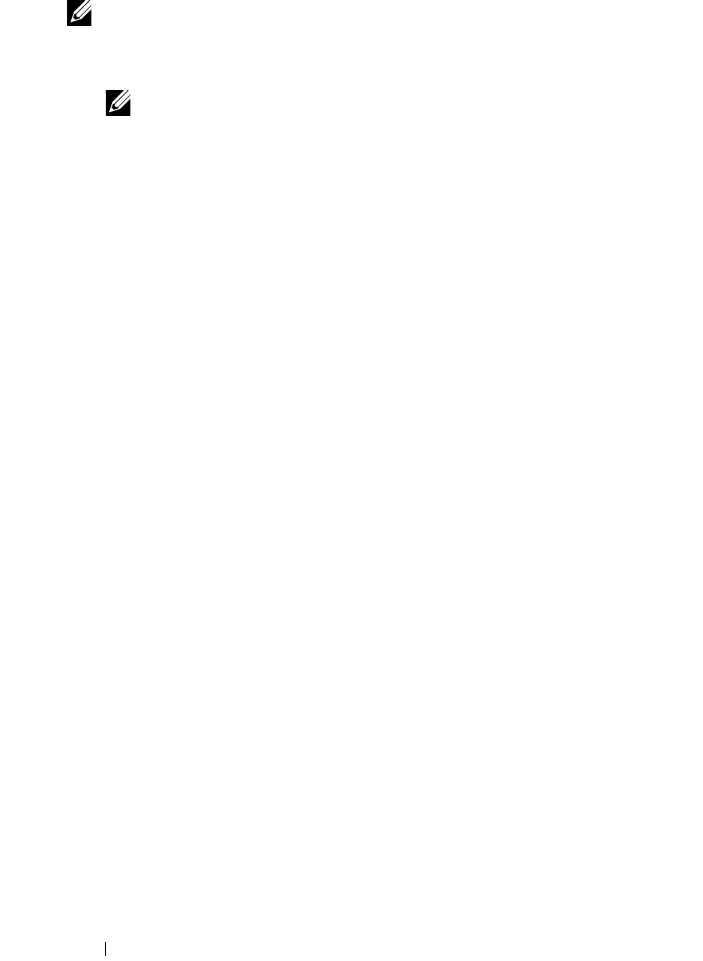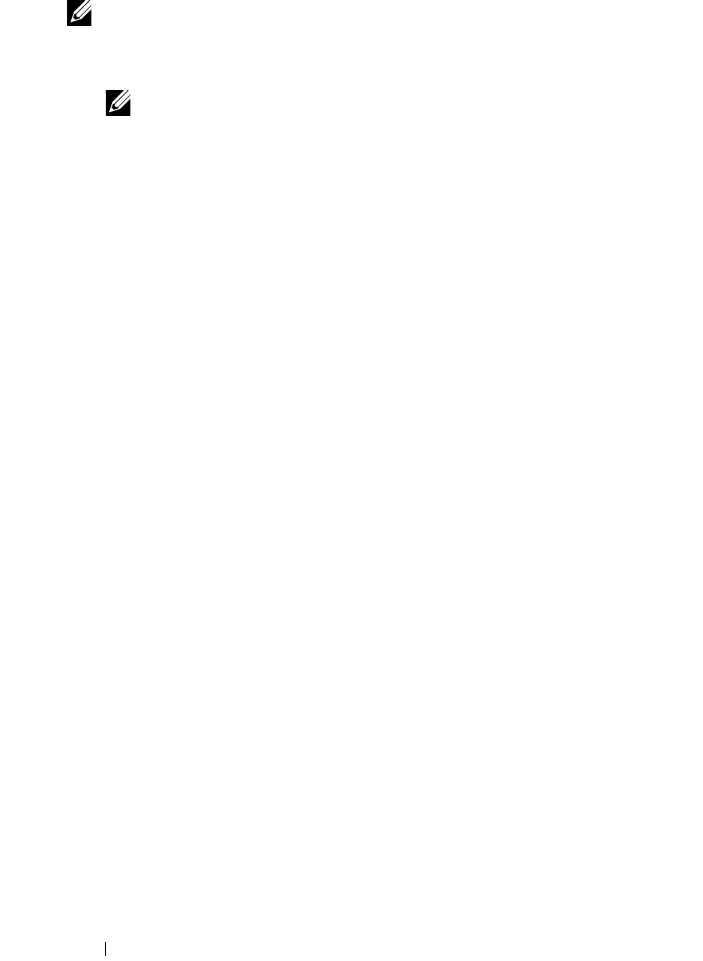
304 Printing
When Using the Tool Box
NOTE:
1
Click
Start
All Programs
Dell Printers
Dell 2155 Multifunction
Color Printer
Tool Box
.
NOTE: The Select Printer window appears in this step when multiple
printer drivers are installed on your computer. In this case, click the name of
this printer listed in Printer Names, and then click OK.
The
Tool Box
opens.
2
Ensure that the
Printer Settings Report
tab is open.
3
Select
Reports
from the list at the left side of the page.
The
Reports
page appears.
4
Click the
PCL Fonts List
button.
The PCL fonts list is printed.
The message
Send Printer Information.
appears while the page prints.
The printer returns to the standby mode after printing the font sample list.
Printer Settings
You can change most of the system settings from your software program. If your
printer is attached to the network, you can change settings from the Dell Printer
Configuration Web Tool. To launch the Dell Printer Configuration Web
Tool, type the printer's IP address in your web browser. To find your printer's IP
address, see
"
Printing System Settings Report.
"
Settings from the software program update the default system settings for the
printer. Settings from the printer driver only apply to the job that you are
currently sending to the printer.
If you cannot change a setting from your software program, use the operator
panel, Tool Box or the Dell Printer Configuration Web Tool. Changing a
system setting from the operator panel, Tool Box or from the Dell Printer
Configuration Web Tool makes that setting the user default.
Printing System Settings Report
You can verify the detailed system settings by printing a
system settings report
.