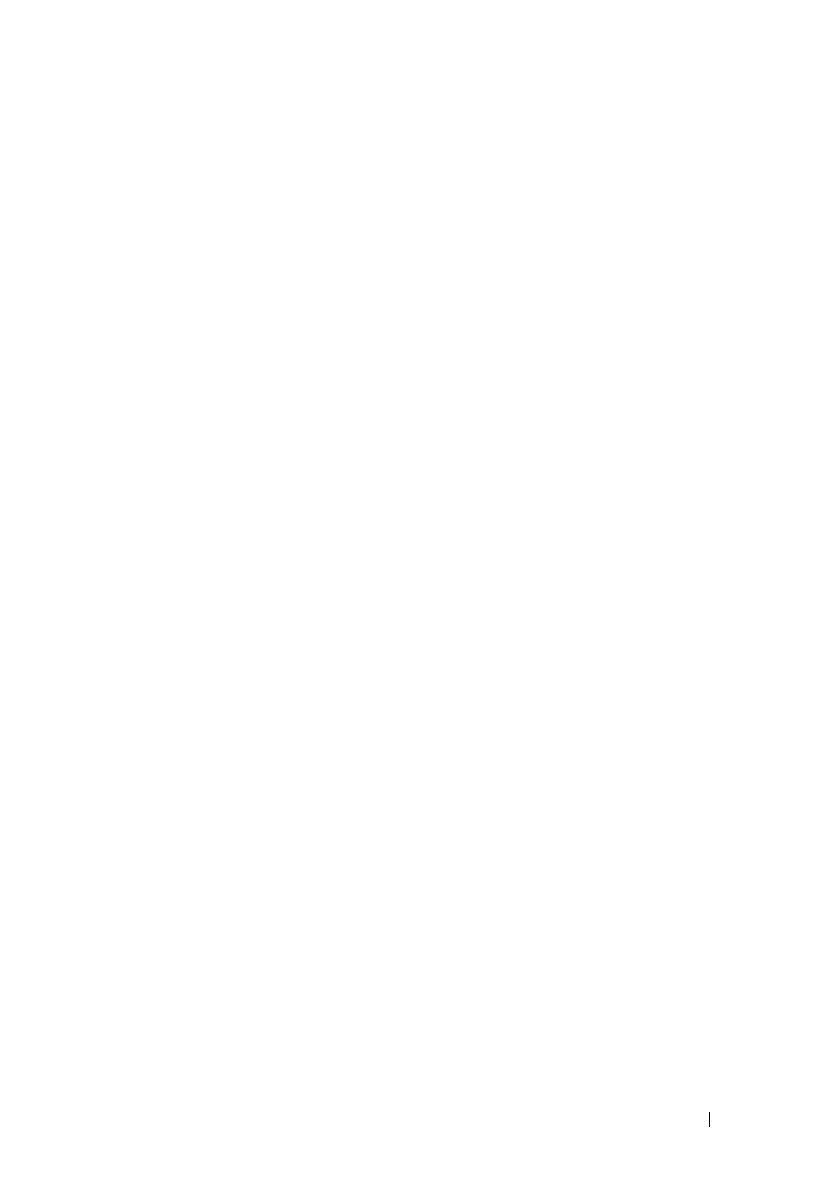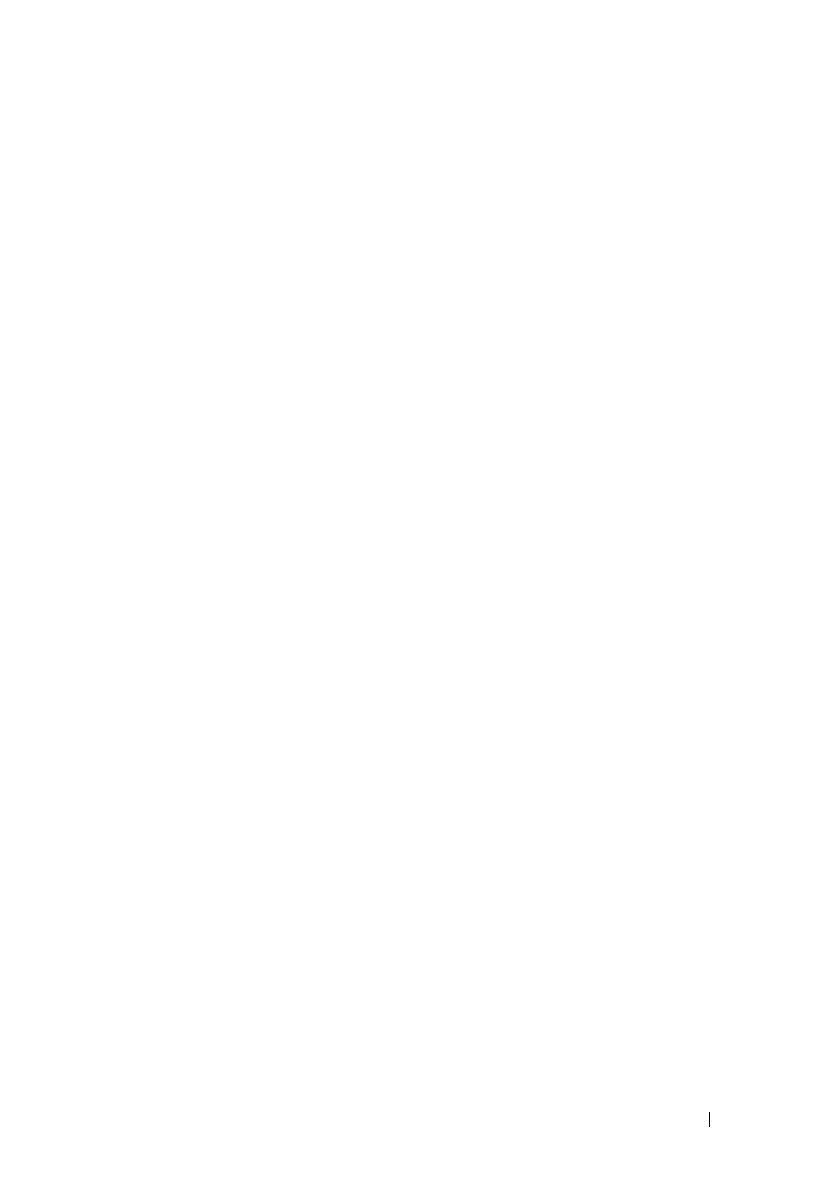
Installing Printer Drivers on the Windows Computers 139
FILE LOCATION: C:\Users\fxstdpc-
admin\Desktop\0630_UG??\Mioga_AIO_UG_FM\Mioga_AIO_UG_FM\section10.fm
DELL CONFIDENTIAL – PRELIMINARY 9/13/10 - FOR PROOF ONLY
The server host name is the name of the server computer that identifies it on
the network. The shared printer name is the name assigned during the server
installation process.
If this is a new printer, you may be prompted to install a printer driver. If no
system driver is available, then you will need to provide a path to available
drivers.
4
Select
Ye s
if you want this printer to be set as the default printer, and then
click
Next
.
5
Click
Print a test page
if you want to verify installation.
6
Click
Finish
.
When a test page prints successfully, installation is complete.
Windows 7, Windows 7 64-bit Edition, or Windows Server 2008 R2
1
Click
Start
Devices and Printers
.
2
Click
Add a Printer
.
3
Select
Add a network, wireless or Bluetooth printer
. If the printer is listed,
select the printer and click
Next
, or select
The printer that I want isn't
listed
. Click
Select a shared printer by name
and type in the path of the
printer in the text box, and then click
Next
.
For example:
\\<server host name>\<shared printer
name>
The server host name is the name of the server computer that identifies it to
the network. The shared printer name is the name assigned during the server
installation process.
If this is a new printer, you may be prompted to install a printer driver. If no
system driver is available, then you will need to provide the path to the
available driver.
4
Confirm the printer name, and then click
Next
.
5
Select
Ye s
if you want this printer to be set as the default printer, and then
click
Next
.
6
Click
Print a test page
if you want to verify installation.
7
Click
Finish
.
When a test page prints successfully, installation is complete.