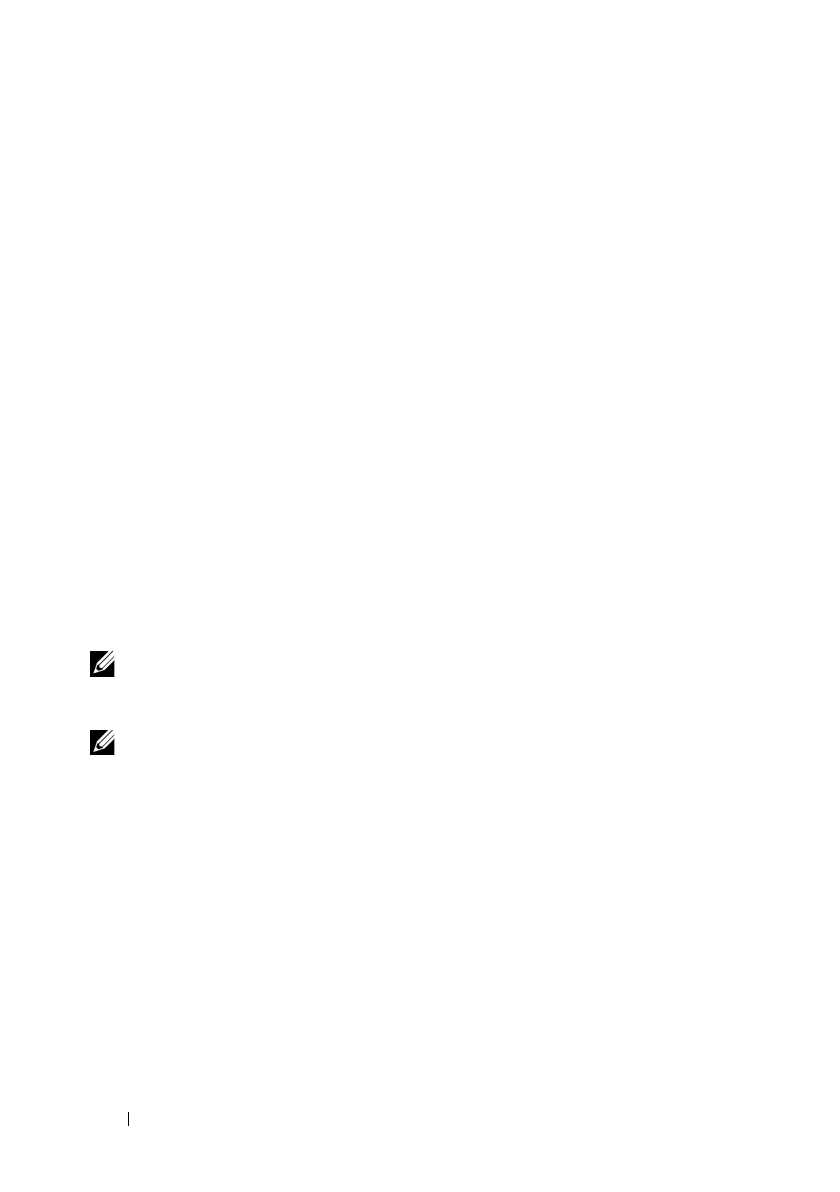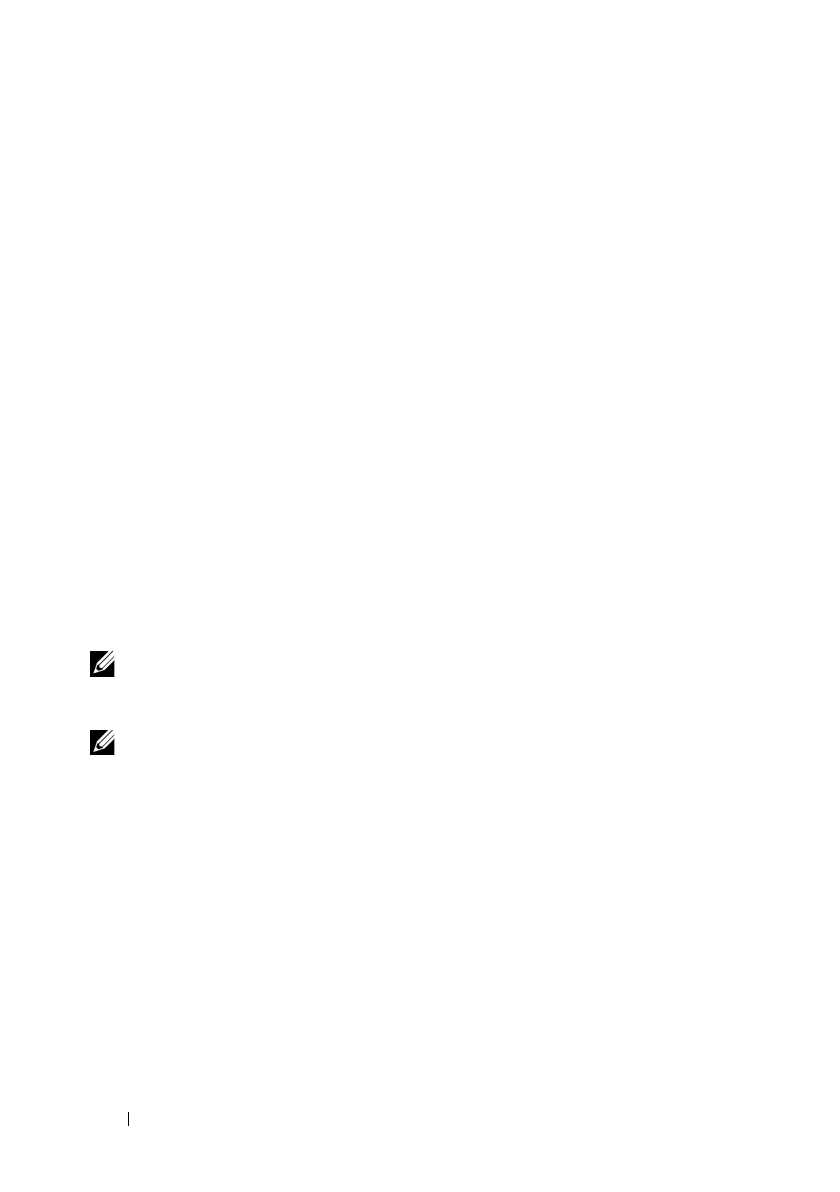
118 Installing Printer Drivers on the Windows Computers
FILE LOCATION: C:\Users\fxstdpc-
admin\Desktop\0630_UG??\Mioga_AIO_UG_FM\Mioga_AIO_UG_FM\section10.fm
DELL CONFIDENTIAL – PRELIMINARY 9/13/10 - FOR PROOF ONLY
7
Click
Browse
, and then select the extracted folder in step 1.
8
Click
OK
.
9
Select your printer name and click
Next
.
10
To change the printer name, enter the printer name in the
Printer name
box,
and then click
Next
.
To use this printer as the default printer, select the
Set as the default printer
check box, and then click
Next
.
11
If you do not share your printer, select
Do not share this printer
.
If you
share your printer, select
Share this printer so that others on your network
can find and use it
.
12
Click
Next
.
Installation starts.
13
As the driver installation is completed, click
Print a test page
to print a test
page.
14
Click
Finish
.
Network Connection Setup
NOTE: To use this printer in a Linux environment, you need to install a Linux
driver. For more information on how to install and use these, see "Installing Printer
Drivers on the Linux Computers (CUPS)."
NOTE: When using a CD drive in a Linux environment, you need to mount the
CD according to your system environment. The command strings are
mount/media/CD-ROM.
Network Printer Setup on a Local Network
For installing PCL printer driver
1
In the
Easy Setup Navigator
window, click
Software Installation
to launch
the installation software.
2
Select
Network Installation
, and then click
Next
.
3
Select the model name of your printer, and then click
Next
.
4
Select
Local Installation
, and then click
Next
.