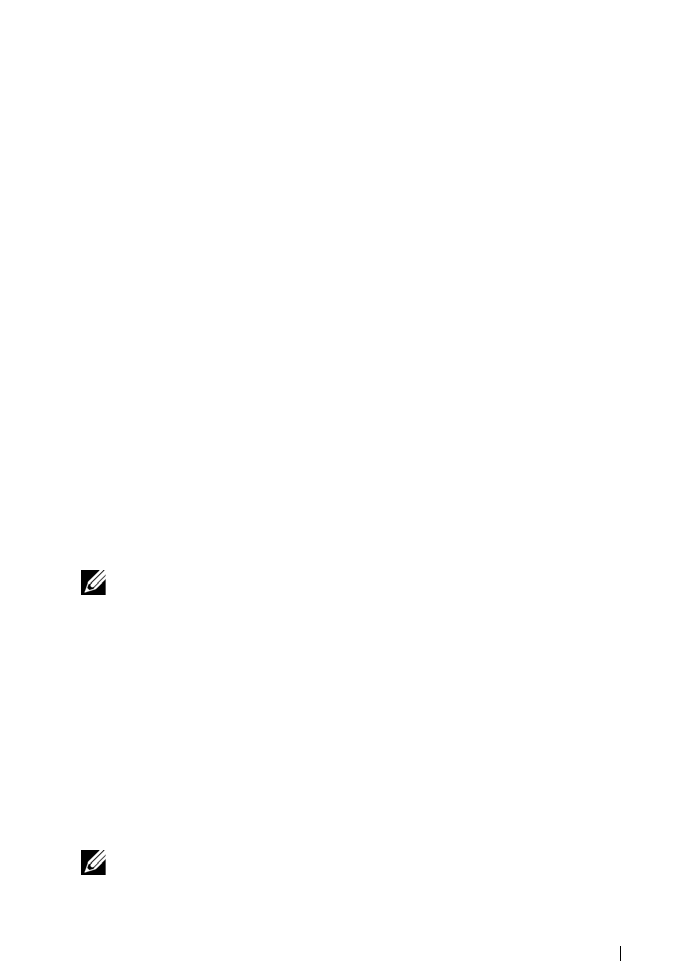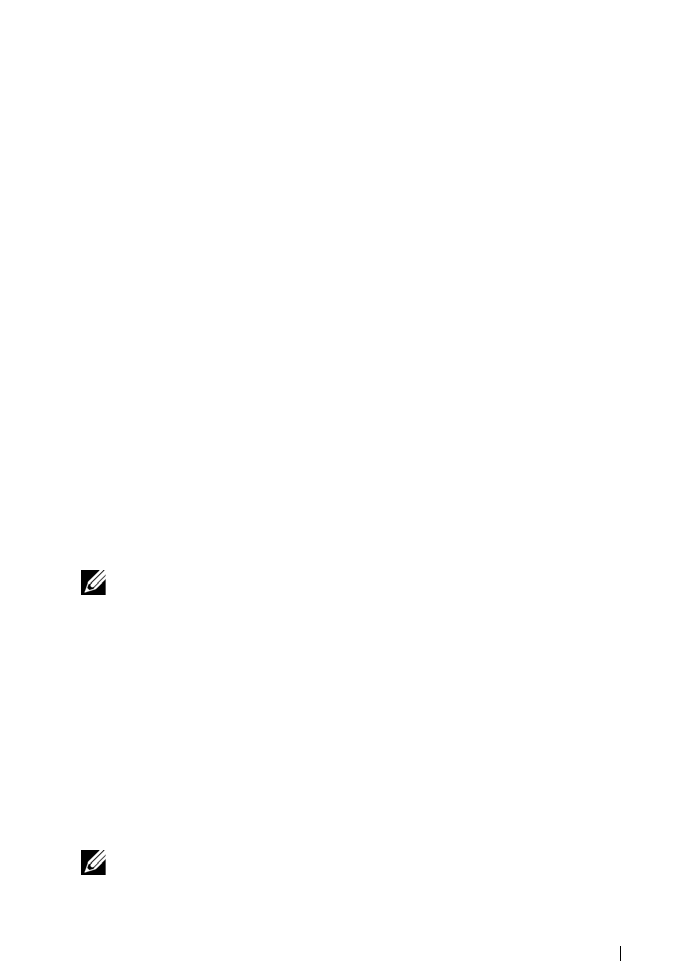
Using Volumes, Shares, and Quotas 101
• Mapping a network drive to the CIFS share where ACLs are intended to
be set.
To use an Active Directory domain account that has its primary group set as
the Domain Admins group:
1
Open Windows Explorer. In the address bar type,
\\<Management
Vip>\C$
.
This gives you complete access to all NAS volumes and their CIFS shares.
The NAS volume is represented as a folder.
2
Navigate to this folder and a list of all CIFS shares for this NAS volume is
displayed as folders. Right-click a CIFS share (folder) and select
Properties
from the popup menu.
3
Click the
Security
tab and click
Advanced
.
4
Click the
Owner
tab and then click the
Edit
tab.
5
Click
Other users or groups…
,and choose a user account that is a part of
the domain administrators user group or any other global group that has
the rights to set ACLs.
6
Ensure that
Replace owner on subcontainers and objects
is selected and
click
Apply
.
7
Click
Ok
and return to the
Advanced Security Settings
window.
You can now select the
Permissions
tab and follow Microsoft best practices
to assign ACL permissions to users and groups accordingly.
NOTE: If you have both CIFS shares and NFS shares defined on the same
NAS volume, you will see both the NFS and CIFS shares contained within as
folders. Attention should be given when setting ownership and setting ACLs
that this is done on a CIFS share and not an NFS export.
To map a network drive to the CIFS share where ACLs are intended to be set:
1
Select
Connect using a different user name
. When prompted, use the
following credentials:
<NetBios Name of NX3500>\Administrator
By default, the NetBios name is
CIFSStorage
. If it has not been changed,
enter,
CIFSStorage\Administrator
.
NOTE: You can change the NetBios name in the NAS Manager by navigating
to System ManagementAuthenticationSystem Identity.