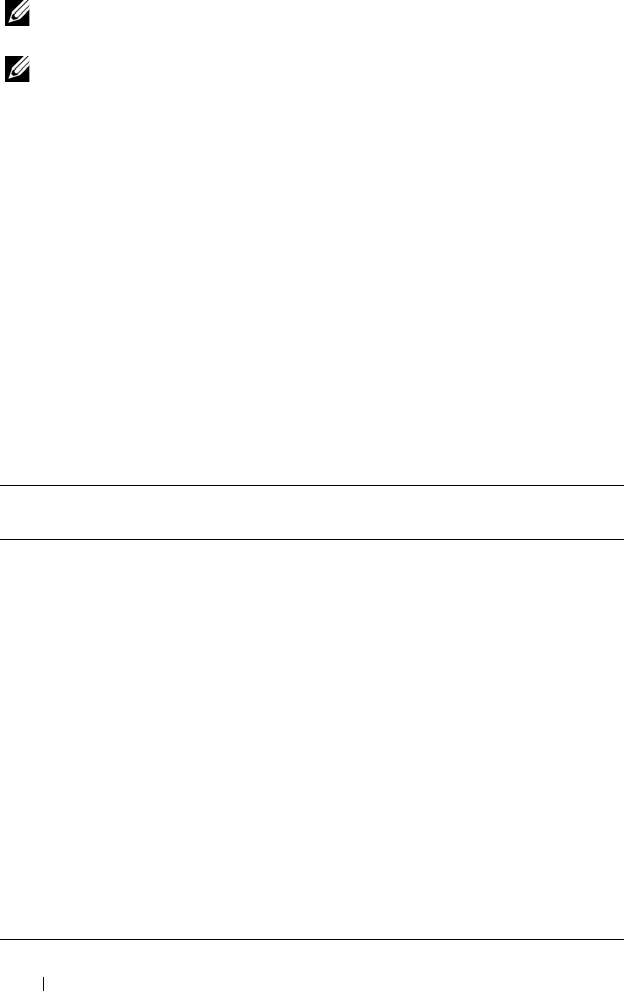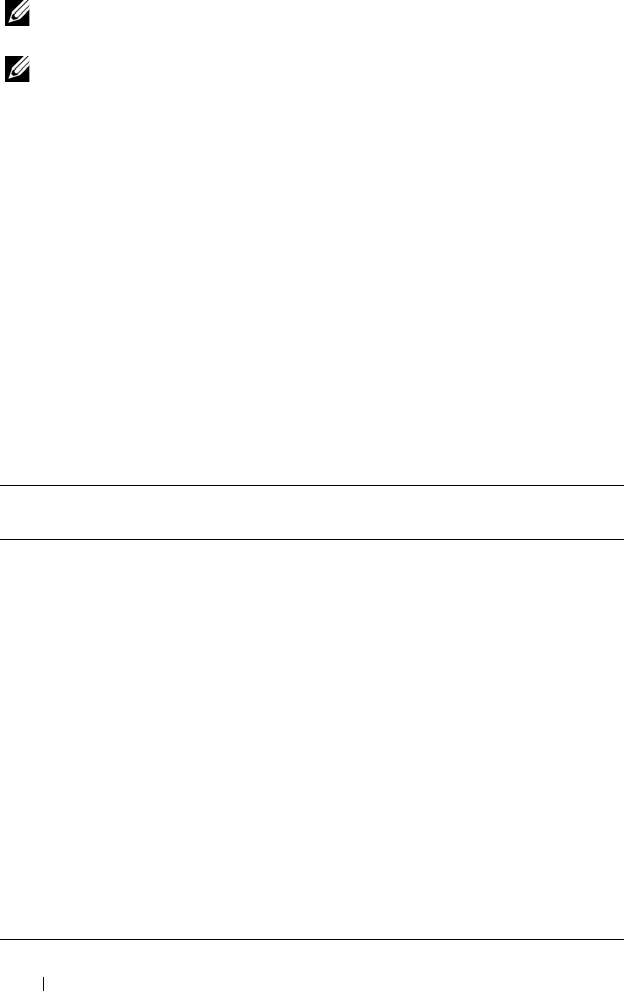
72 Accessing the Dell PowerVault NAS Manager
NOTE: The functionality and actions in NAS Manager are dynamic and are
available as determined by the permissions allocated to each user.
NOTE: You can log on to either the CLI or the NAS Manager at a time. It is highly
recommended that you do not attempt to log on to both the CLI and NAS Manager at
the same time.
Search Bar
When a page contains a table of items, the Search bar is displayed and allows
you to quickly find the relevant lines.
Each table displays up to 50 lines at a time. If more than 50 lines are available,
they are split into multiple pages with 50 lines per page. You can move from
one page to another by using the relevant buttons in the Search bar.
You can change the order a table is sorted by clicking on the column title.
Click once to change the sorting order to ascending and click again to change
the sorting order to descending.
The NAS Manager Search bar, located beside the page title, displays the
following items.
Table 3-2. The NAS Manager Search Bar Options
Option Icon
Description
Description
Search filter field N/A Enter the string you want to use in the
search. All text columns in the table are then
searched.
Search button N/A Press this button after entering a search
string to filter the table.
Go to first page |< Press this button to go to the first page of
data.
Go to previous page < Press this button to go to the previous page of
data.
Current page number N/A This field shows the current page number.
You can modify this field and press <Enter>
to quickly switch to a specific page.
Go to next page > Press this button to go to the next page of data.
Go to last page >| Press this button to go to the last page of
data.