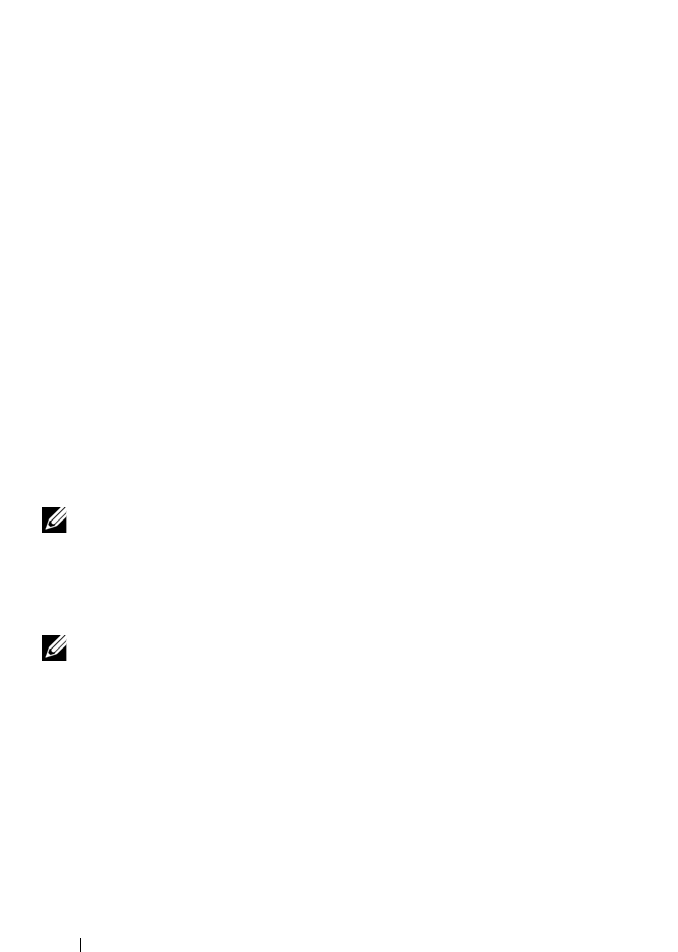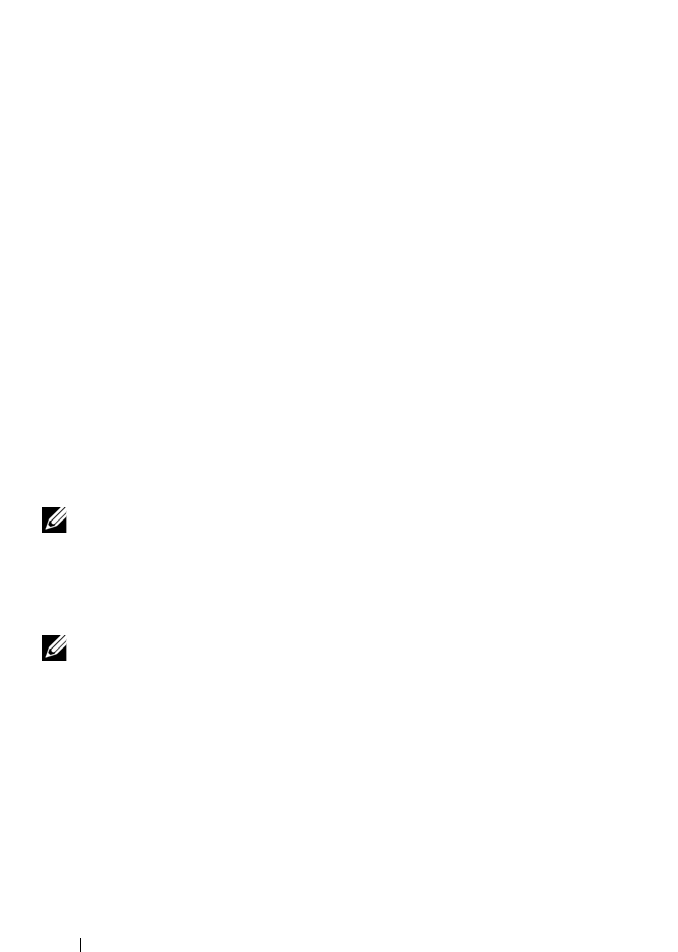
104 Using Volumes, Shares, and Quotas
If there are no predefined MMC files:
1
Click
Start
Run
.
2
Ty p e
mmc
and click
OK
.
3
Click
File
Add/Remove Snap-in
.
4
Select
Shared Folders
and click
Add
.
5
In the
Shared Folders
window, choose
Another computer
and type your
PowerVault NX3500 system name (as configured in the DNS).
Alternatively, you can use the Client Access VIP address.
6
Click
Finish
.
The new shares tree is displayed in the
Console Root
window.
7
Right-click on the required share, and choose
properties
to set share level
permissions.
8
In the
Share Properties
window, choose the
Share Permission
tab.
Removing a CIFS Share
To remove a CIFS share:
1
Select the check box next to the CIFS share that you want to remove.
2
Click
Delete
in the
Action Bar
.
NOTE: Removing a CIFS share does not remove the files and folders. To understand
how to manage this optimally, see "Setting Access Control Lists and Share Level
Permissions on FluidFS" on page 100.
Resetting Local Administrator Password
NOTE: During installation a random password is generated. Reset the password.
To reset the local administrator password:
1
Log in to the NAS Manager.
2
System Management
Authentication
Local Users
.
3
Choose
Administrator
user.
4
Choose
Change password
.
You can now use the Administrator user to browse in MMC as described
above. This is also referred to as the local CIFS administrator.