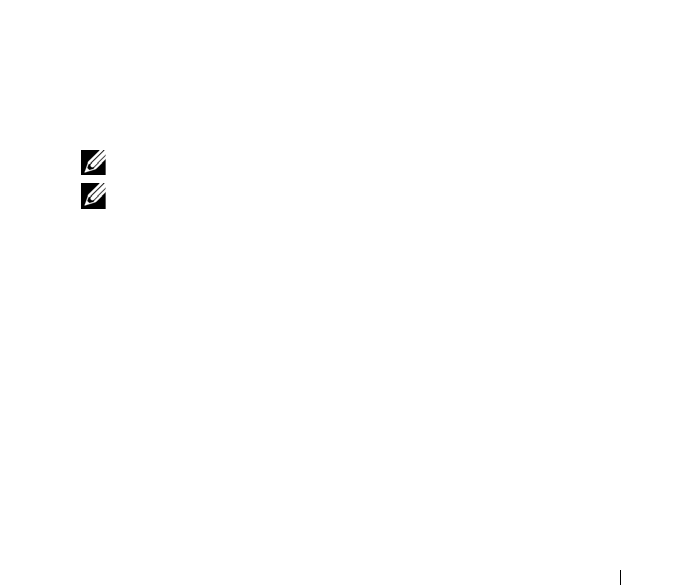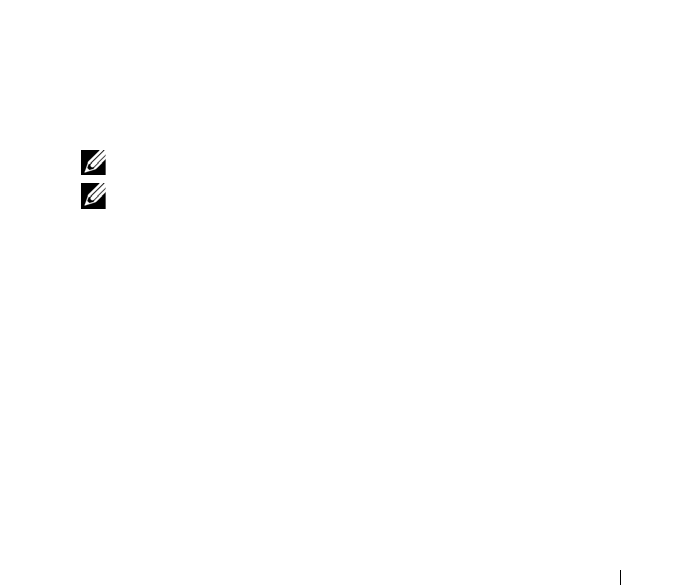
Using Volumes, Shares, and Quotas 99
Managing CIFS Shares
CIFS shares provide an effective way of sharing files and data across a
Windows network.
Viewing the Properties and Status of CIFS Shares
To view information on the existing CIFS shares:
1
Click
User Access
Shares
CIFS Shares
.
2
Select a specific NAS volume or all NAS volumes from the
Show CIFS
Shares for NAS Volumes
list.
Adding a CIFS Share
To add a CIFS share:
1
Click
User Access
Shares
CIFS Shares
.
2
On the
CIFS Share
page, click
Add
.
3
Click
General
to define general CIFS share parameters.
4
Click
Advanced
to define advanced CIFS share parameters.
5
In the
General
tab, if you have selected the option
Files should be
checked for viruses
, click
Antivirus
, and define the antivirus policy.
6
Click
Save Changes
to save the share parameters.
NOTE: Click Revert to restore default parameters.
NOTE: Do not attempt to create a CIFS share using the Microsoft
Management Console (MMC). Use MMC only to set share level permissions
(SLPs). See "Setting Access Control Lists and Share Level Permissions on
FluidFS" on page 100.
Modifying a CIFS Share
Once you determine whether a CIFS share is a general access directory or
user-based directory, you cannot change this setting. However, you can change
the parameters of the general access or user-based directory settings.
To modify the parameters of a specific CIFS share:
1
Click on the CIFS share that you want to edit.
2
In the
Edit CIFS Share
page, click
General
to modify general CIFS share
parameters.