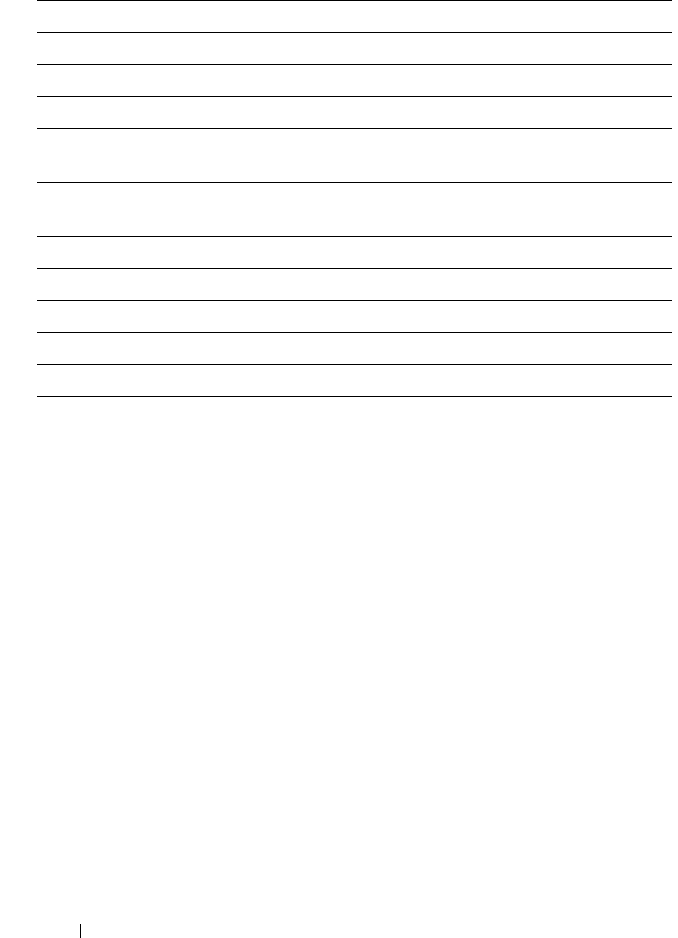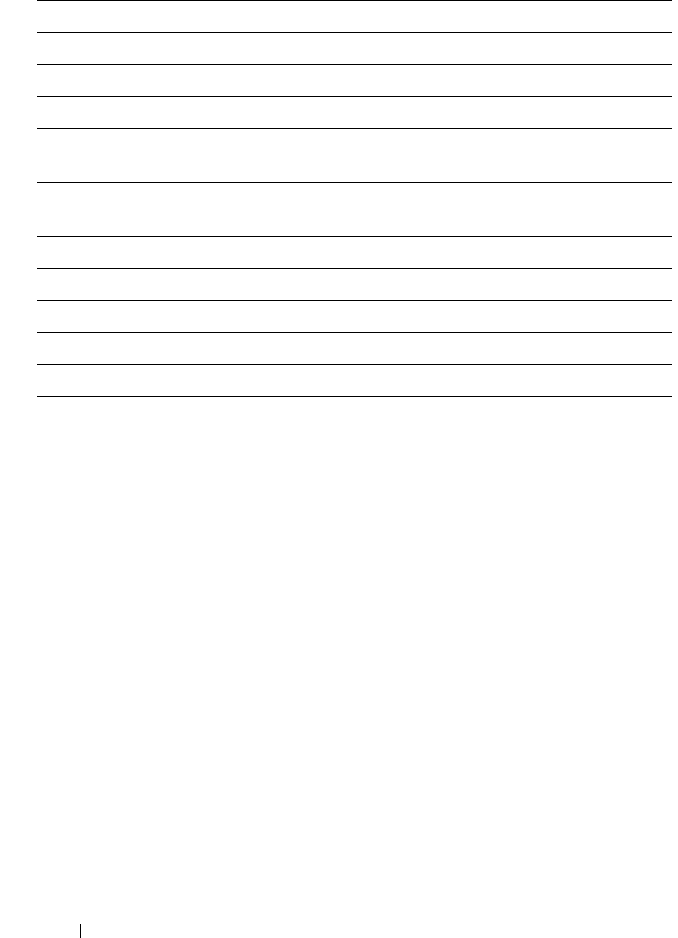
88 Monitoring PowerVault NX3500 Events
Event Search
The Event Viewer search utility enables you to find specific information
about your PowerVault NX3500 in the system log. For example, if you want to
debug a certain component and would like to view all the messages regarding
that component. Other examples include searching for a string, or finding out
if a certain service is currently activated.
To search the Event Viewer, select a predefined query or create your own query:
1
Click
Search
in the
Action
bar.
The
Find
window is displayed.
2
In the
Find
box, type the word you would like to find (this is mandatory).
3
From the
in
drop-down list, select
All
to search all Event Viewer columns.
Alternatively, select a specific column to search only that column.
4
From the
Direction
option, select
Up
or
Down
, to search either up or
down the column(s).
5
Select the
Match case
check box if you would like your search to be case-
sensitive.
Table 5-1. Event Viewer
Field Description
Event ID The identification of event.
Severity The level of importance of the event.
Date The date when the event occurred.
Microseconds The time in microseconds the event
occurred after service start.
Subsystem The name of the subsystem on which the
event occurred.
Module The module which is involved in the event.
PID The process ID.
Cleared The event clear flag.
Context The context of the event.
Description A brief description about the event.