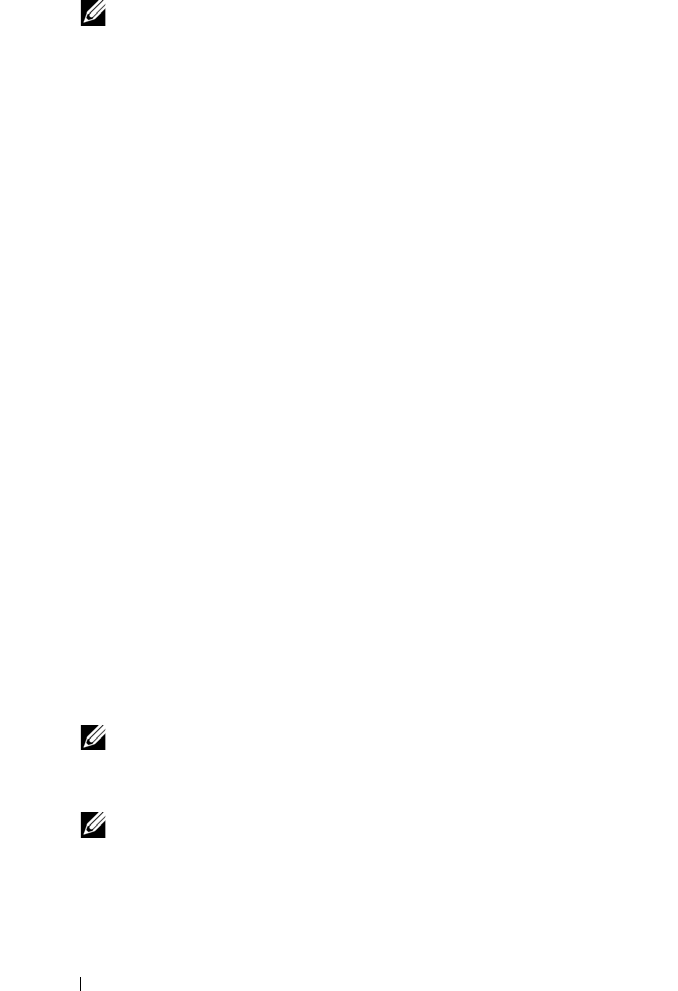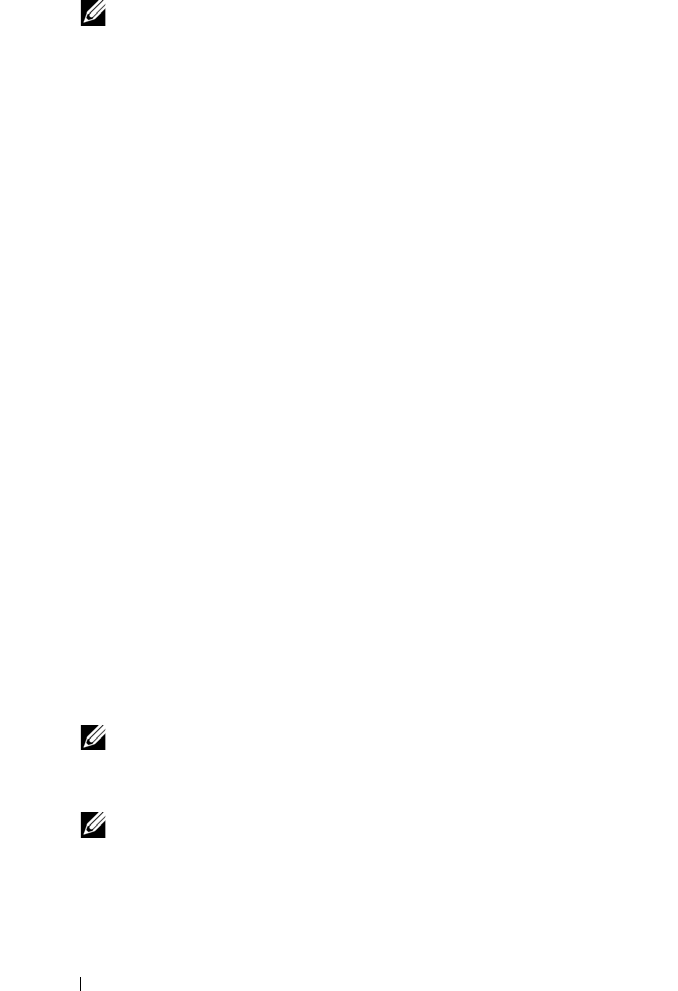
52 Setting Up Your PowerVault NX3500 Solution
NOTE: Since the controllers are not configured yet, no hosts are available at
this time. No host other than the NX3500 controllers should be added to this
host group.
6
Click
OK
.
The host group is added to the storage array.
Creating Host-to-Virtual Disk Mappings
To create host-to-virtual disk mappings:
1
Launch PowerVault MDSM and target the MD storage array you plan to
use for your NAS storage.
2
In the
Topology
pane, expand
Default Group
and select the host group
you created in the previous steps.
3
In the tool bar, select
Mappings
Define
Additional Mapping
.
The
Default Additional Mapping
window is displayed.
4
In
Host group or host
, select the host group you created in the previous steps.
All defined hosts, host groups, and the default group appear in the list.
5
In the
Logical Unit Number
field, select a LUN. The supported LUNs are
0 through 255.
6
Select the virtual disk to be mapped in the virtual disk area.
The virtual disk area lists the names and capacity of the virtual disks that
are available for mapping, based on the selected host group or selected
host. Only select the virtual disks that were created specifically to be used
by the PowerVault NX3500. You must select an even number of virtual
disks, up to 16.
7
Click
Add
.
NOTE: The Add button is inactive until a host group or host, LUN, and virtual
disk are selected.
8
To define additional mappings, repeat step 4 through step 7.
NOTE: After a virtual disk has been mapped, it is no longer available in the
virtual disk area.
9
Click
Close
.