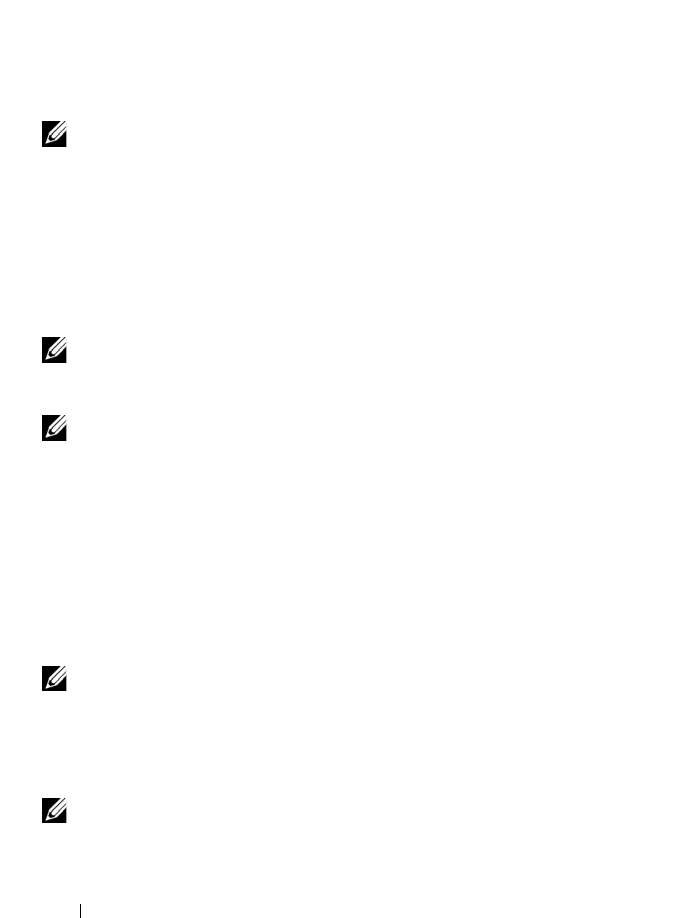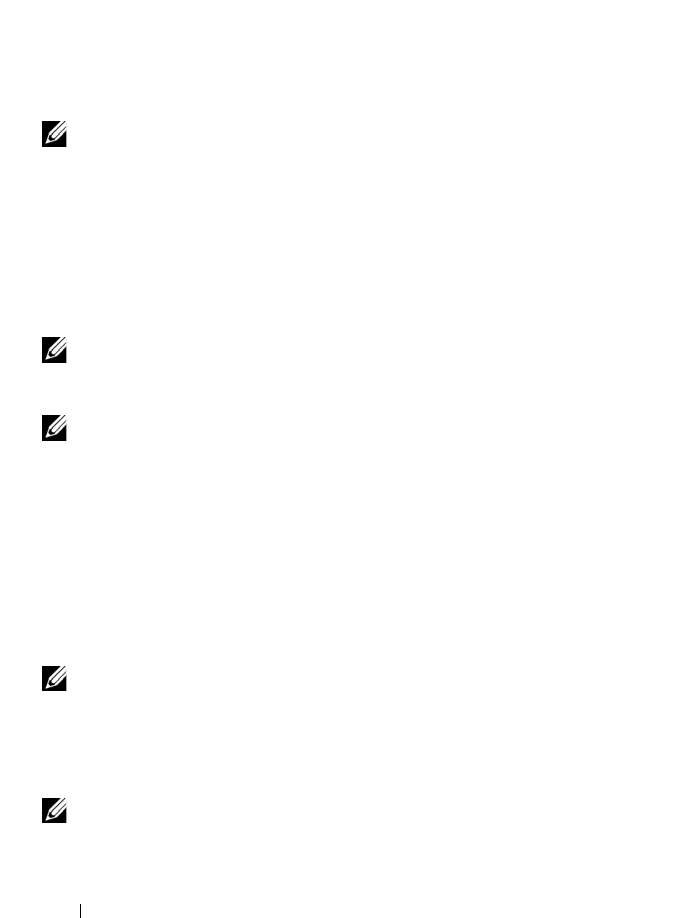
96 Using Volumes, Shares, and Quotas
Adding a NAS Volume
To add a NAS volume:
1
Click
Add
in the
Action
bar above the NAS volumes list.
The
Add NAS Volume
page is displayed.
2
Enter the new NAS volume parameters and click
Save Changes
to create
the NAS volume.
NOTE: Click Revert to restore default properties.
Modifying a NAS Volume
To modify the parameters of a specific NAS volume:
1
Click a specific NAS volume in the NAS volume list.
The properties of the selected NAS volume are displayed.
2
Change the parameters as required and click
Save Changes
.
NOTE: If you change the allocated space for the NAS volume, the new allocation is
bound by its used space (minimum) and the available space in Dell PowerVault
NX3500 (maximum).
NOTE: NFS Exports, CIFS Shares, NAS Replication, or any reference to the NAS
volume to be deleted must be removed before successful deletion of a NAS volume.
Removing a NAS Volume
To remove a NAS volume:
1
Ensure that the NAS volume is not mounted and warn relevant users they
will be disconnected.
2
Select the specific NAS volume in the NAS volumes list and click
Delete
in the
Action
bar. The selected NAS volume is deleted.
NOTE: Deleting a NAS volume will delete all the NAS volume's files and directories
as well as its properties, that is, shares, snapshots definitions, and so on. Once
deleted, the NAS volume cannot be restored unless it is redefined and restored
from backup.
The space used by this deleted NAS volume is reclaimed in the background.
NOTE: It is recommended that you define a new NAS volume after brief period of time.