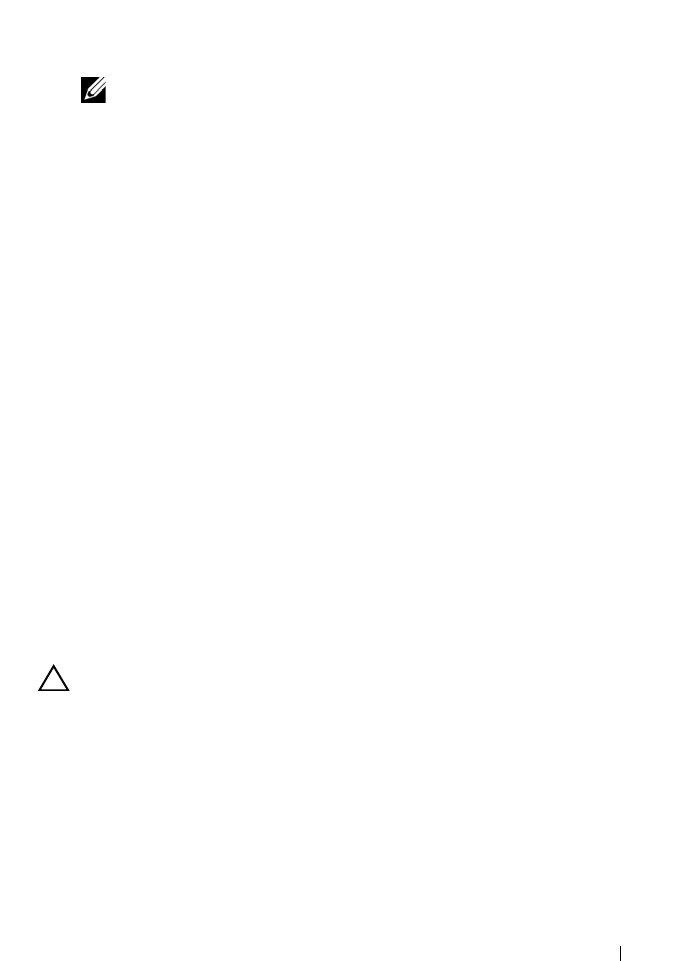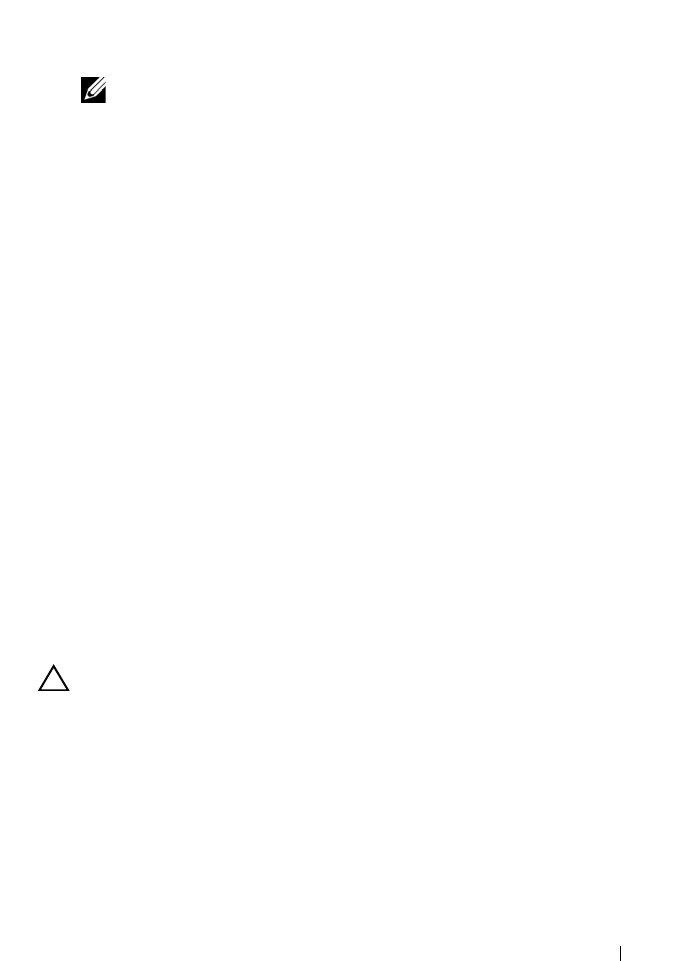
Maintaining the PowerVault NX3500 147
2
Create an even number of Virtual Disks ensuring that the total number of
virtual disks that are assigned (including those already assigned) to the
PowerVault NX3500 does not exceed 16. See "Creating Virtual Disks" on
page 49.
NOTE: The virtual disk pairs must be of the same size.
3
Map the virtual disks to the Host Group created for the PowerVault
NX3500 controllers. See "Creating Host-to-Virtual Disk Mappings" on
page 52.
4
Add LUNs to PowerVault NX3500.
Adding LUNs to PowerVault NX3500
The new Virtual Disks/LUNs that have been allocated to PowerVault NX3500
host group in MDSM, are now ready to be discovered using the NAS Manager.
1
Launch the NAS Manager on your Management Station and log in as
admin.
2
Click
System Management
Maintenance
Add LUNs.
The page may take a few minutes to display. It will run iSCSI discovery for
all Virtual Disks/LUNs allocated to the PowerVault NX3500 system.
Each LUN can be identified using its world-wide name. In the NAS
Manager, the world-wide name of a LUN is prefixed by Dell FluidFS. The
unique set of numbers and characters following the prefix is the
world-wide name.
On the Modular Disk Storage Manager (MDSM), check that the proper
virtual disks are assigned to the PowerVault NX3500 by clicking
Logical
Virtual Disk
. In the properties pane, view the Virtual Disk
world-wide identifier.
CAUTION: Before proceeding to add the LUNs, ensure that an even number of
unformatted LUNs is displayed and that the number combined with the formatted
LUNs does not exceed 16.
3
Click
Add LUNs
to add the new LUNs to the PowerVault NX3500 system.
The system performs an incremental file system format on the new LUNs.
This process will take some time depending on the size and the number of
the LUNs.
When complete, the new space is available for use.