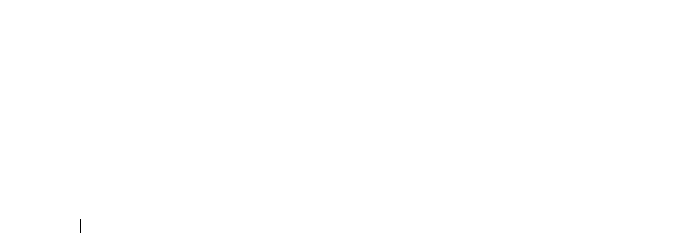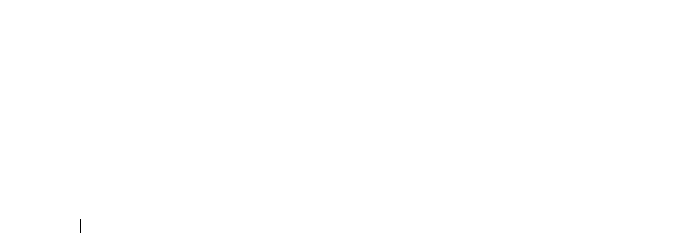
54 Setting Up Your PowerVault NX3500 Solution
4
Open
StartHere.htm
.
5
Follow the prompts in the installer to complete the installation.
For Linux-based admin stations:
Graphical Installation
1
Insert the
PowerVault NX3500 Resource Media
into the optical drive.
2
Point the file-system explorer to the mounted optical drive.
3
Run
StartHere.htm
.
This launches an internet browser.
4
Follow the prompts in the installer to complete the installation.
Command-Line Installation
1
Insert the
PowerVault NX3500 Resource Media
into the optical drive.
2
Open a terminal window and change directories (cd) to the optical drive
(For example,
cd /media/disk/media/cdrom
).
3
Change directories to the
InstData
folder.
4
Identify the build of operating system being used (32-bit or 64-bit) and
change directory into either the
Linux_amd64/VM/ (64-bit)
or
Linux_i386/VM/ (32-bit)
folder.
5
Run the installer located in this folder by calling
sh ./pv-nas-config-utility-
installer-linux-<build_type>.bin
.
6
Follow the steps in the installer to complete the installation.
Launching the PowerVault NASCU
For Windows-based operating systems:
1
Access the Windows desktop and double-click the
PowerVault NX3500
Configuration Utility
icon, or access the Windows start menu and
navigate to
All Programs
Dell
PowerVault NAS
.
2
Click on
PowerVault NX3500 Configuration Utility
.
For Linux-based operating systems:
1
Execute the
PowerVault NASCU
from a terminal prompt.
2
Ensure that the currently logged-on terminal user is
root
.