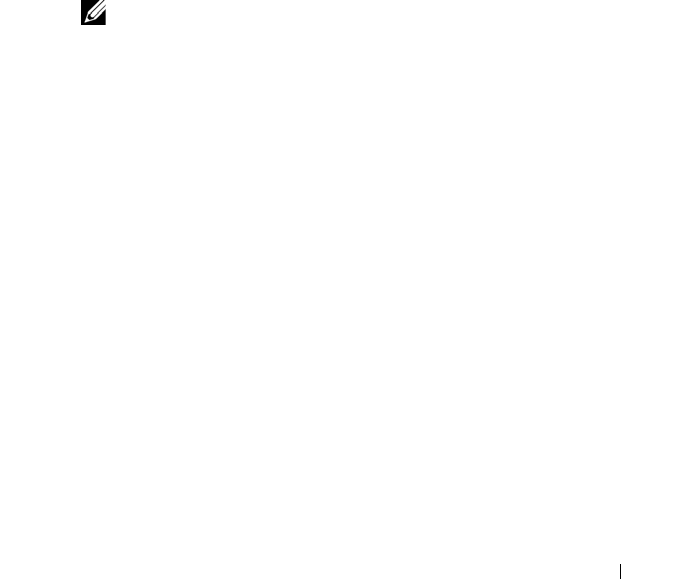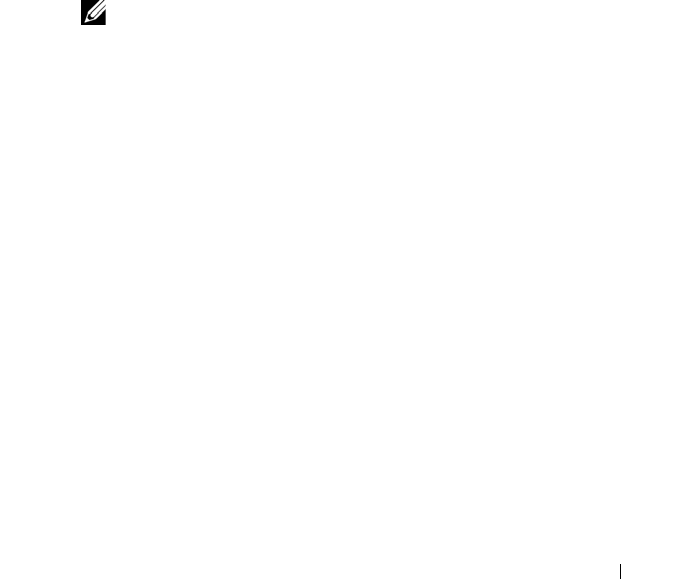
Setting Up Your PowerVault NX3500 Solution 47
b
Select
Disk Group
Create
.
Alternatively, you can right-click the unassigned physical disks, and
select
Create Disk Group
from the pop-up menu.
– To create a secure disk group:
a
On the
Physical
tab, select one or more unassigned security capable
physical disks of the same physical disk type.
b
Select
Disk Group
Create
.
Alternatively, you can right-click the unassigned security capable
physical disks, and select
Create Disk Group
from the pop-up menu.
The
Introduction (Create Disk Group)
window is displayed.
4
Click
Next
.
The
Disk Group Name and Physical Disk Selection
window is displayed.
5
Type a name for the disk group in
Disk Group Name
.
NOTE: The disk group name should not exceed 30 characters.
6
Select the appropriate
Physical Disk Selection
choice; you can select:
For manual configuration, the Manual Physical Disk Selection window is
displayed.
•
Automatic
, see step 7
For automatic configuration, the RAID Level and Capacity window is
displayed.
•
Manual
, see step 10
7
Click
Next
.
8
Select the appropriate RAID level in
Select RAID Level
.
You can select RAID levels 1/10, 6, and 5. Depending on the RAID level
selection, the physical disks available for the selected RAID level are
displayed in the
Select Capacity
table.
9
In the
Select Capacity
table, select the relevant disk group capacity, and
click
Finish
.
Repeat the procedure for a minimum of two disk groups and then proceed
to "Creating Virtual Disks" on page 49.