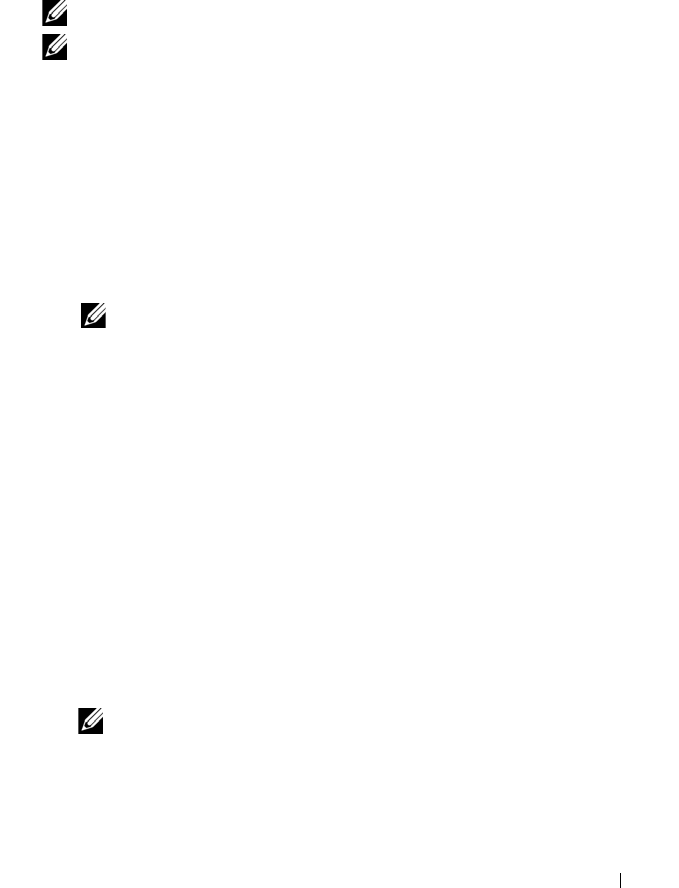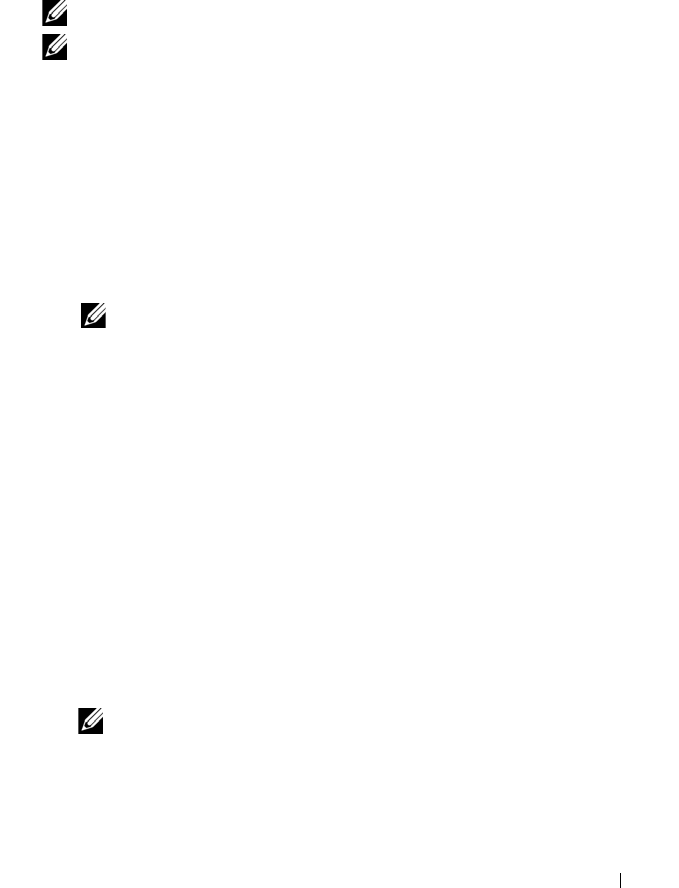
Maintaining the PowerVault NX3500 145
Installing the Service Pack
The PowerVault NX3500 system uses a service pack methodology to update to
a later version of the software.
NOTE: To update your system with the latest service pack, see support.dell.com.
NOTE: It is recommended that you use “binary mode FTP transfer”. If the service
pack is transferred using an FTP program that is set to auto, the service pack file is
recognized as text and is transferred in ascii mode. This adds control characters to
the service pack file, which may cause the embedded checksum to fail.
To upgrade the service pack:
1
Download the service pack from
support.dell.com/downloads
.
2
Upload the service pack by opening the URL:
ftp://admin@ ManagementVIP:44421/servicepack
using Windows Explorer (not Internet Explorer) or any other FTP
client utility).
NOTE: The controller IP address you should use to FTP the service pack is
displayed on the screen if you type service-pack instructions. Do
not modify the name of the service pack in any way.
3
After the upload is complete, launch the CLI (see "Accessing the CLI" on
page 196) and run the following command:
service-pack start
Parameter(s):
servicePackName
—service pack name
[-
blocking/-noblocking
]— indicates if the CLI should stay blocking
during service pack installation (blocking by default)
Example:
DellFS-a.b.ccc-SP.sh
Where,
DellFS-a.b.ccc-SP.sh
is the service pack name.
NOTE: Perform the service pack update in a maintenance window. It can take
approximately between 30–45 min for the update process. It is recommended
that all I/O to the NX3500 be stopped before updating your solution.
The controllers are restarted during the upgrade process, which will have
the following impact on clients: