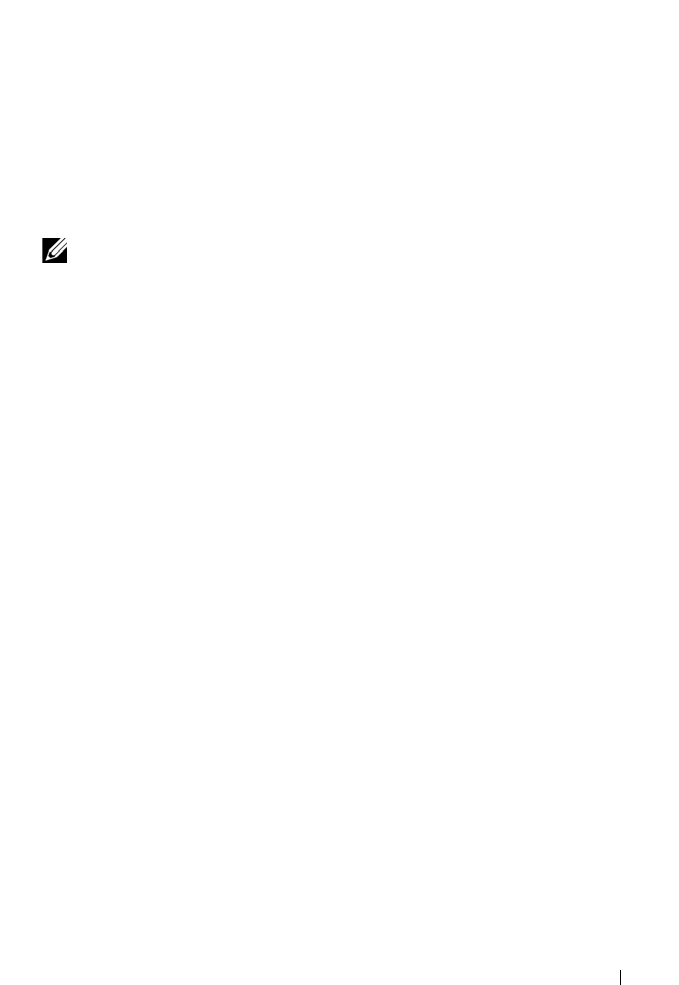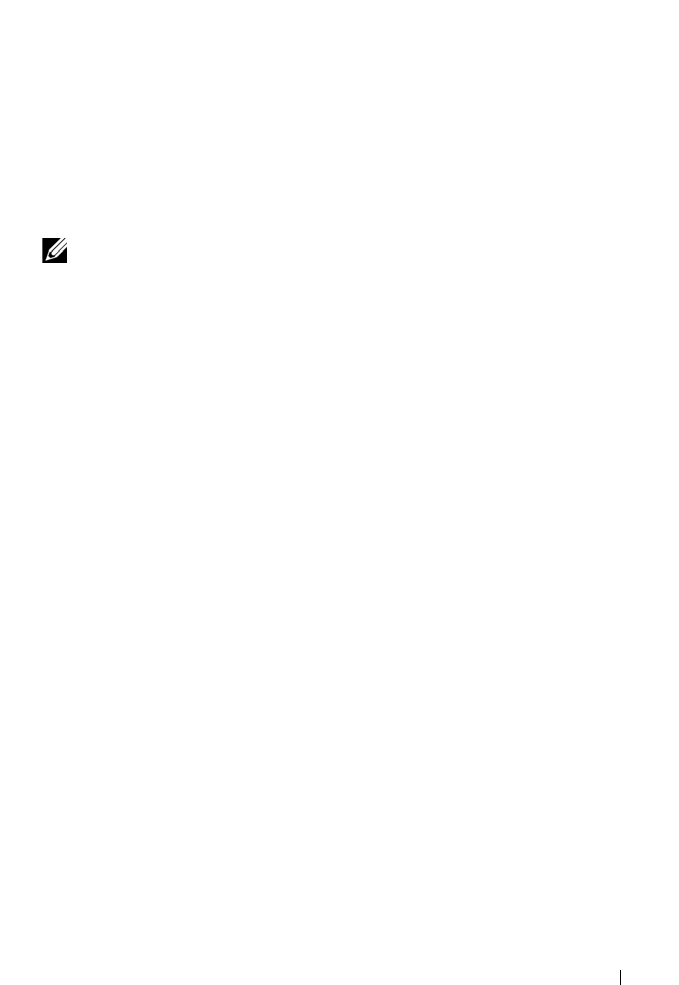
Using Volumes, Shares, and Quotas 103
Option 3
1
Open
Windows Explorer,
choose
Tools
Map Network Drive
.
The
Map Network Drive
dialog box is displayed.
2
From the
Drive
drop-down list, select any available drive.
3
Type the path in the
Folder
field or browse to the shared folder.
4
Click
Finish
.
Option 4
NOTE: This option lets you connect to the share but not map to it.
1
On Windows
Desktop
, click on
Network neighborhood
, and locate the
PowerVault NX3500 server.
2
Select the PowerVault NX3500 server, double click on it.
3
From the
CIFS shares
list, select the share that you want to connect to.
Configuring CIFS Shares Level Permissions
Configuring CIFS Share Level Permissions (SLP) can only be done using the
Microsoft Management Console (MMC).
Administrators can use a predefined MMC file (.msc) from Windows Server
2000/2003/2008 start menu and add a shared folder snap-in to connect to
PowerVault NX3500 cluster.
The MMC does not let you chose which user to connect with to a
remote computer.
By default it will use the user logged on to the machine to form the connection.
To use the correct user in the MMC connection:
• If the PowerVault NX3500 you are trying to manage is joined to an Active
Directory, log in to the management station with
<
domain
>\Administrator
.
• Before using MMC, connect to PowerVault NX3500 by using the client
access Virtual IP address in the address bar of windows explorer. Log in
with the administrator account and then connect to MMC.
If you are doing the latter, you may need to reset the local administrator
password first. See "Resetting Local Administrator Password" on page 104.