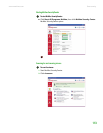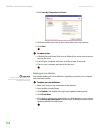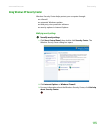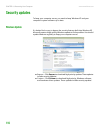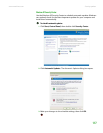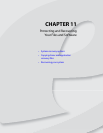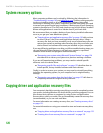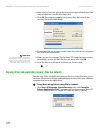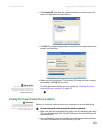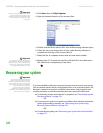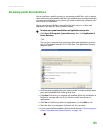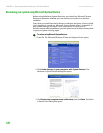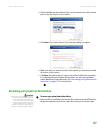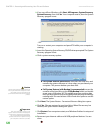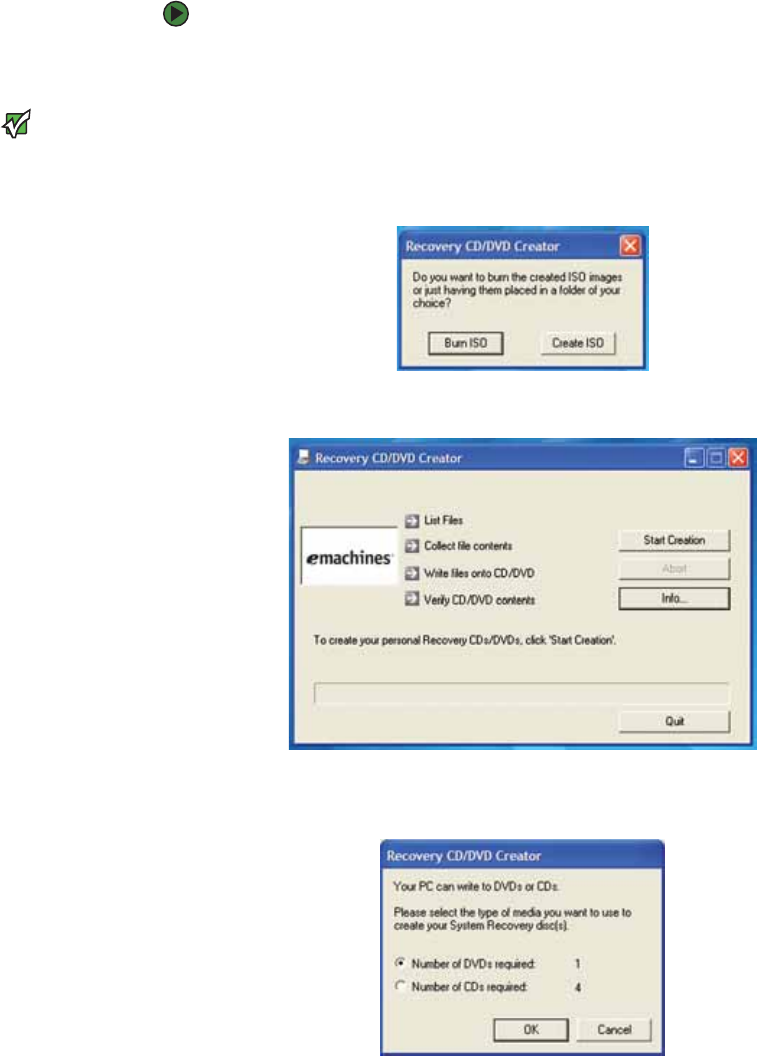
Copying driver and application recovery files
www.emachines.com
121
Creating recovery discs
You can use driver and application recovery discs to restore device drivers or
programs. You can create an unlimited number of driver and application
recovery disc sets. Before you continue, make sure that your computer has a
recordable drive. If your computer does not have a recordable drive, see
“Copying driver and application recovery files to a network” on page 122.
To record a set of driver and application recovery discs:
1 Make sure that you have blank discs ready. Depending on the type of
recordable drive your computer has, you need either several CD-R discs
or one DVD-R or DVD+R disc.
Important
If you are recording to CDs, make sure
that they are CD-R and not CD-RW discs.
If you are recording to a DVD, make sure
that it is a DVD-R or DVD+R disc, not
DVD-RW or DVD+RW discs.
2 Click Start, All Programs, System Recovery, then click Create My
Drivers-Applications CD(s). A message asks you if you want to “Burn ISO”
(record recovery discs) or “Create ISO” (copy the files to a drive).
3 Click Burn ISO. The Recovery CD/DVD Creator dialog box opens.
4 Click Start Creation. A message tells you the number of blank discs that
are required for the recovery disc set.
5 Click the type of recordable disc you want to use.