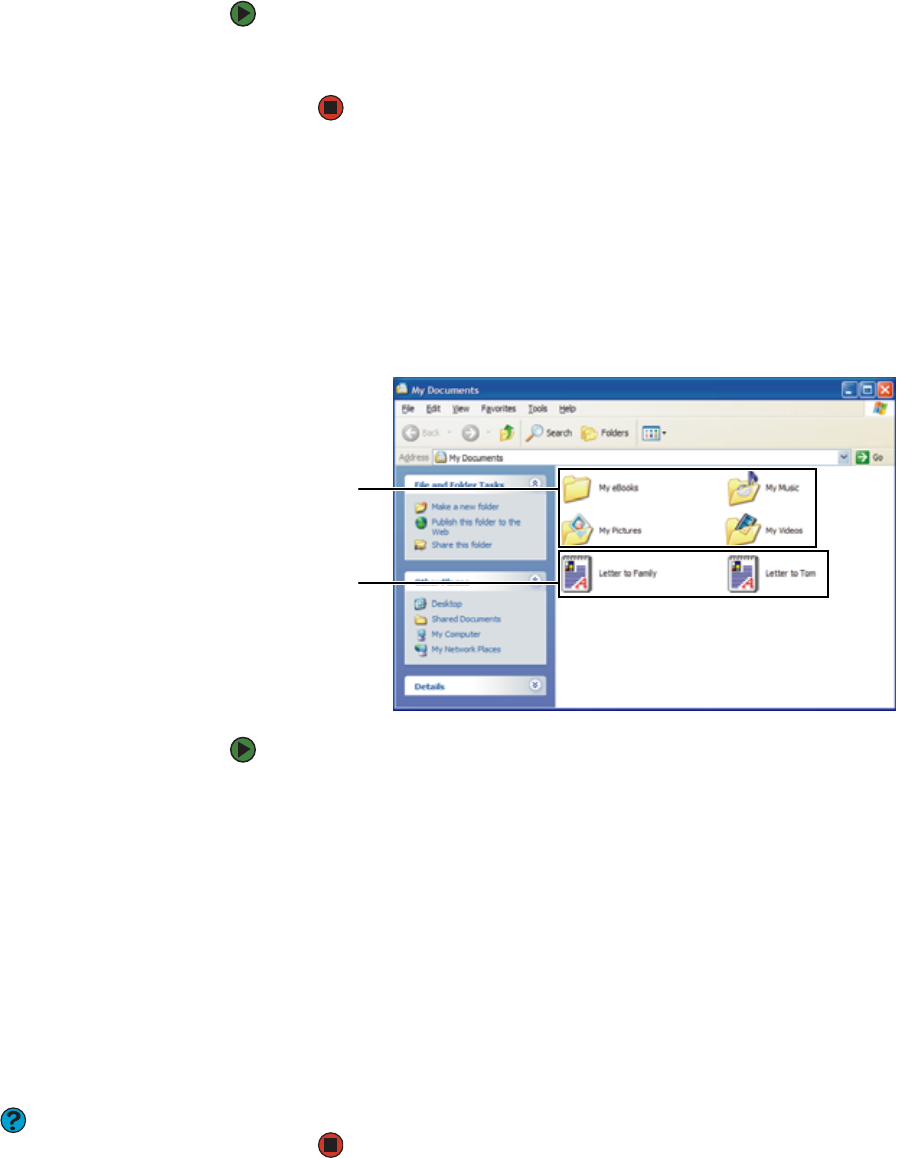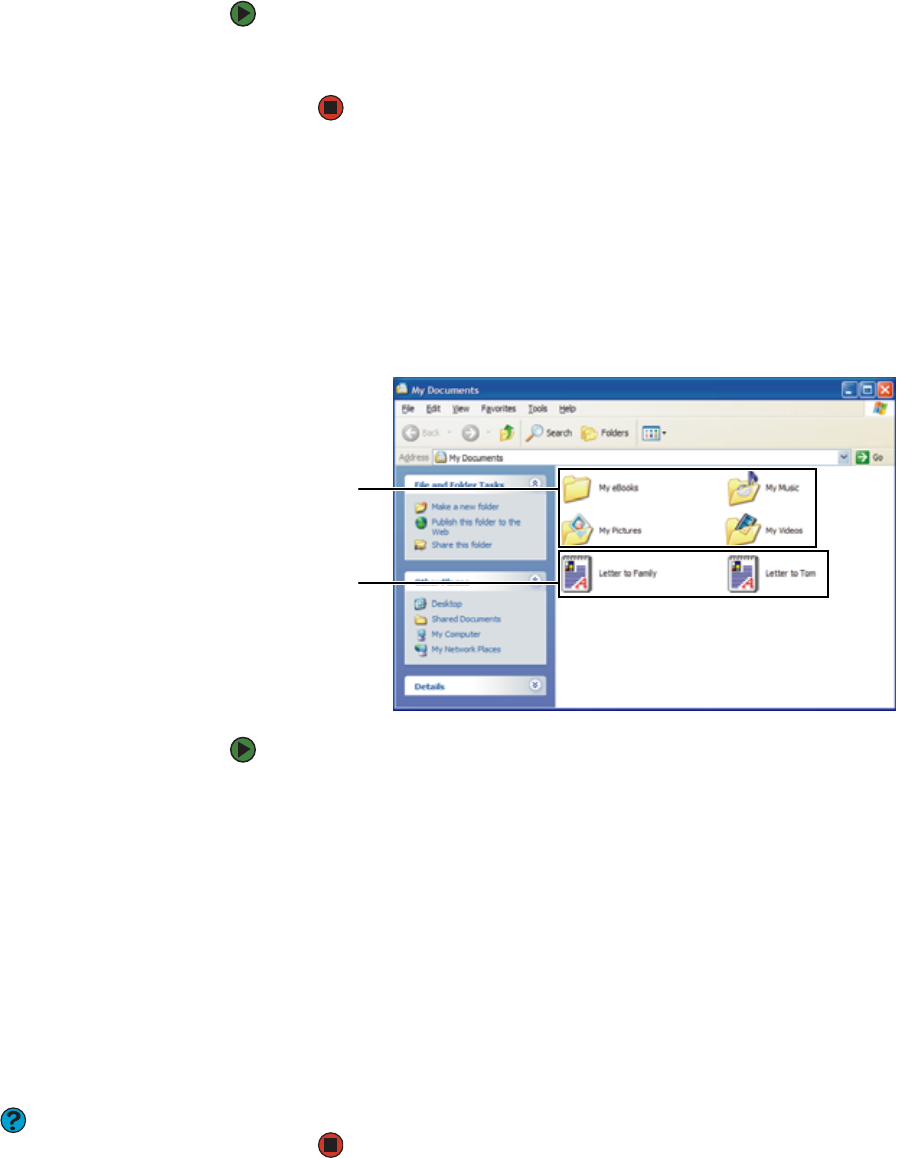
CHAPTER 4: Using Windows XP www.emachines.com
30
To see the files and folders on a drive:
■ Double-click the drive icon. If you do not see the contents of a drive after
you double-click its icon, click Show the contents of this drive.
Creating folders
Folders are much like the folders in a file cabinet. They can contain files and other
folders.
Files are much like paper documents—letters, spreadsheets, and pictures—that
you keep on your computer. In fact, all information on a computer is stored in
files.
To create a folder:
1 Click Start, then click My Computer on the Start menu.
2 Double-click the drive where you want to put the new folder. Typically,
Local Disk (C:) is your hard drive and 3½ Floppy (A:) is your diskette drive.
If you do not see the contents of the drive, click Show the contents of
this drive.
3 If you want to create a new folder inside an existing folder, double-click
the existing folder. If you do not see the contents of the drive or folder,
click Show the contents of this drive or Show the contents of this
folder.
4 Click File, New, then click Folder. The new folder is created.
5 Type a name for the folder, then press ENTER. The new folder name appears
by the folder icon.
Help and Support
For more information about the
Windows desktop, click Start, then click
Help and Support. Type the keyword
creating files and folders in the Search
box, then click the arrow.
For information about renaming folders, see “Using shortcuts” on page 39.
Folders
Files