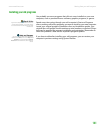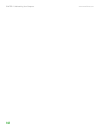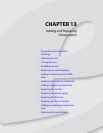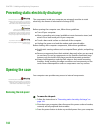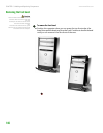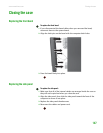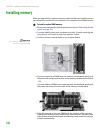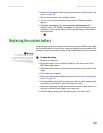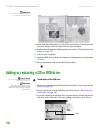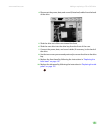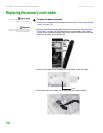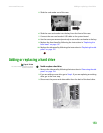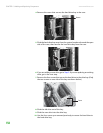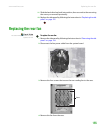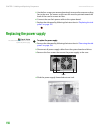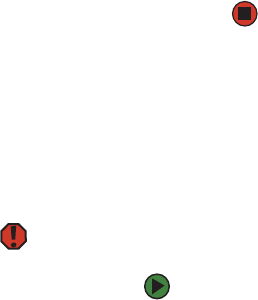
Replacing the system battery
www.emachines.com
149
6 Replace the side panel by following the instructions in “Replacing the side
panel” on page 147.
7 Return your computer to its upright position.
8 Turn on your computer. Windows starts and the Windows desktop
appears.
9 Click Start, Control Panel, then click Performance and Maintenance (if in
Category view). Click/Double-click
System. The amount of memory in your
computer is shown at the bottom of the System Properties dialog box in
the General tab.
Replacing the system battery
If the computer clock does not keep time or the settings in the BIOS Setup utility
are not saved when you turn off your computer, replace the system battery. Use
a battery of the same size and voltage as the original battery in your computer.
Warning
There is a danger of explosion if the
battery is incorrectly replaced.
Replace the battery only with the same or
equivalent type recommended by the
manufacturer. Dispose of used batteries
following the manufacturer’s
instructions.
To replace the battery:
1 Restart your computer.
2 During the restart, press and hold the F1 key. The main menu of the
BIOS Setup utility opens.
3 Write down all the values in the menus and submenus, then exit from the
utility.
4 Shut down your computer.
5 Remove the side panel by following the instructions in “Removing the side
panel” on page 144.
6 For more stability, place your computer on its side. To avoid scratching the
case, place it on a towel or other non-abrasive surface.
7 Locate the old battery on the system board and note its orientation. You
will need to install the new battery the same way.
8 Push the battery release tab. The battery pops out of the socket.