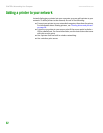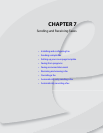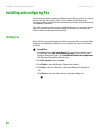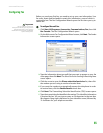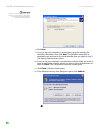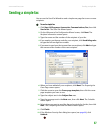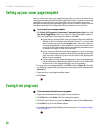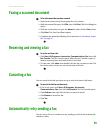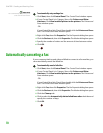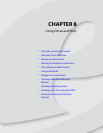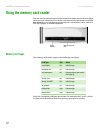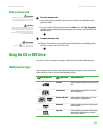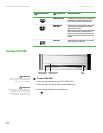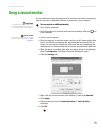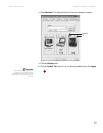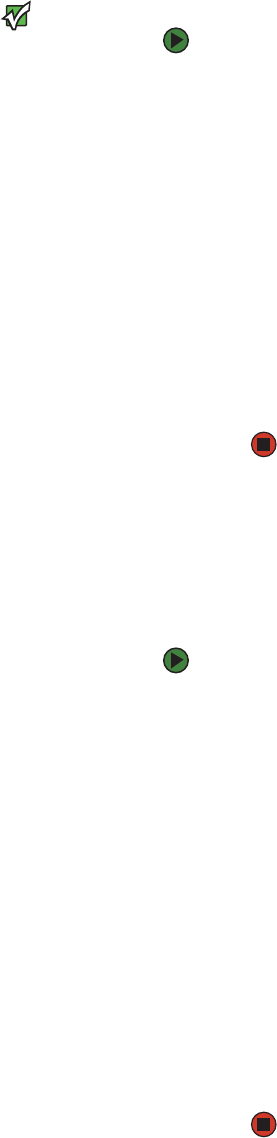
CHAPTER 7: Sending and Receiving Faxes www.emachines.com
70
Important
Fax is automatically set up to retry three
times at ten minute intervals.
To automatically retry sending a fax:
1 Click Start, then click Control Panel. The Control Panel window opens.
2 If your Control Panel is in Category View, click Printers and Other
Hardware. Click View installed printers or fax printers. The Printers and
Faxes window opens.
-OR-
If your Control Panel is in Classic View, double-click the Printers and Faxes
icon. The Printers and Faxes window opens.
3 Right-click Fax, then click Properties. The Fax Properties dialog box opens.
4 Click the Devices tab, then click Properties. The Modem dialog box opens.
5 Specify the number of retries and the amount of time between retries.
6 Click OK.
Automatically canceling a fax
If your computer tried to send a fax and failed to connect to a fax machine, you
can automatically cancel the failed fax.
To automatically cancel a failed fax:
1 Click Start, then click Control Panel. The Control Panel window opens.
2 If your Control Panel is in Category View, click Printers and Other
Hardware. Click View installed printers or fax printers. The Printers and
Faxes window opens.
-OR-
If your Control Panel is in Classic View, double-click the Printers and Faxes
icon. The Printers and Faxes window opens.
3 Right-click Fax, then click Properties. The Fax Properties dialog box opens.
4 Click the Devices tab, then click Properties. The Modem dialog box opens.
5 Click the Cleanup tab.
6 Click to select the Automatically delete failed faxes after check box and
specify the number of days.
7 Click OK.