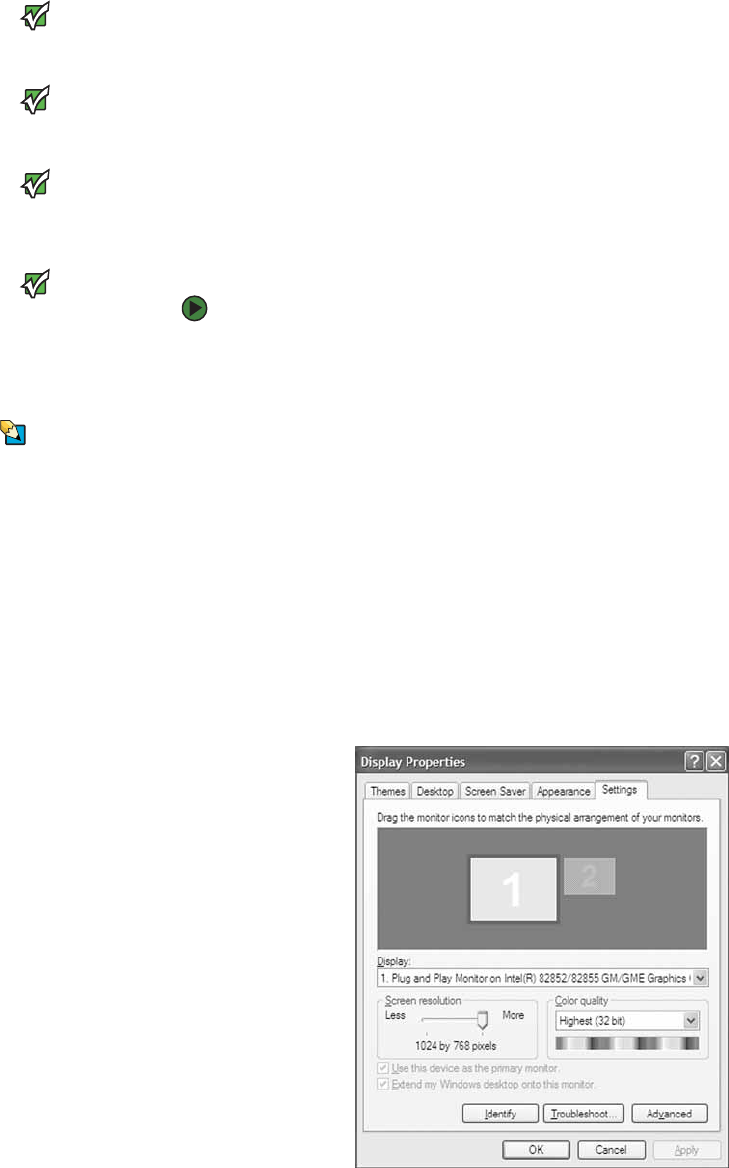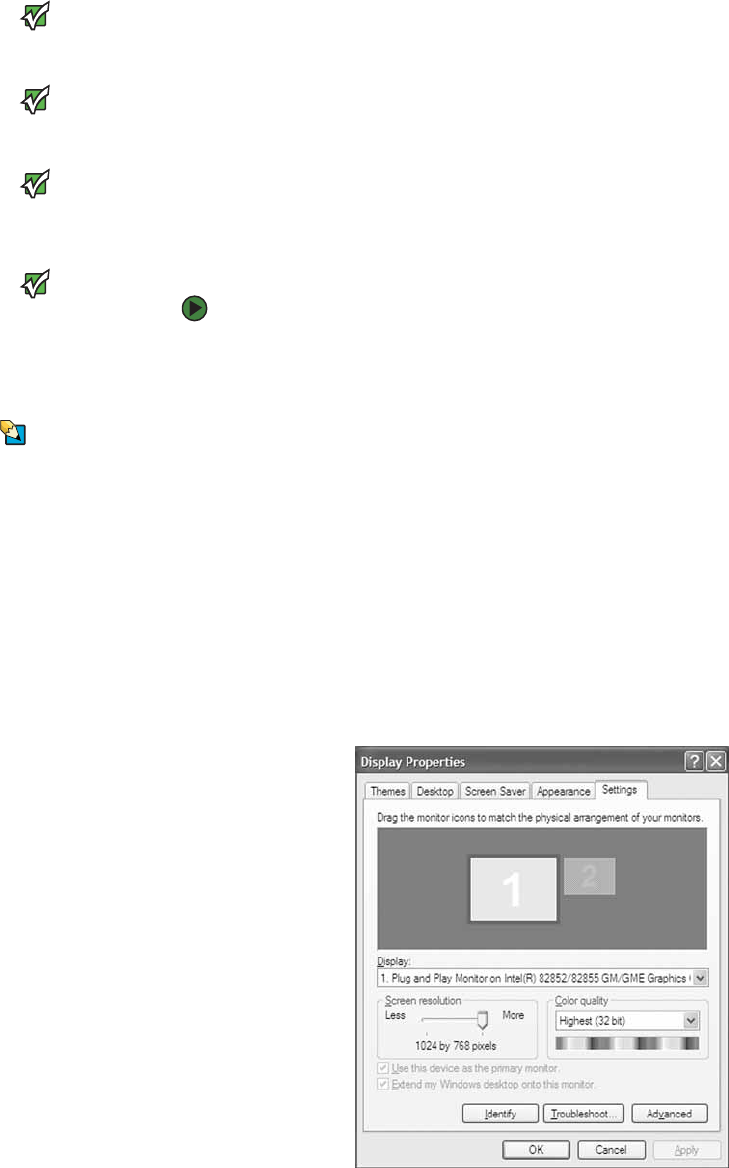
CHAPTER 8: Using Drives and Ports www.emachines.com
76
Viewing the display on a television
Important
The TV out feature is available only on
computers that have a Video out or
S-Video out jack. computer.
Important
The dialog boxes shown in this section
are examples only and may not represent
the actual screens on your computer.
The Video out or S-Video out jack on your computer lets you view your display
on a television screen using a standard RCA or S-Video cable.
Important
To turn on external video by default,
connect the television (or other external
video device) before starting your
computer.
Important
Audio is not transmitted through the
Video out or S-Video out jacks. Use a set
of headphones or external powered
speakers to hear sound while playing a
DVD. DVD playback to a VCR will be
scrambled by copyright protection
software.
To view your computer display on a television:
1 With your computer off, connect one end of an appropriate video cable
to the Video out or S-Video out jack on your computer.
Tips & Tricks
For the location of the video jacks on your
computer, see the setup poster or “Back”
on page 10.
2 Connect the other end of the cable to the Video in jack on your television
or VCR.
3 Turn on the television or VCR.
4 Start your computer.
5 Click Start, then click Control Panel. The Control Panel window opens. If
your Control Panel is in Category View, click Appearance and Themes.
6 Click/Double-click the Display icon. The Display Properties dialog box
opens.
7 Click the Settings tab.