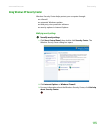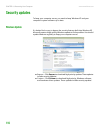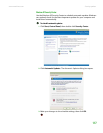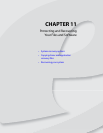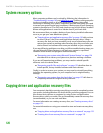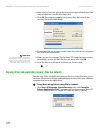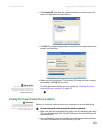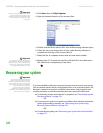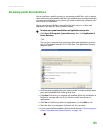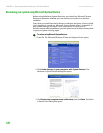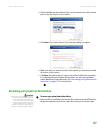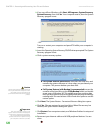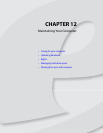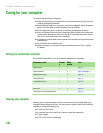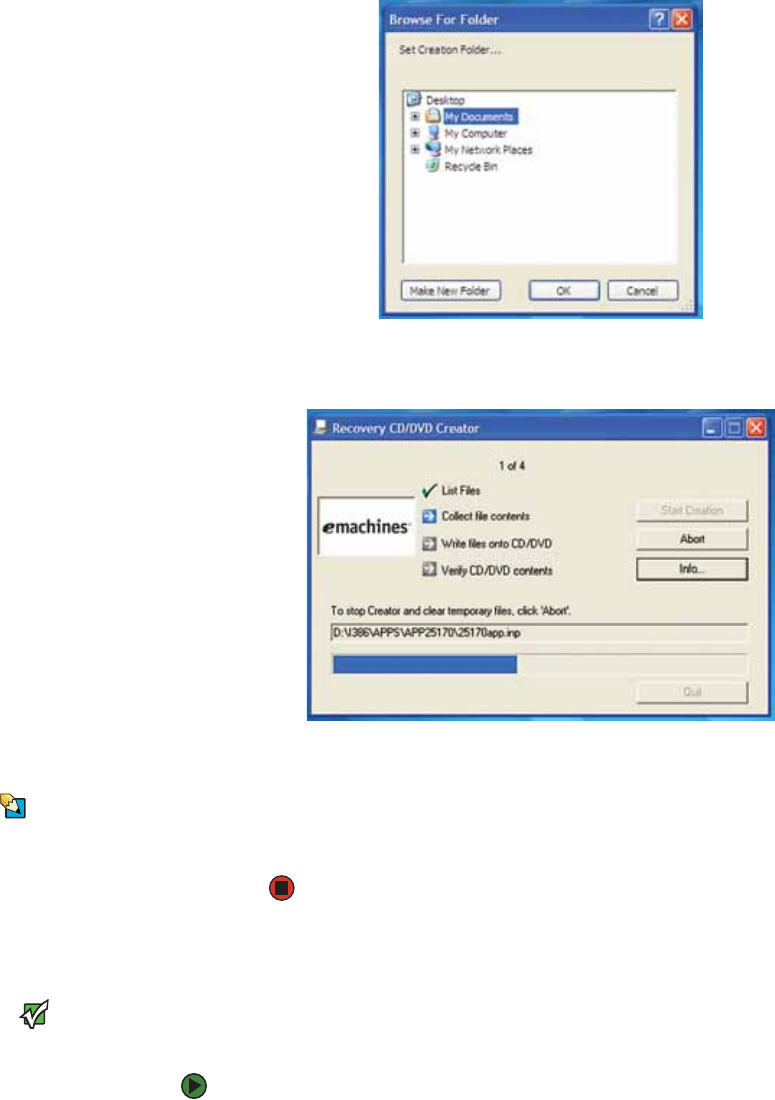
Copying driver and application recovery files
www.emachines.com
123
2 Click Create ISO, then find the network location you want to save the
driver and application recovery files to.
3 Click OK. The program prepares the recovery files, then copies them to the
location you specified.
4 When you see the message “The Recovery ISO Image has been created
successfully,” click OK. You are done.
Tips & Tricks
Store your recovery (ISO) images in a
folder that indicates which computer the
files are for. For example, store the files for
an eMachines T2862 in a folder named
eMT2862 Apps Recovery.
To create discs from the files you just copied, see “Creating discs from
recovery files on a network” on page 123.
Creating discs from recovery files on a network
Important
If you are recording to CDs, make sure
that they are CD-R and not CD-RW discs.
If you are recording to DVDs, make sure
that they are DVD-R or DVD+R discs, not
DVD-RW or DVD+RW discs.
Before you continue, make sure that your computer has a recordable drive.
To create recovery discs from recovery files stored on a network:
1 Make sure that you have blank discs ready. If the ISO filenames start with
CD, you will need blank CDs. If the ISO filenames start with DVD, you will
need blank DVDs.
2 Insert a blank disc into the recordable drive of any networked computer.
You need one blank disc for each recovery (ISO) file.