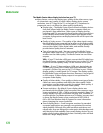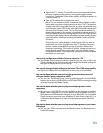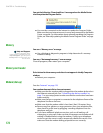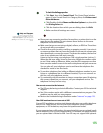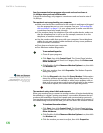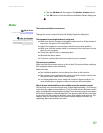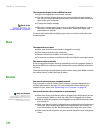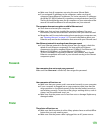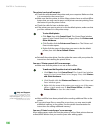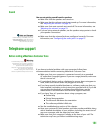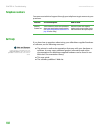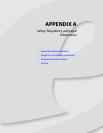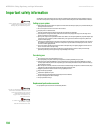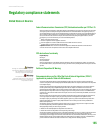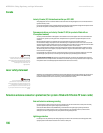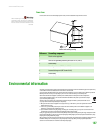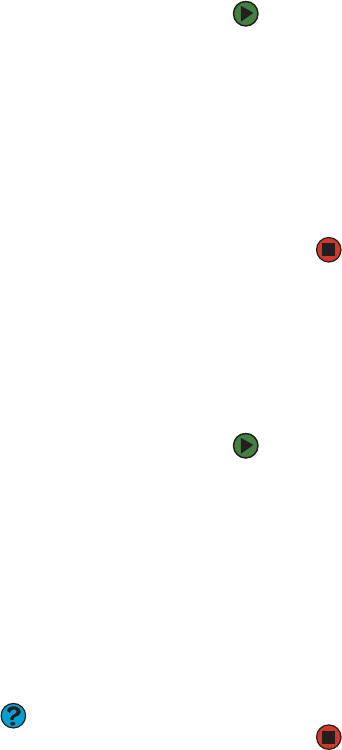
CHAPTER 14: Troubleshooting www.emachines.com
180
The printer is on but will not print
■ Check the cable between the printer and your computer. Make sure that
it is connected to the correct port.
■ Make sure that the printer is online. Many printers have an online/offline
button that you may need to press so the printer can start printing. Press
the button to put the printer online.
■ Check the cable for bent or broken pins.
■ If the printer you want to print to is not the default printer, make sure that
you have selected it in the printer setup.
To set a default printer:
1 Click Start, then click Control Panel. The Control Panel window
opens. If your Control Panel is in Category View, click Printers and
Other Hardware.
2 Click/Double-click the Printers and Faxes icon. The Printers and
Faxes window opens.
3 Right-click the name of the printer you want to be the default
printer, then click Set as Default Printer.
■ Reinstall the printer driver. See the guide that came with your printer for
instructions on installing the printer driver.
You see a “Printer queue is full” error message
■ Make sure that the printer is not set to work offline.
To make sure that the printer is not set to work offline:
1 Click Start, then click Control Panel. The Control Panel window
opens. If your Control Panel is in Category View, click
Printers
and Other Hardware
.
2 Click/Double-click the Printers and Faxes icon. The Printers and
Faxes window opens.
3 Right-click the name of the printer you want to use. If the menu
shows a check mark next to
Use Printer Offline, click Use
Printer Offline
to clear the check mark.
Help and Support
For more information about
troubleshooting, click Start, then click
Help and Support. Type the keyword
printer troubleshooter in the Search
box, then click the arrow.
■ Wait until files have been printed before sending additional files to the
printer.
■ If you print large files or many files at one time, you may want to add
additional memory to the printer. See the printer documentation for
instructions for adding additional memory.
You see a “Printer is out of paper” error message
After adding paper, make sure that the printer is online. Most printers have an
online/offline button that you need to press after adding paper.