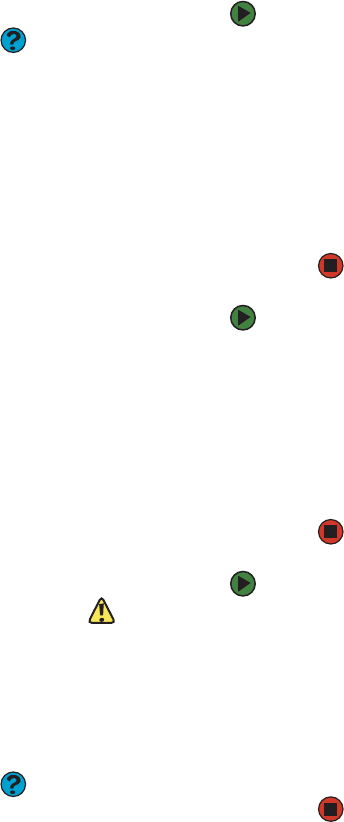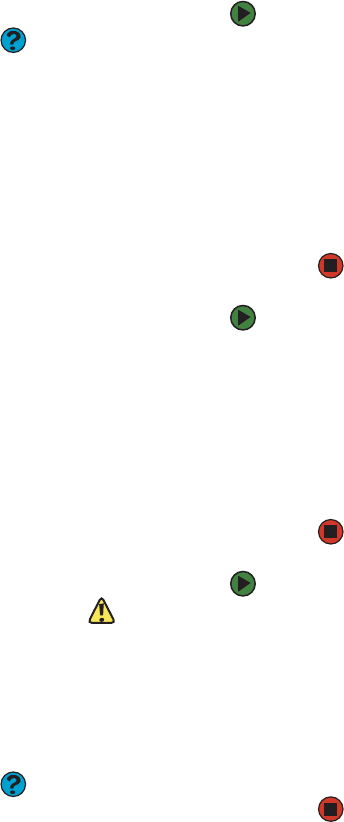
CHAPTER 4: Using Windows XP www.emachines.com
32
To delete files or folders:
Help and Support
For more information about the
Windows desktop, click Start, then click
Help and Support. Type the keyword
deleting files and folders in the Search
box, then click the arrow.
1 In My Computer or Windows Explorer, click the files or folders that you
want to delete. For instructions on how to select multiple files and folders,
see “Using shortcuts” on page 39.
If you cannot find the file you want to delete, see “Searching for files” on
page 33.
2 Click File, then click Delete. Windows moves the files and folders to the
Recycle Bin.
To recover files or folders from the Recycle Bin:
1 Double-click the Recycle Bin icon. The Recycle Bin window opens and lists
the files and folders you have thrown away since you last emptied it.
2 Click the files or folders that you want to restore. For instructions on how
to select multiple files and folders, see “Using shortcuts” on page 39.
3 Click File, then click Restore. Windows returns the deleted files or folders
to their original locations.
To empty the Recycle Bin:
Caution
Emptying the Recycle Bin permanently
erases any files or folders in the bin. These
files cannot be restored.
1 Double-click the Recycle Bin icon on the desktop. The Recycle Bin window
opens.
2 Click File, then click Empty Recycle Bin. Windows asks you if you are sure
that you want to empty the bin.
3 Click Ye s. Windows permanently deletes all files in the Recycle Bin.
Help and Support
For more information about the
Windows desktop, click Start, then click
Help and Support. Type the keyword
emptying Recycle Bin in the Search box,
then click the arrow.